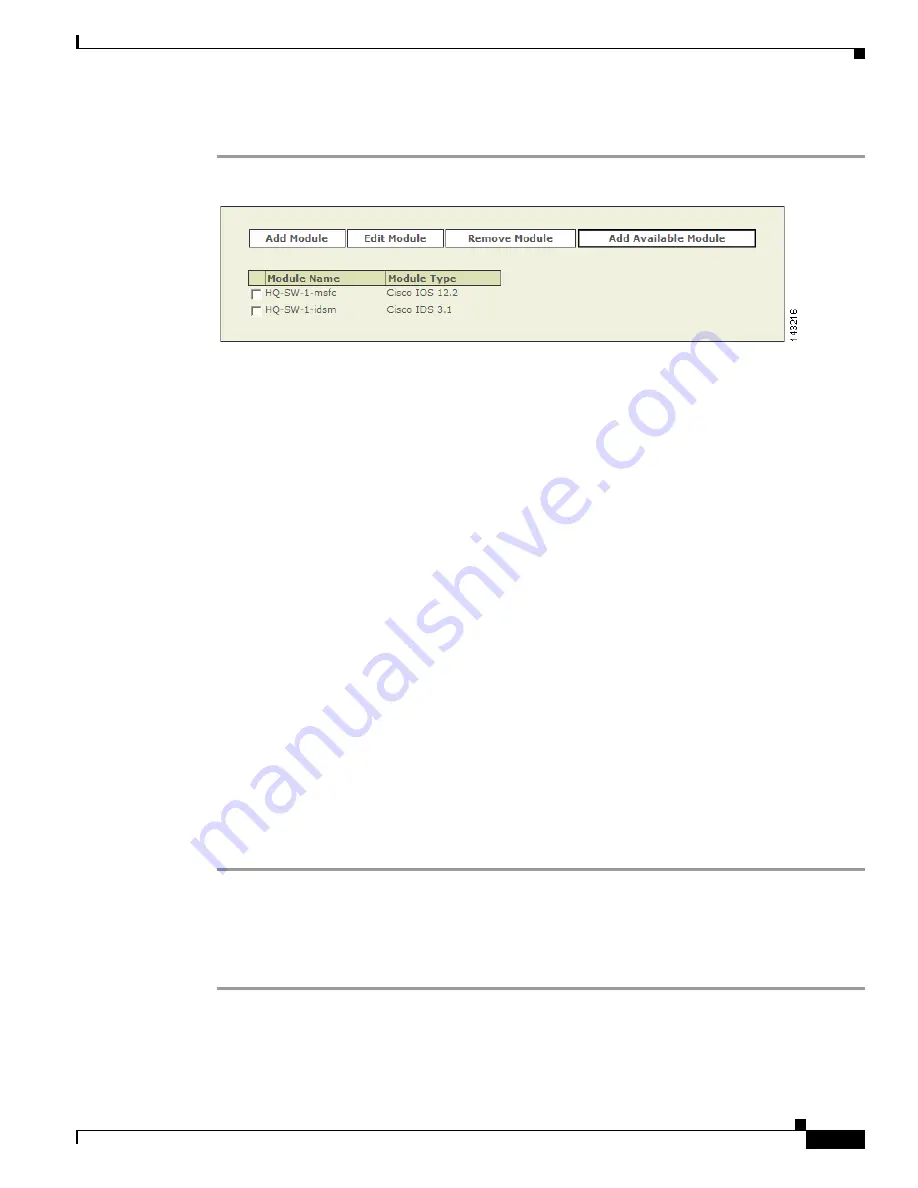
3-15
User Guide for Cisco Security MARS Local Controller
78-17020-01
Chapter 3 Configuring Router and Switch Devices
Cisco Switch Devices
To add available modules, follow these steps:
Step 1
Click
Add Available Module.
If modules are installed in the switch, a list of the modules appears.
Step 2
Select a module from the Select list.
Step 3
Click
Add
.
Step 4
Repeat for other modules.
Step 5
After you add the desired modules, verify the configuration information of each. For example, verify
that the SNMP RO community string matches that defined for use by MARS. To verify these settings,
select a module and click
Edit Module
.
Basic guidance for editing these settings can be found in the topics that discuss manually adding these
modules. See the following topics for more information:
•
Add Cisco IOS 12.2 Modules Manually, page 3-15
•
Cisco Firewall Devices (PIX, ASA, and FWSM), page 4-1
•
Cisco IPS Modules, page 6-10
.
Step 6
To add these modules to the base module defined in the MARS database, click
Submit
.
Result
: The submit operation records the changes in the database tables. However, it does not load the
changes into working memory of the MARS Appliance. The activate operation loads submitted changes
into working memory.
Step 7
Click
Activate
.
Result
: MARS begins to sessionize events generated by this device and the selected modules and
evaluate those events using the defined inspection and drop rules. Any events published by the device or
its modules to MARS before activation can be queried using the reporting IP address of the device or
module as a match criterion. For more information on the activate action, see
Activate the Reporting and
Mitigation Devices, page 2-27
.
Add Cisco IOS 12.2 Modules Manually
To add a module manually, follow these steps:
Step 1
Click
Add Module
.
Step 2
Select
Cisco IOS 12.2
from the Device Type list.






























