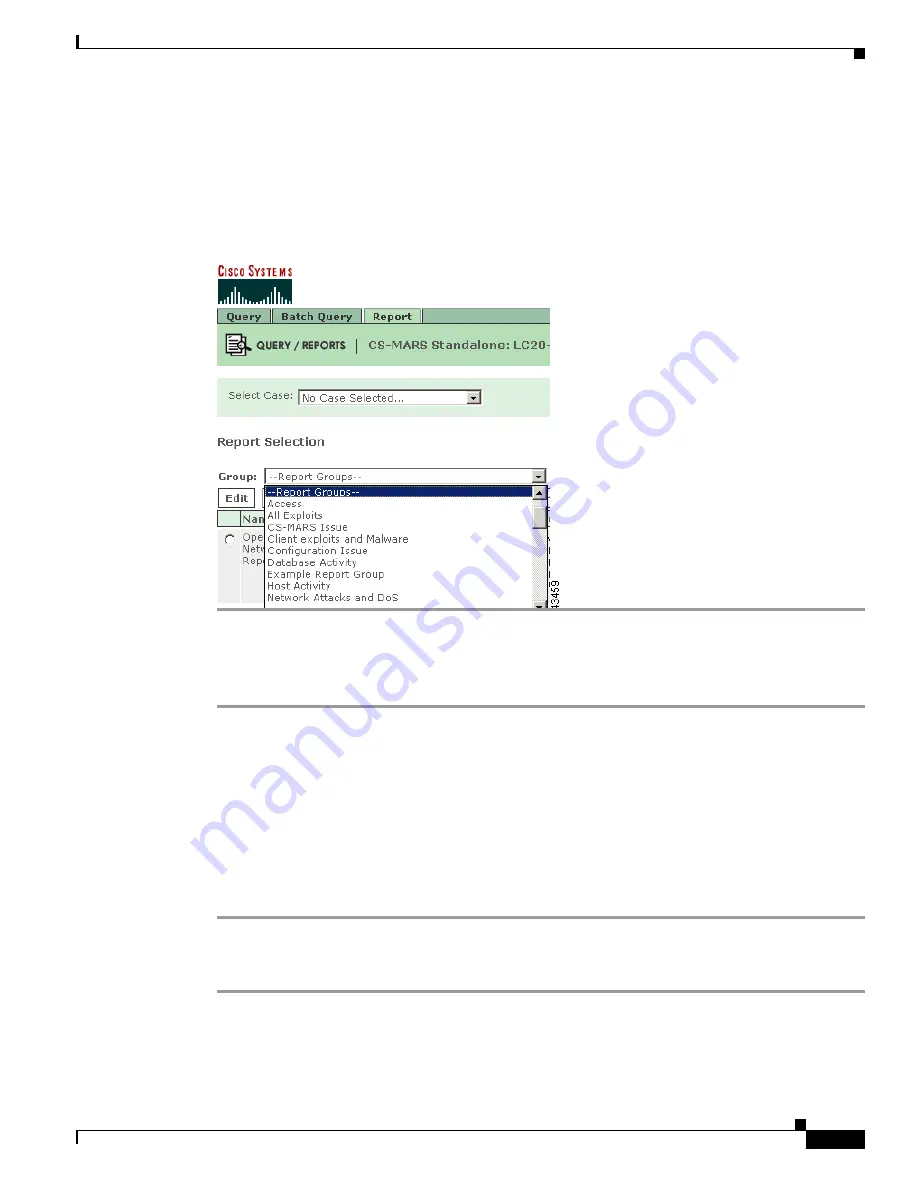
21-31
User Guide for Cisco Security MARS Local Controller
78-17020-01
Chapter 21 Rules
Rule and Report Groups
Step 6
Click
Submit.
The new report group name appears in the
Group
dropdown list display filter on the Report page, as
shown in
Figure 21-15
, and on the Query Page. Because it is a user-created report group, the report group
name appears without the prefix “system.” You can also click
Cancel
to return to the Report page
without creating a new report group.
Figure 21-15
The New Report Group Appears on the Dropdown Filter of the Report Page
Modifying a Report Group
To edit a report group, follow these steps:
Step 1
Navigate to the Reports page, as shown in
Figure 21-13
.
Step 2
Select the report group to edit from the
Group
pull-down list.
Step 3
Click
Edit Group
.
The Add Report Group dialog box appears, as shown in
Figure 21-14
. The report group name appears in
the
Name
field, and the reports that comprise the report group appear in the lefthand pane of the dialog
box.
Step 4
To add additional reports, click the checkboxes of the reports to be added to the group, then click
Add
.
To remove reports, highlight the items to remove in the lefthand pane, then click
Remove
.
Step 5
Click
Submit.
Deleting a Report Group
Step 1
Navigate to the Reports page, as shown in
Figure 21-13
.
Step 2
Select the report group to delete in the
Group
pulldown filter.






























