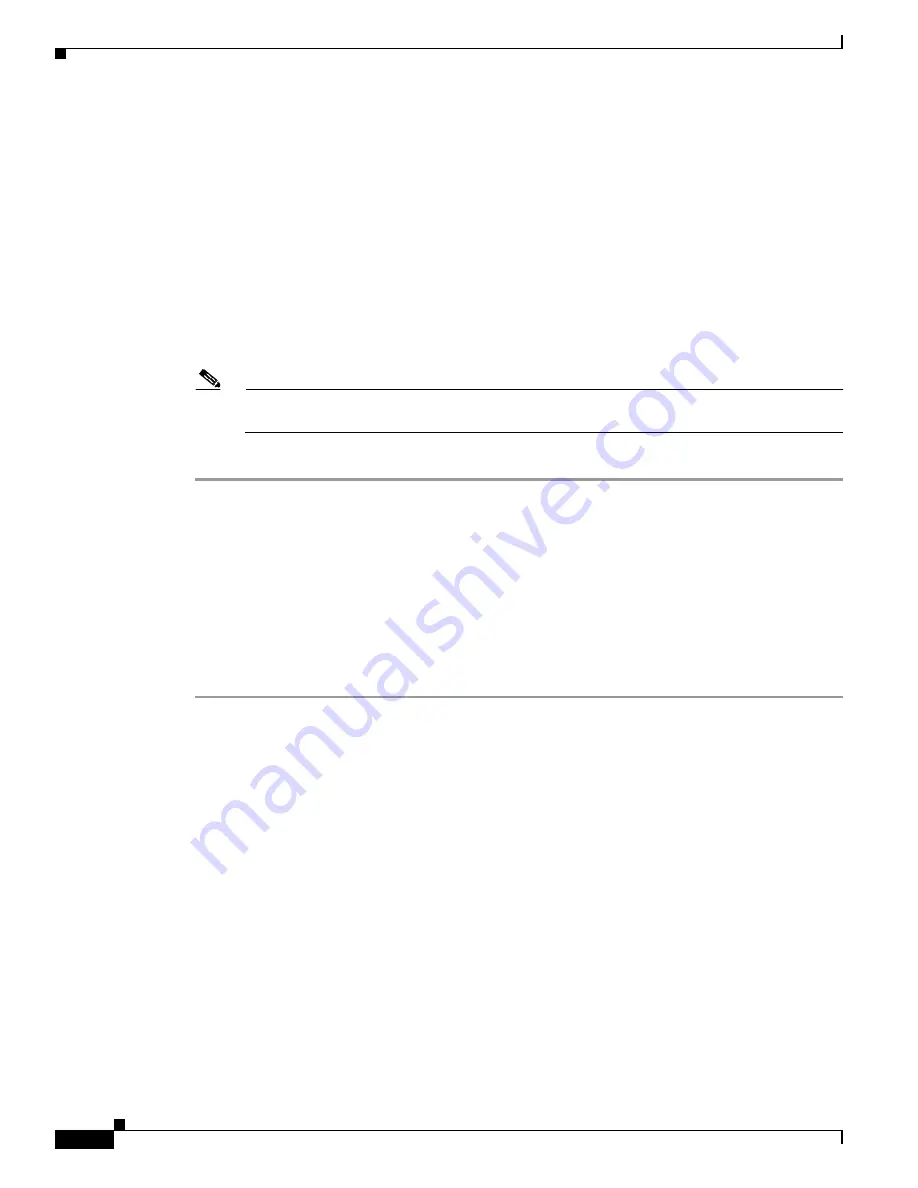
22-10
User Guide for Cisco Security MARS Local Controller
78-17020-01
Chapter 22 Sending Alerts and Incident Notifications
Create a New User—Role, Identity, Password, and Notification Information
You are returned to the
Action Selection Dialog
. Any newly-created or edited action alert appears in the
right-hand area.
Step 12
Click the check boxes next to the action alerts to be sent when the rule fires. Click <<
Add
.
Your selections appear in the left-hand area.
Step 13
Click
Next
.
The Time Range dialog may or may not appear.
Step 14
Click
Next
if the Time Range dialog appears.
The Rule Summary table appears.
Step 15
Click
Submit
to save your changes to the rule.
Step 16
Verify that the alert actions you selected appear in the Action field of the rule description.
Note
An inactive rule is made active by applying an alert action. To inactivate a rule, select the rule
and click
Change Status
.
This ends the
Configure a Rule to Send an Alert Action
procedure.
Create a New User—Role, Identity, Password, and Notification
Information
To create a new MARS user, complete the following steps:
New user accounts and user groups are created on the
Management > User Management
tab, or as a
substep in creating an alert notification recipient (with the
Add
button on the Select [user] dialog).
Step 1
Navigate to the User Management page by either of the following methods:
•
Click
Add
on the
Management > User Management
tab.
•
Click
Add
on the Select (user) dialog box when creating an alert notification. See
“Configure a Rule
to Send an Alert Action” section on page 22-5
.
The User Configuration page appears, as shown in
Figure 22-6
.






























