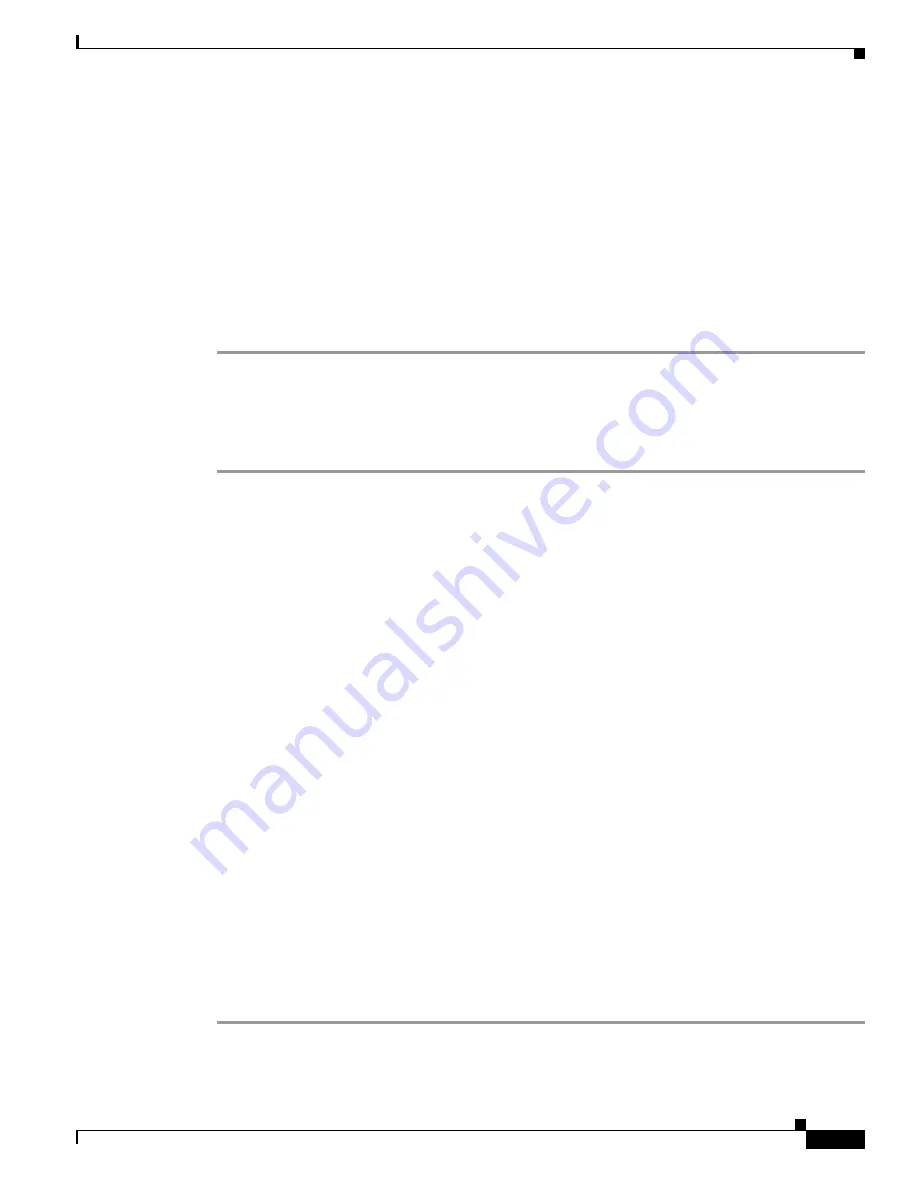
6-27
User Guide for Cisco Security MARS Local Controller
78-17020-01
Chapter 6 Configuring Network-based IDS and IPS Devices
IntruVert IntruShield
b.
Enter the corresponding network mask value in the Mask field.
c.
Click
Add
to move the specified network into the Monitored Networks field.
d.
Repeat as needed.
To select the networks that are attached to the device, click the
Select a Network
radio button.
a.
Select a network from in the Select a Network list.
b.
Click
Add
to move the selected network into the Monitored Networks field.
c.
Repeat as needed.
Step 5
To save your changes, click
Submit
.
Step 6
To enable MARS to start sessionizing events from this module, click
Activate
.
Add IntruShield Sensors Using a Seed File
To add sensors using a seed file, follow these steps:
Step 1
Click
Load From CSV
.
Step 2
Enter the FTP server information and location of the CSV (comma separated values) file.
•
If you need to generate the IntruShield sensors CSV file,
Extracting Intruvert Sensor Information
from the IntruShield Manager, page 6-22
.
Step 3
Click
Submit
.
The list of sensors appears on the management console page.
Step 4
For each sensor that appears in the management console page, select the check box next to the sensor
and click
Edit Sensor
.
Step 5
For attack path calculation and mitigation, specify the networks being monitored by the sensor. Do one
of the following:
To manually define the networks, select the
Define a Network
radio button.
a.
Enter the network address in the Network IP field.
b.
Enter the corresponding network mask value in the Mask field.
c.
Click
Add
to move the specified network into the Monitored Networks field.
d.
Repeat as needed.
To select the networks that are attached to the device, click the
Select a Network
radio button.
a.
Select a network from in the Select a Network list.
b.
Click
Add
to move the selected network into the Monitored Networks field.
c.
Repeat as needed.
Step 6
To save your changes, click
Submit
.
Step 7
To save the changes made to this management console and the sensors it manages, click
Submit
.
Step 8
To enable MARS to start sessionizing events from this module, click
Activate
.






























