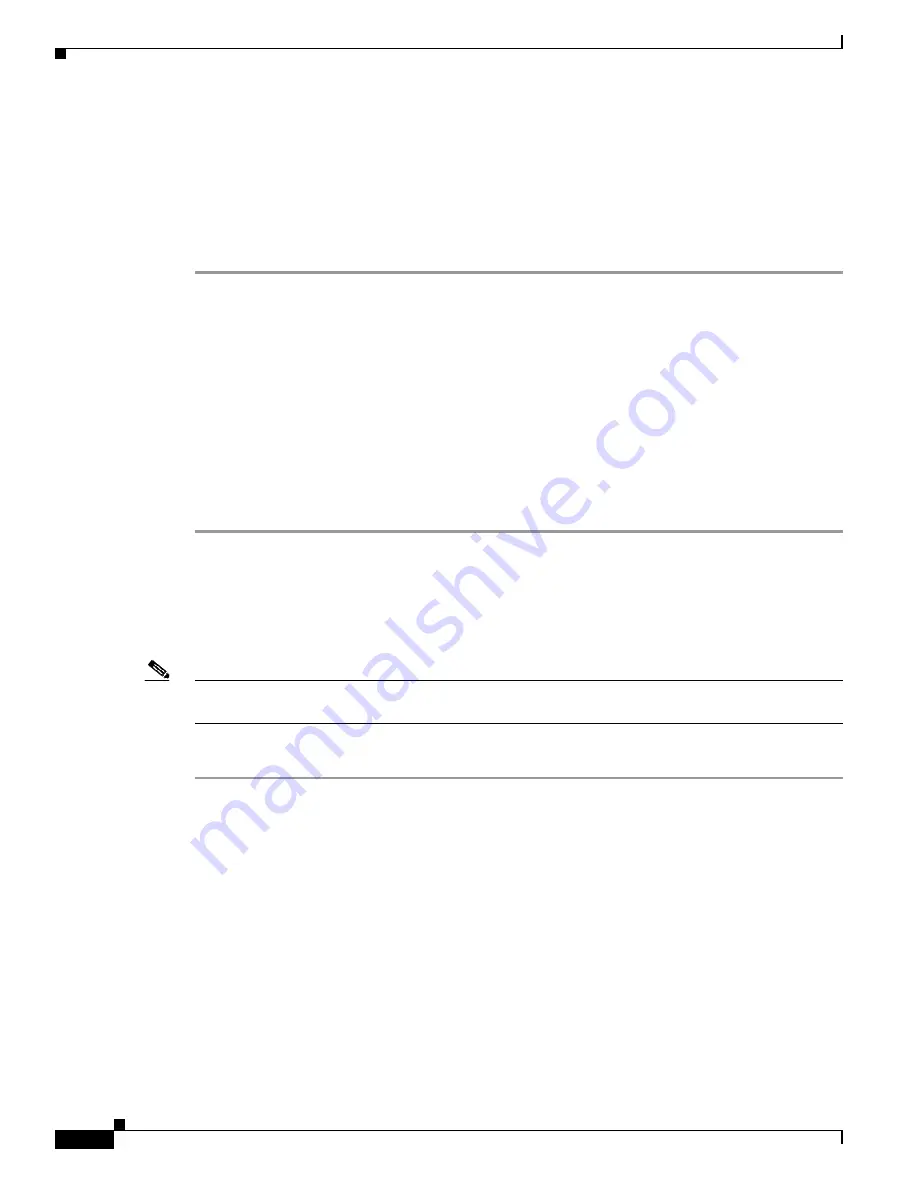
7-6
User Guide for Cisco Security MARS Local Controller
78-17020-01
Chapter 7 Configuring Host-Based IDS and IPS Devices
Cisco Security Agent 4.x Device
Configure CSA MC to Forward SNMP Notifications to MARS
The only required configuration is to ensure that CSA MC forwards the SNMP notifications that it
receives from agents to MARS. From these notifications, MARS is able to discover the agent and its
relevant settings. It is also from these events that MARS learns about the host-level activities transpiring
on your network.\
To forward all notifications to the MARS Appliance, follow these steps:
Step 1
Log in to the CiscoWorks Server desktop.
Step 2
From the navigation tree, select
VPN/Security Management Solution >Management Center >
Security Agents
.
Step 3
In the Management Center screen, click the
Alerts
link.
Step 4
Click
New
.
Step 5
In the Name and Description
fields, enter a name and description for the SNMP notification.
Step 6
Scroll down and select the
SNMP
check box.
Step 7
In the Community name field, enter the SNMP notification’s community name.
Step 8
In the Manager IP address field, enter the MARS’s IP address.
Step 9
Click
Save
and exit the program.
Export CSA Agent Information to File
With the release of MARS 4.1.1, you are no longer required to define each Cisco CSA agent, as they are
discovered as a device sends an SNMP notification to the CSA Management Console (CSA MC).
Note
The following instructions apply to Cisco CSA 4.x when Microsoft Internet Explorer is used to access
the CSA MC web interface.
To export the all hosts report as a tab-delimited file, follow these steps:
Step 1
Log in to the CSA MC by accessing the console using the fully qualified domain name in the URL.
When accessing the CSA MC, you must use a fully qualified domain name in the URL. If you use the
CiscoWorks Desktop to launch CSA MC, the ActiveX reports do not display.
Step 2
Click
Reports >
Host Details
.
Step 3
Click
New
.
Step 4
In
Groups
, choose
<All Hosts>
, in
Viewer Type
, choose
ActiveX (IE only)
.
Step 5
Click
View report
.
A window appears that contains the host details.
Step 6
Click
Export
, and select export to an
Excel 5.0 Document
type.
Step 7
In the
Name
box, identifies the name for the file that you are exporting, for example, csahosts.xls.
Step 8
Open the exported file in Excel, and click
File >
Save As...
Step 9
In the Save as type box, click
Tex t (Tab delimited) (*.txt)
.
















































