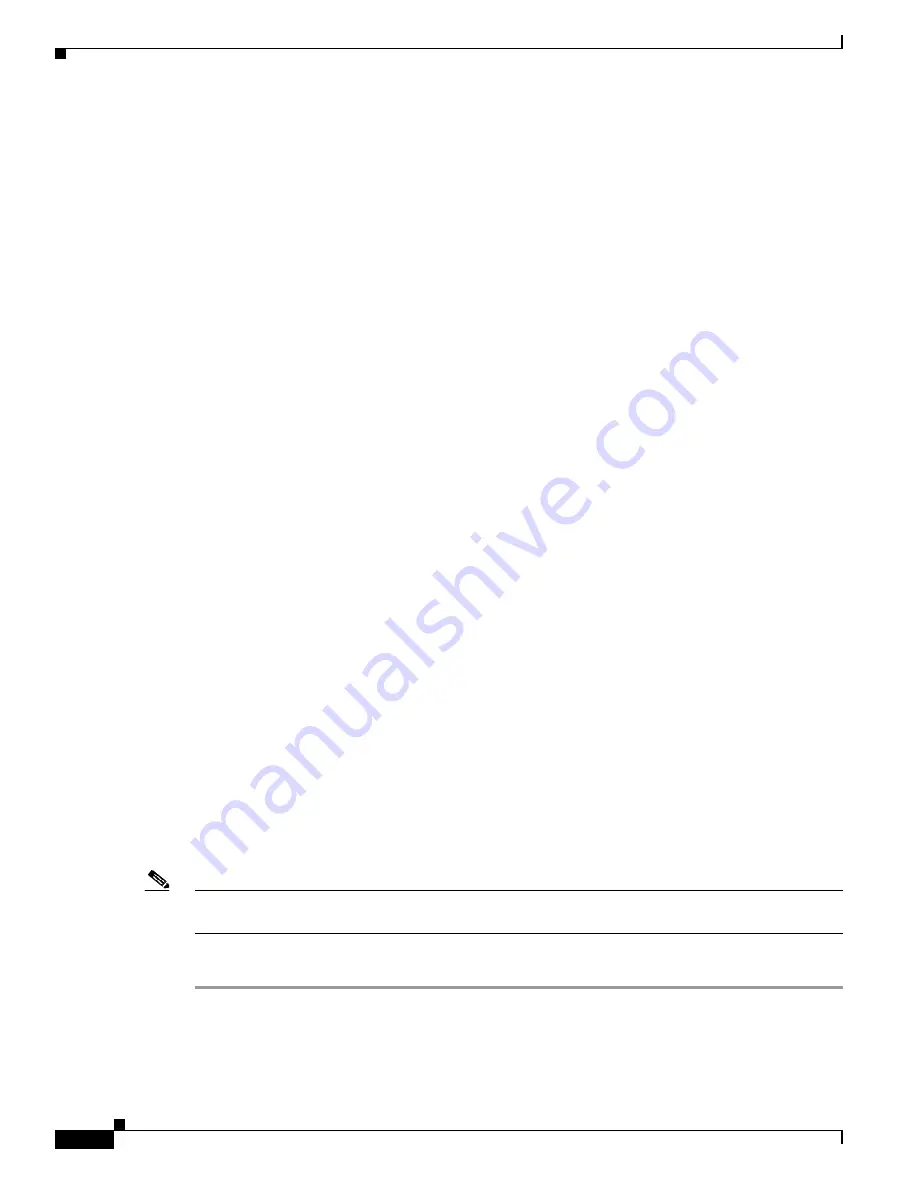
4-8
User Guide for Cisco Security MARS Local Controller
78-17020-01
Chapter 4 Configuring Firewall Devices
Cisco Firewall Devices (PIX, ASA, and FWSM)
•
logging message 302007
•
logging message 302008
•
logging message 302013
•
logging message 302014
•
logging message 302015
•
logging message 302016
•
logging message 302017
•
logging message 302018
•
logging message 302020
•
logging message 302021
•
logging message 302022
•
logging message 302023
•
logging message 305009
•
logging message 609001
•
logging message 609002
•
logging message 313001
Add and Configure a Cisco Firewall Device in MARS
The process of adding a PIX security appliance, Cisco ASA, or FWSM to MARS involves many of the
same steps, regardless of the version of software that is running. The process is exactly the same for PIX
software versions 6.0, 6.1, 6.2, and 6.3. However, Cisco ASA, PIX 7.0, and FWSM provide the ability
to define multiple security contexts, or virtual firewalls.
Adding a Cisco ASA, PIX 7.0, and FWSM to MARS has two distinct steps. First, you must define the
settings for the admin context. Then, if multiple context mode is enabled, you define or discover the
settings for its security contexts. These Cisco firewall device have two type of contexts: one admin
context, which is used for configuration of the device itself, and one or more security contexts. For
Cisco ASA, you can also define or discover any modules that are installed in the appliance.
To be monitored by MARS, the Cisco ASA, PIX 7.0, and FWSM device types have the following
additional requirements:
•
each context requires a unique routable IP address for sending syslog messages to MARS
•
each context must have a unique name (h domain name)
Note
The Cisco ASA, PIX 7.0, and FWSM can run in single context mode, which means that the system
context acts as both the admin context and a security context.
To add and configure a Cisco firewall device, follow these steps:
Step 1
Do one of the following:
•
If you are adding an FWSM, you must be on the main page of the Cisco switch to which you are
adding it. On that page, click
Add Module
.






























