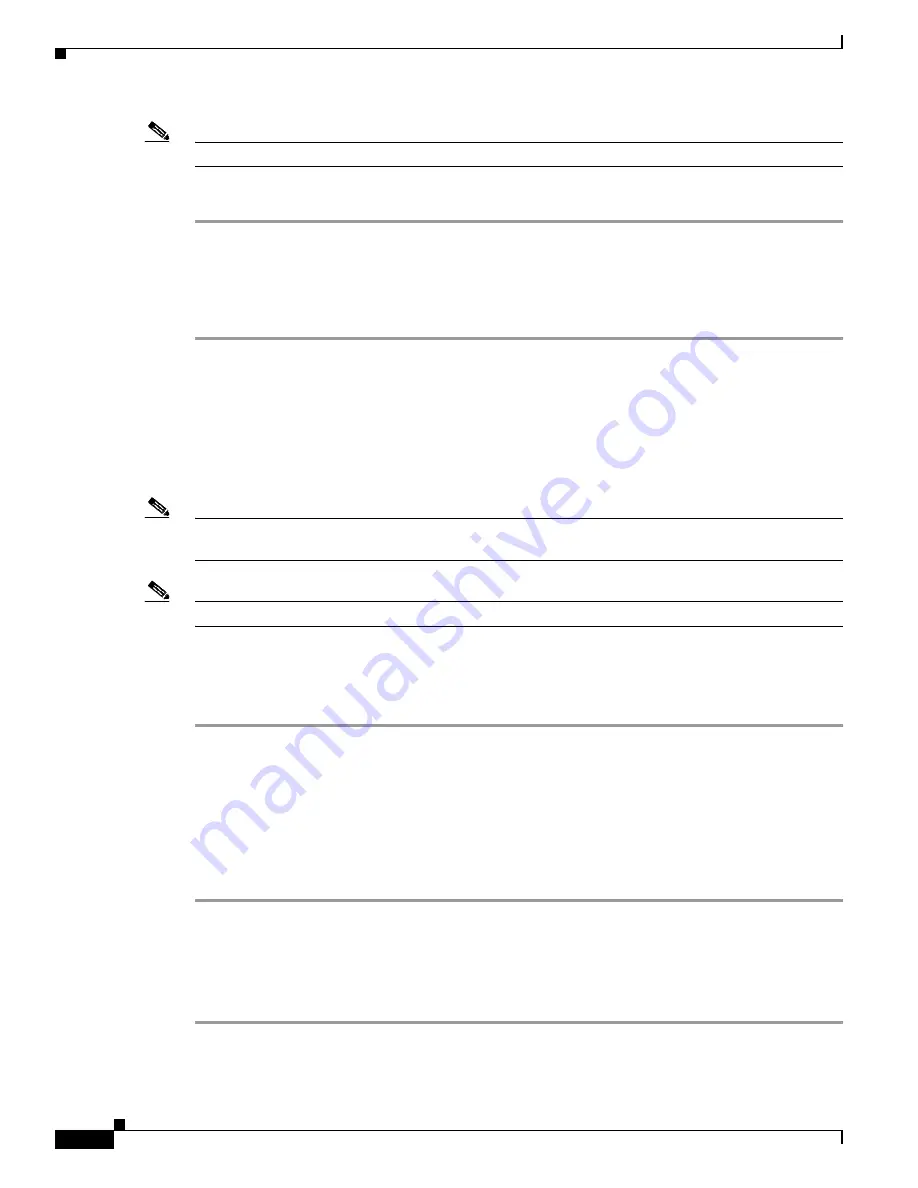
21-18
User Guide for Cisco Security MARS Local Controller
78-17020-01
Chapter 21 Rules
Working with System and User Inspection Rules
Note
You cannot delete a rule after it is created by
Duplicate
or
Add
.
To duplicate a rule, follow these steps:
Step 1
Select the checkbox of the rule to duplicate.
Step 2
Click
Duplicate
.
The name of duplicated rule is the name of the original rule extended with a timestamp of when the
original was duplicated (for example, System Rule: Client Exploit - Sasser Worm Copied:
05.10.05/16:54:21). The name can be changed by editing the duplicate rule.
Edit a Rule
You can edit rules with inline editing, or with the rule wizard. To edit inline, you click the argument to
edit. The rule wizard is invoked by selecting a rule to edit then clicking
Edit
. The rule wizard begins
with the Rule Name field and progress through each subsequent field.
Note
You only edit the Source IP, Destination IP, and Device fields of a system inspection rule. See
Duplicate
a Rule, page 21-17
for further information on modifying system inspection rules.
Note
A rule cannot be deleted, it can be made active or inactive.
Edit a Rule with Inline Editing
You can perform inline editing to rules from the Incidents Detail page, or from the Inspections Rules
page. To edit a rule with the Inline Editing, follow these steps:
Step 1
Click the Rule argument that you want to edit.
The edit page for the selected field appears.
Step 2
Change the argument, then click
Apply
.
Step 3
Repeat
Step 1
as required.
Step 4
Add Open and Close parentheses as required then click
Submit
.
If no parentheses are required, just click
Submit
.
Step 5
Click
Activate
to include the rule in event correlation processing.
Edit a Rule with the Rule Wizard
The Rule Wizard can only be invoked from the Inspections Rule page.
To edit a rule with the Rule Wizard, follow these steps:
Step 1
Select the check box of the rule to edit.






























