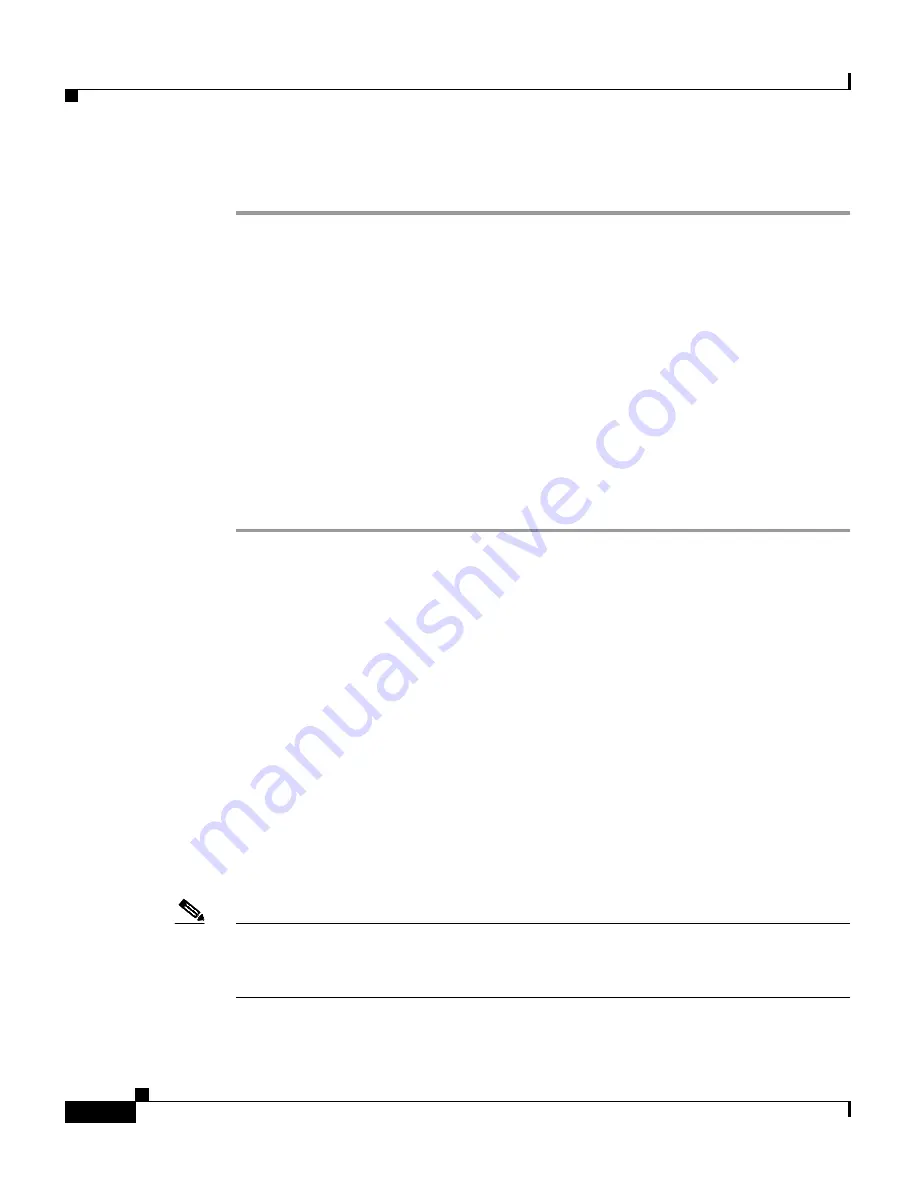
Chapter 3 Configuring the Server
Managing Resources
3-76
User Guide for CiscoWorks Common Services
78-16571-01
To stop a Job:
Step 1
In the CiscoWorks HomePage, select Common Services > Server > Admin >
Job Browser.
The Job Browser page appears.
Step 2
Select the check box corresponding to the Job you want to stop.
Step 3
Click Stop.
Normal jobs when stopped, prompt you to confirm whether the job needs to be
stopped or not.
However, when you stop jobs that have several instances, you are prompted to
specify whether you need to stop the current instance of the job alone, or the
current instance and all the future instances as well.
You can stop only one job at a time.
To delete a job, click Delete, after selecting the desired check box.
You can delete multiple jobs at a time. You cannot delete a running job.
All users (except Help Desk) can perform Stop and Delete operations in the job
browser.
Managing Resources
Common Services provides a Resource Browser for managing resources. You can
free locked resources, when necessary, if you have appropriate privileges. All
users (including those with Help Desk role alone) can access the Resource
browser page. The Refresh button in the Resource browser is available for all
users.
Note
When you are using the ACS login module, the System Identity user you
configure should have all the Resource management related tasks enabled. The
resource_browser and free_resource tasks should be enabled.
















































