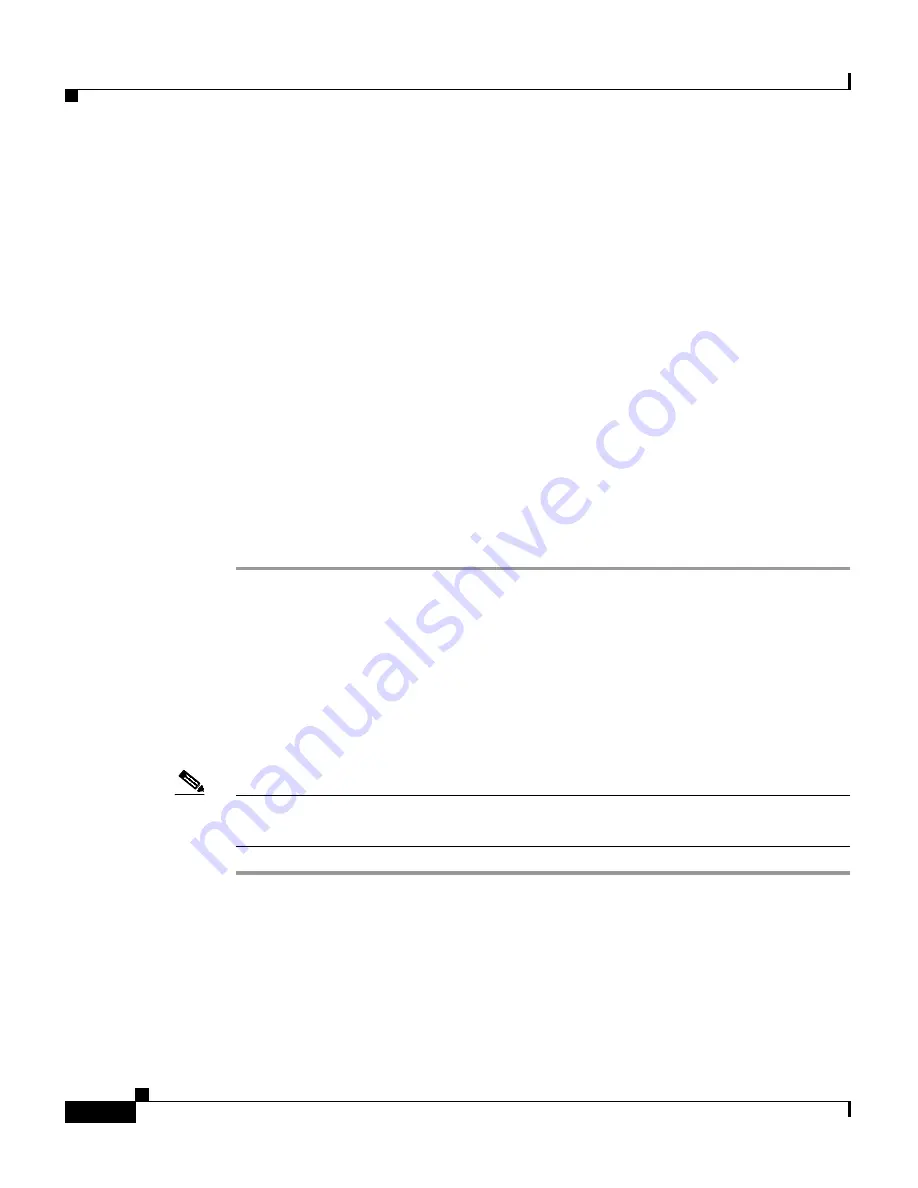
Chapter 6 Using Device Center
Enabling Debugging Tools
6-12
User Guide for CiscoWorks Common Services
78-16571-01
•
Select the Object Type from the drop-down list.
•
Enter a new value. This will depend on the Object Type you specify
•
Enter the SNMP Timeout. The default is 10 seconds.
Step 6
Click Next if you wish to add more SNMP objects on the device.
The SNMP Set dialog box appears.
Step 7
Fill in all required fields and click Next. Repeat this until you have added as many
objects as you want.
Step 8
Click OK to get the results.
The results will be based on the parameters you entered. When you have
completed setting the SNMP objects, you can save it as text and mail the output.
If you launch SNMP Set feature with Network Operator/Help Desk privilege,
device credential fetching fails and the fields of read/write community strings of
SNMP v1/v2c, read/write SNMPv3 credentials are set to default values.
You have to manually enter SNMP v1/v2c/v3 credentials.
Using Packet Capture
The Packet Capture tool can be used to capture live data from the CiscoWorks
machine to aid in troubleshooting.
You should have System Administrator privileges to use this feature.
Note
WinPcap must be installed to use this feature on Windows machines. The
executable is available at: NMSROOT\objects\jet\bin\winpcap.exe
Step 1
Select Device Troubleshooting > Device Center
Step 2
Enter the name or IP address, fully qualified domain name, or hostname of the
device you want to check in the Device Selector field and click GO.
Or
Select the device from the list tree.
The Summary and Functions Available panes appear.
















































