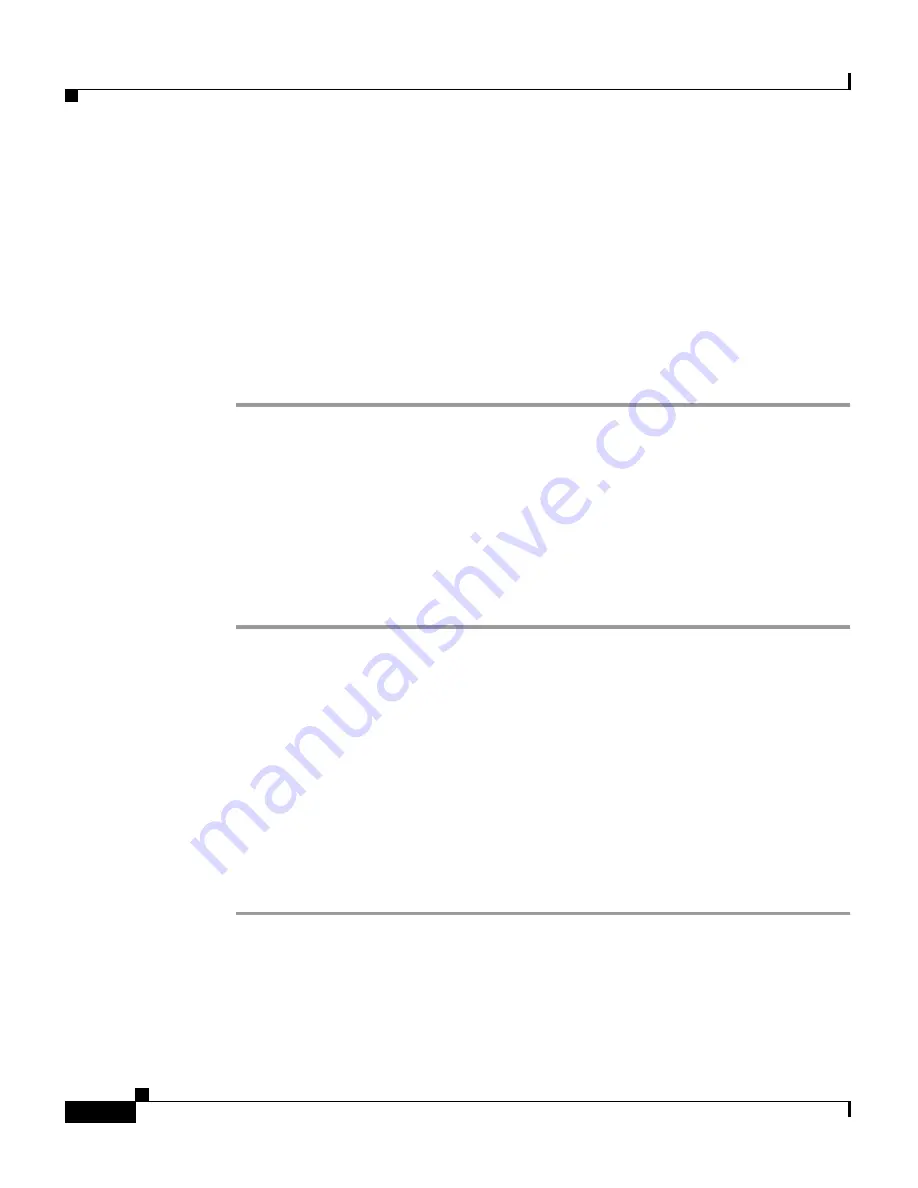
Chapter 2 Interacting With CiscoWorks Homepage
Logging Into CiscoWorks
2-4
User Guide for CiscoWorks Common Services
78-16571-01
In the New Site Certificate wizard you can accept the certificate for the current
session or accept it till the certificate expires. To avoid going through the New Site
Certificate wizard every time you invoke CWHP, you may accept the certificate
till it expires.
If Common Services is running in a Plug-in environment, it displays Plug-in alert
dialogs. (For example, Server Certificate details, Hostname Mismatch details).
Step 2
Click Yes in the Plug-in alert dialogs to get to the Login panel.
If the server is in SSL mode and if you invoke Common Services as
http:
//server_name:1741, you will be redirected to
https:
//server_name:443
Logging Into CiscoWorks
If you have installed CiscoWorks Server and logging in for the first time, use the
reserved admin user name and password.
To log in:
Step 1
Enter admin in the User ID field, and the password for admin in the Password
field of the Login Page.
The CiscoWorks Server administrator can set the passwords to admin and guest
users during installation. Contact the CiscoWorks Server administrator if you do
not know the password.
Step 2
Click Login or press Enter.
You are now logged into CiscoWorks Server.
Step 3
You can change the admin password at Common Services > Server >
Security > User Management
For more information, see Online Help.
Login sessions time out after two hours of inactivity. If the session is not used for
two hours, you will be prompted to login again.
Session timeout is not automatic. If you try to do any task after timeout, a message
appears informing you that your session has timed out.






























