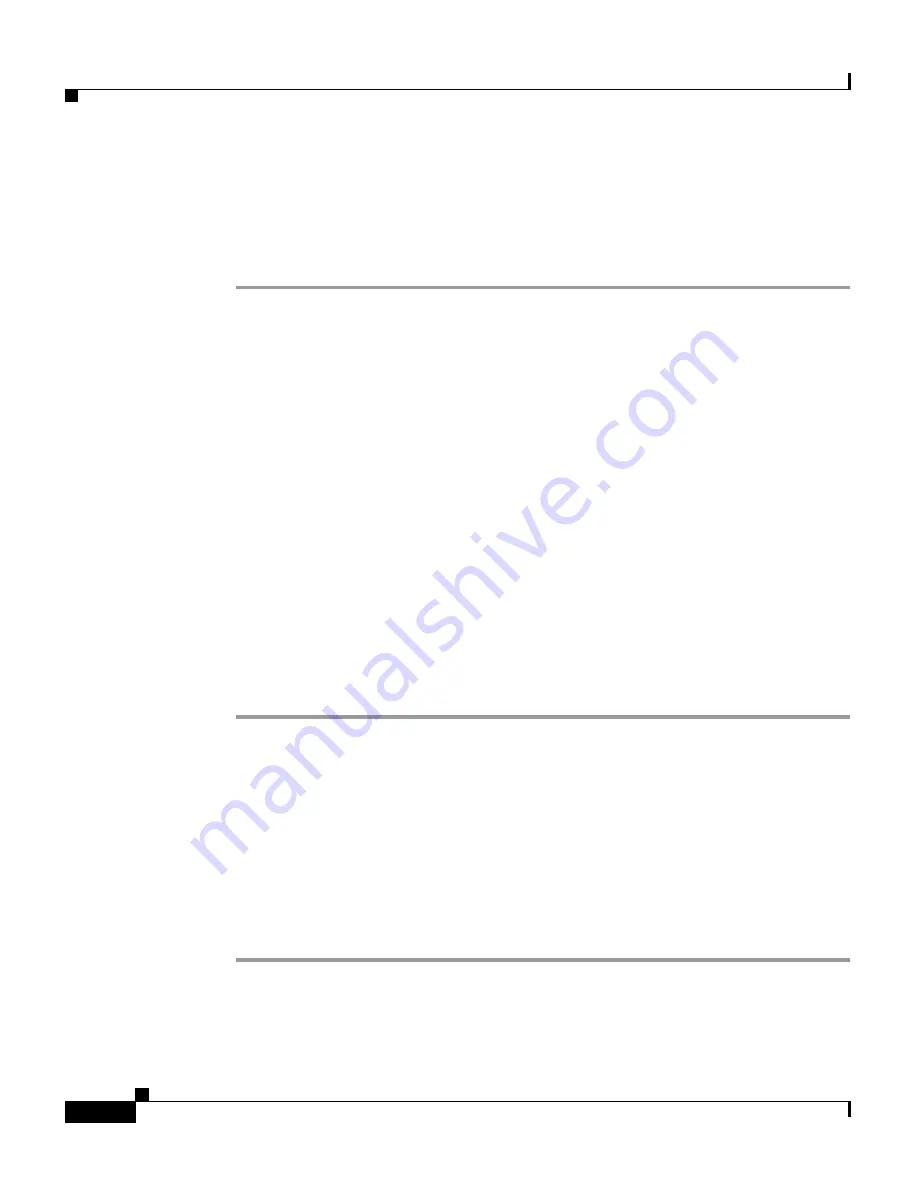
Chapter 2 Interacting With CiscoWorks Homepage
Configuring CWHP
2-10
User Guide for CiscoWorks Common Services
78-16571-01
Step 3
Enter the Server attributes in the Server attributes dialog box and click Next.
The Registration Summary page displays the Application Registration summary
window. It displays a summary the information you entered.
Step 4
Click Finish.
Importing from other servers
You must perform the following tasks before importing application registrations
from other servers. This is to ensure a secure environment for importing
registrations.
•
Create self signed certificates for the local and remote servers (if not already
done).
•
Add remote server's certificate to the local server. See
Setting up Peer Server
Certificate
for details.
•
Restart the local server.
•
Create a Peer Server user on the remote server. Configure this user a System
Identity user in the local server. See
Setting up Peer Server Account
and
Setting up System Identity Account
for details.
To import from other servers:
Step 1
Select the Import from Servers radio button and click Next.
The Import Registrations page appears.
Step 2
Enter the Server Name, Server Display Name, and the secure Port Number in the
Import Server’s Attributes dialog box.
Step 3
Click Next.
The Import Registrations Summary window displays a summary of the
information you entered.
Step 4
Click Finish.






























