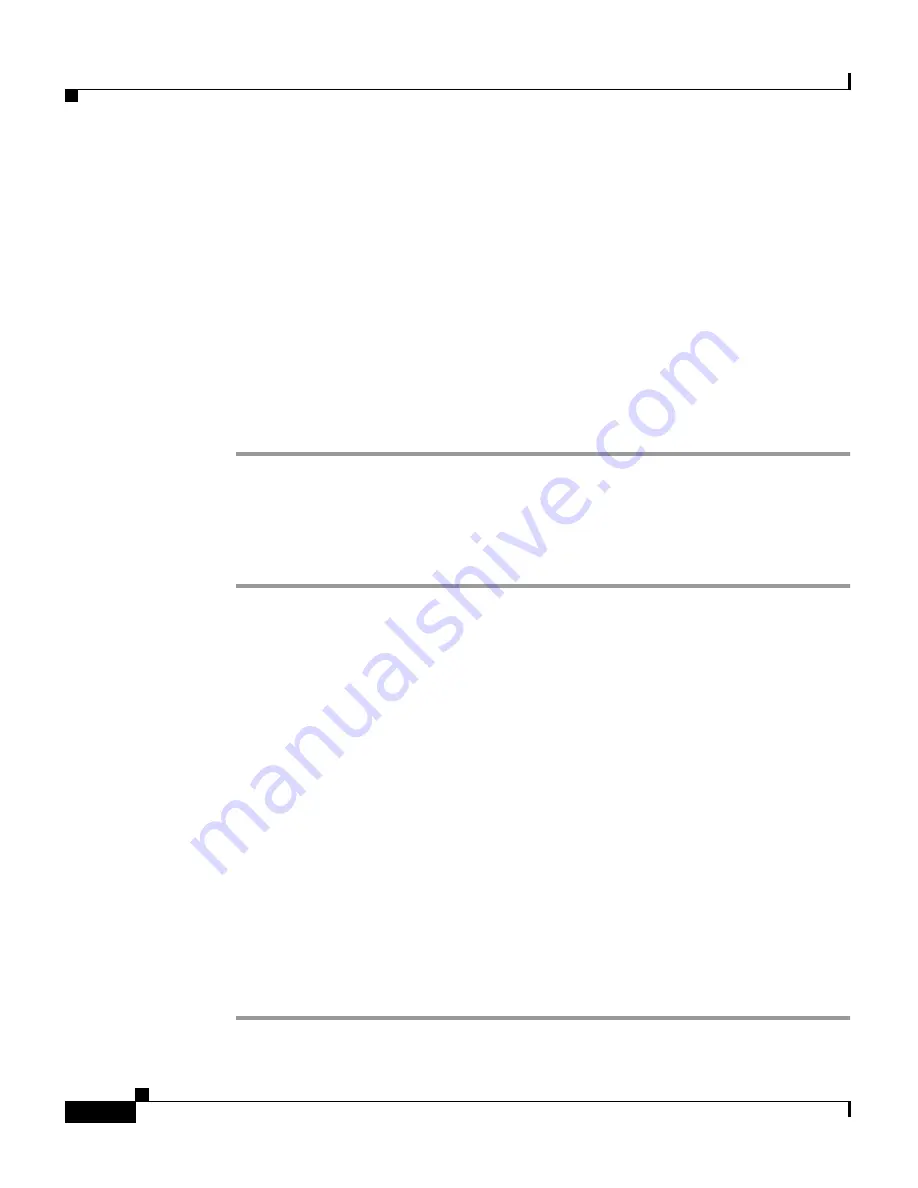
Chapter 4 Managing Device and Credentials
Managing Devices
4-20
User Guide for CiscoWorks Common Services
78-16571-01
Step 3
From the Device Selector, select the devices for which you need to export
credentials.
Step 4
Schedule the task. To do this:
a.
Select the RunType from the drop-down list.
You can schedule export immediately or schedule the export for a later time.
The scheduling can be periodic (daily, weekly, or monthly) or for a single
instance.
b.
Select the date from the date picker.
Step 5
Enter the Job description in the Job Info field.
Step 6
Click OK.
Getting Device List From File
To get device list from file:
Step 1
In the Input File Selection panel, enter the input file name or select the input file
(in CSV format) to get device list from, using the Browse tab.
Step 2
In the Output File Information panel, enter the location for the output file or click
Browse to select the file you require.
Step 3
Select CSV or XML file formats radio buttons, as required.
Step 4
Schedule the task. To do this:
a.
Select the RunType from the drop-down list.
You can schedule export immediately or schedule the export for a later time.
The scheduling can be periodic (daily, weekly, or monthly) or for a single
instance.
b.
Select the date from the date picker.
Step 5
Enter the Job description in the Job Info field.
Step 6
Click OK.
You must populate DCR with devices before you export credentials from DCR
selecting devices from a file.






























