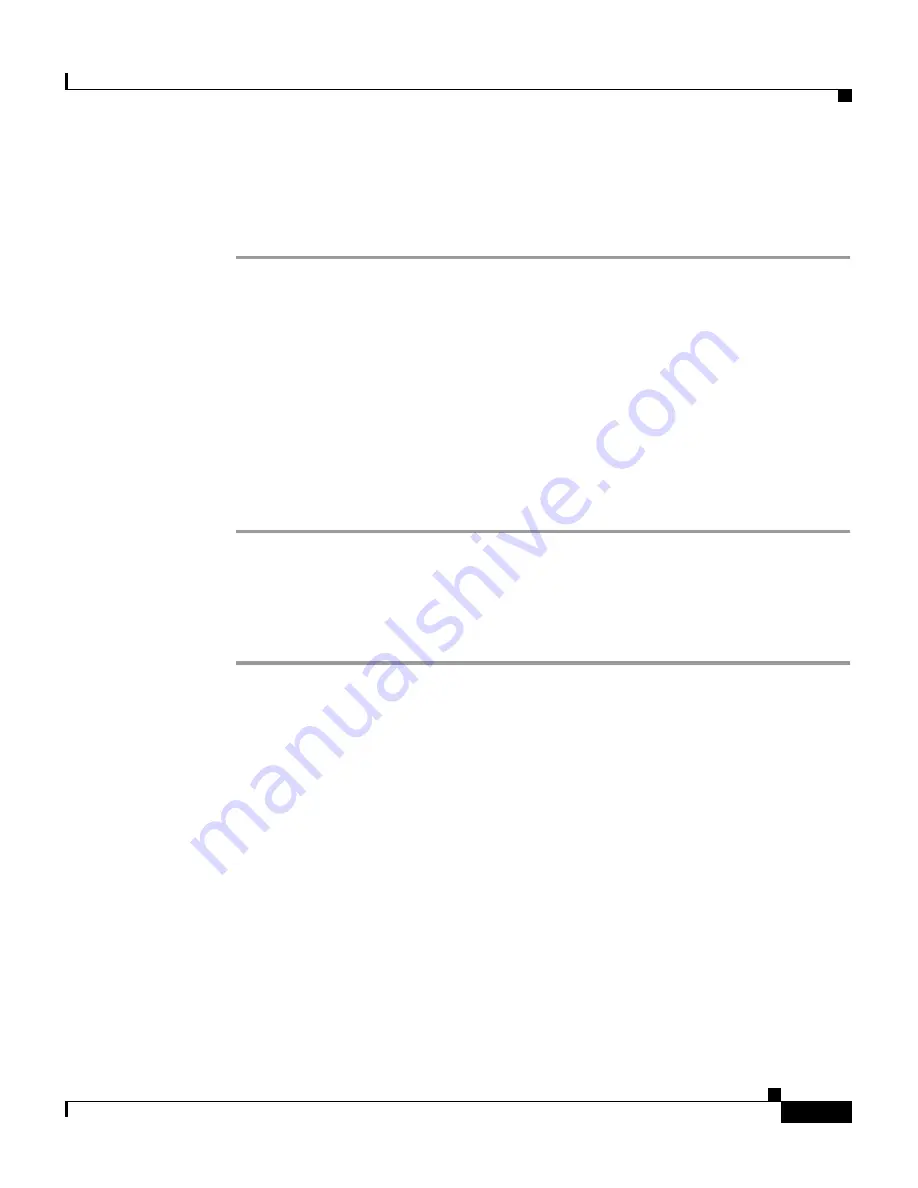
4-15
User Guide for CiscoWorks Common Services
78-16571-01
Chapter 4 Managing Device and Credentials
Managing Devices
Import Using DCA Interface
To import devices using DCA Interface:
Step 1
In the CiscoWorks Homepage, select Common Services > Device and
Credentials > Device Management.
The Device Management page appears.
Step 2
Click Bulk Import.
The Import Devices popup window appears. You can import from any of the
following:
•
File
•
Local NMS (Network Management Station)
•
Remote NMS
Importing From a File
To import from a file:
Step 1
Enter the file name.
Or,
Browse the file system and select the file using the Browse tab.
Step 2
Select CSV or XML file formats, as required.
Only CSV2.0 and CSV3.0 file formats are supported.
Step 3
Select either Use data from Import source or Use data from DCR, to resolve
conflicts during import.
•
If you select Use data from Import source, the credentials from the import
source will be used, and credentials for the device in DCR will be modified.
•
If you select Use data from DCR, the device credentials in DCR will be used.






























