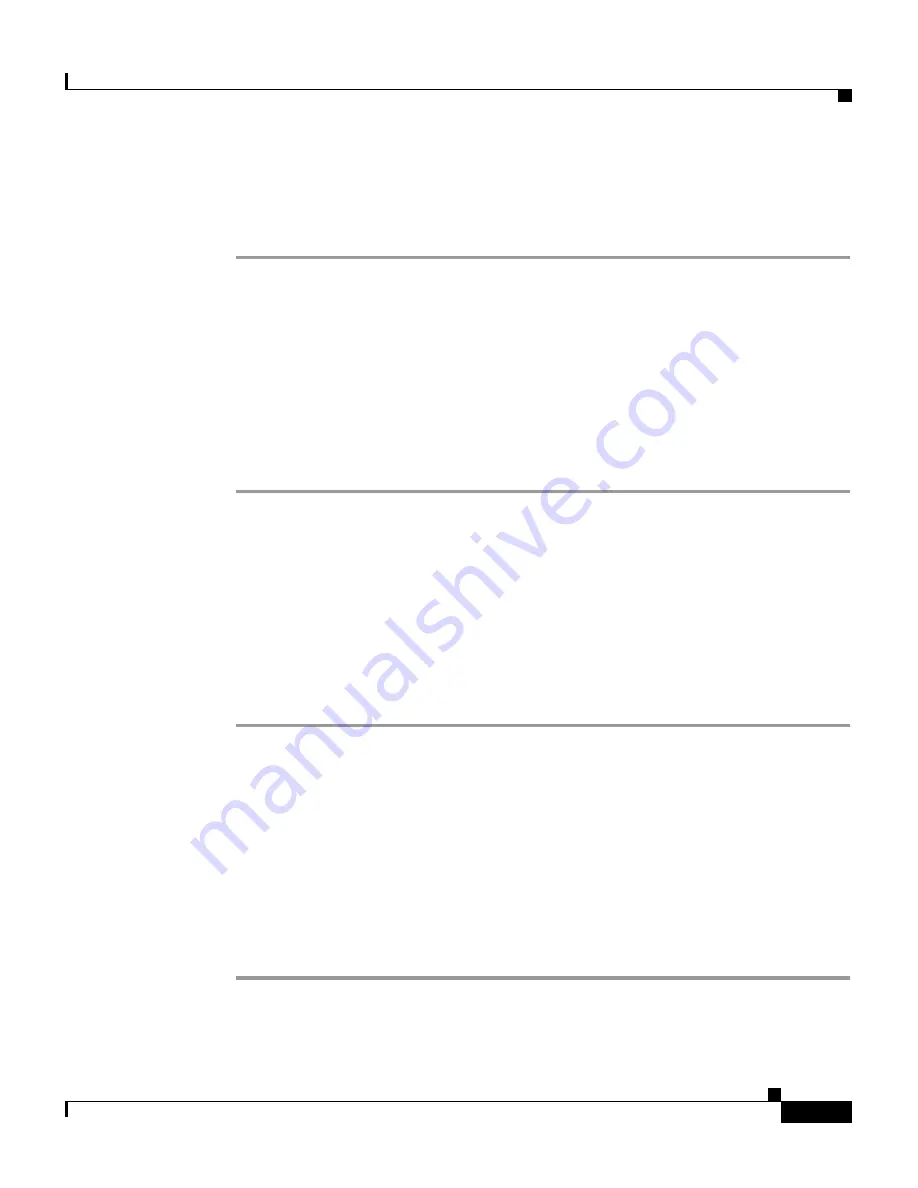
2-11
User Guide for CiscoWorks Common Services
78-16571-01
Chapter 2 Interacting With CiscoWorks Homepage
Configuring CWHP
Unregistering an Application
To unregister an application:
Step 1
Select Common Services > HomePage > Application Registrations.
The Application Registration Status page appears. You can view the list of
registered applications in the Registered Applications dialog box.
Step 2
Select the radio button corresponding to the Application you want to unregister,
and click Unregister.
The Applications to be Unregistered window appears with the details of the
Application unregistered.
Step 3
Click Confirm.
Registering Links With CWHP
You can add additional links to CiscoWorks Homepage for Custom tools and
home grown tools, and third party applications such as HPOV. The links appear
under the Third Party or Custom Tools, as you specify.
To register links with CiscoWorks Homepage:
Step 1
Select Common Services > HomePage > Links Registration.
The Links Registration Status page appears.
Step 2
Click Registration.
The Enter Link Attributes dialog box appears.
Step 3
Enter the Link Name and the URL.
Select the radio button corresponding to Third Party or Custom Tools to set the
display location.
Step 4
Click OK.






























