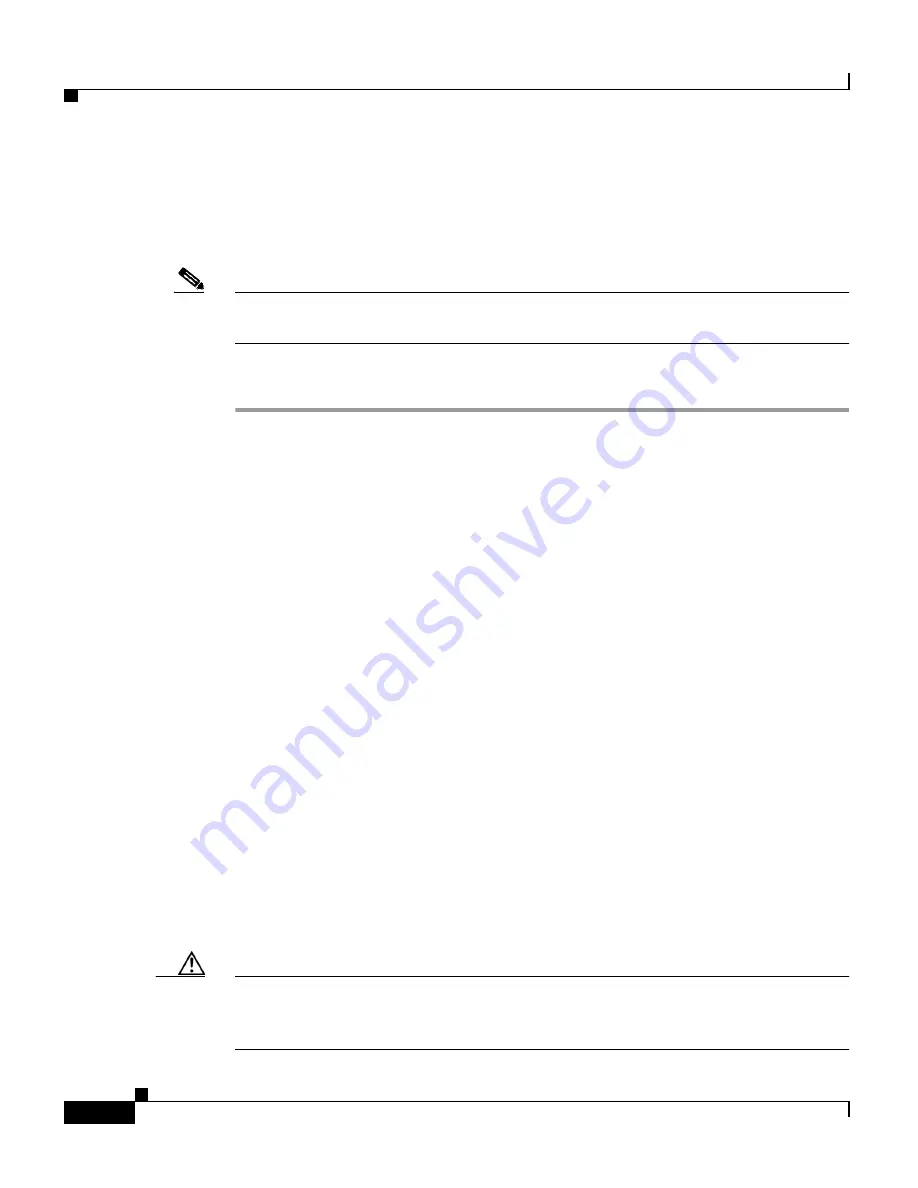
Chapter 1 Setting Up the ACE
Using the Setup Script to Enable Connectivity to the Device Manager
1-4
Cisco 4700 Series Application Control Engine Appliance Administration Guide
OL-11157-01
The ACE provides a default answer in brackets [ ] for each question in the setup
script. To accept a default configuration prompt, press
Enter
,
and the ACE
accepts the setting. To skip the remaining configuration prompts, press
Ctrl-C
any time during the configuration sequence.
Note
The script configuration process described in this section is identical to the script
configuration process performed using the
setup
CLI command.
To configure the ACE from the setup script, perform the following steps:
Step 1
Ensure that you have established a direct serial connection between your terminal
or a PC and the ACE (see the
“Establishing a Console Connection on the ACE”
section).
Step 2
Press the power button on the front of the ACE and the boot process occurs. See
the
Cisco Application Control Engine Appliance Hardware Installation Guide
for
details.
Step 3
At the login prompt, log into the ACE by entering the login username and
password. By default, the username and password are admin. For example, enter:
switch login:
admin
Password:
admin
---- Basic System Configuration Dialog ----
This setup utility will guide you through the basic configuration of
the system. Setup configures only enough connectivity to the
ACE appliance Device Manager GUI of the system.
*Note: setup is mainly used for configuring the system initially,
when no configuration is present. So setup always assumes system
defaults and not the current system configuration values.
Press Enter at anytime to skip a dialog. Use ctrl-c at anytime
to skip the remaining dialogs.
Would you like to enter the basic configuration dialog (yes/no):
Caution
For software versions A1(8.0a) and higher, you must change the default Admin
password if you have not already done so. Otherwise, you will be able to log in to
the ACE only through the console port.






























