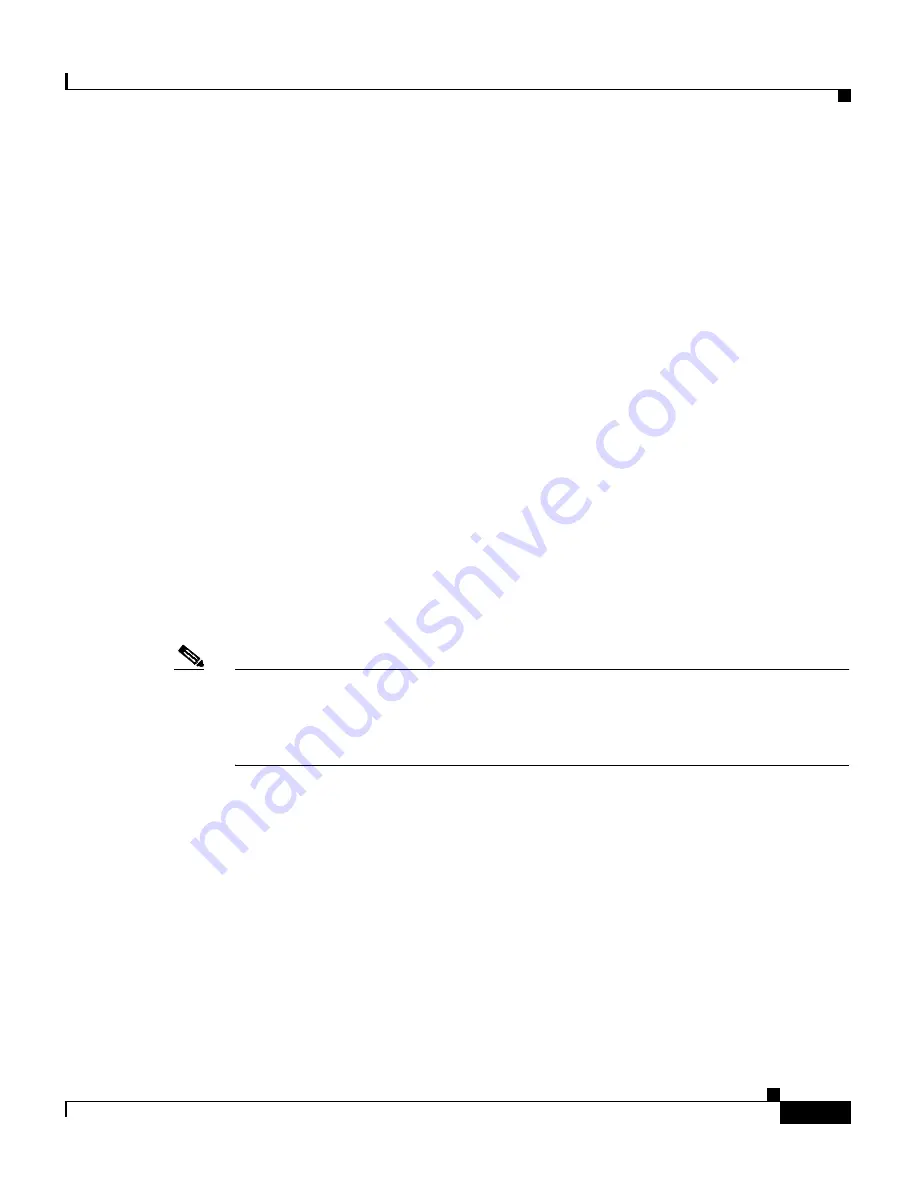
5-27
Cisco 4700 Series Application Control Engine Appliance Administration Guide
OL-11157-01
Chapter 5 Managing the ACE Software
Viewing and Copying Core Dumps
•
ftp://
server
/
path
[
/
filename
]—Specifies the FTP network server and,
optionally, a filename.
•
sftp://
[
username
@
]
server
/
path
[
/
filename
]—Specifies the SFTP network
server and, optionally, a filename.
•
tftp://
server
[
:
port
]
/
path
[
/
filename
]—Specifies the TFTP network server and,
optionally, a filename.
Viewing and Copying Core Dumps
A core dump occurs when the ACE experiences a fatal error. The ACE writes
information about the fatal error to the core: file system in Flash memory before
a switchover or reboot occurs. The core: file system is the storage location for all
core files generated during a fatal error. Three minutes after the ACE reboots, the
saved last core file is restored from the core: file system back to its original RAM
location. This restoration is a background process and is not visible to the user.
You can view the list of core files in the core: file system by using the
dir core:
command in Exec mode.
The core: file system is available only from the Admin context.
Note
Core dump information is for Cisco Technical Assistance Center (TAC) use only.
If the ACE becomes unresponsive, you can view the dump information in the core
through the
show cores
command. We recommend that you contact TAC for
assistance in interpreting the information in the core dump.
The time stamp on the restored last core file displays the time when the ACE
booted up, not when the last core was actually dumped. To obtain the exact time
of the last core dump, check the corresponding log file with the same process
identifier (PID).
This section contains the following topics:
•
Copying Core Dumps
•
Clearing the Core Directory
•
Deleting a Core Dump File
















































