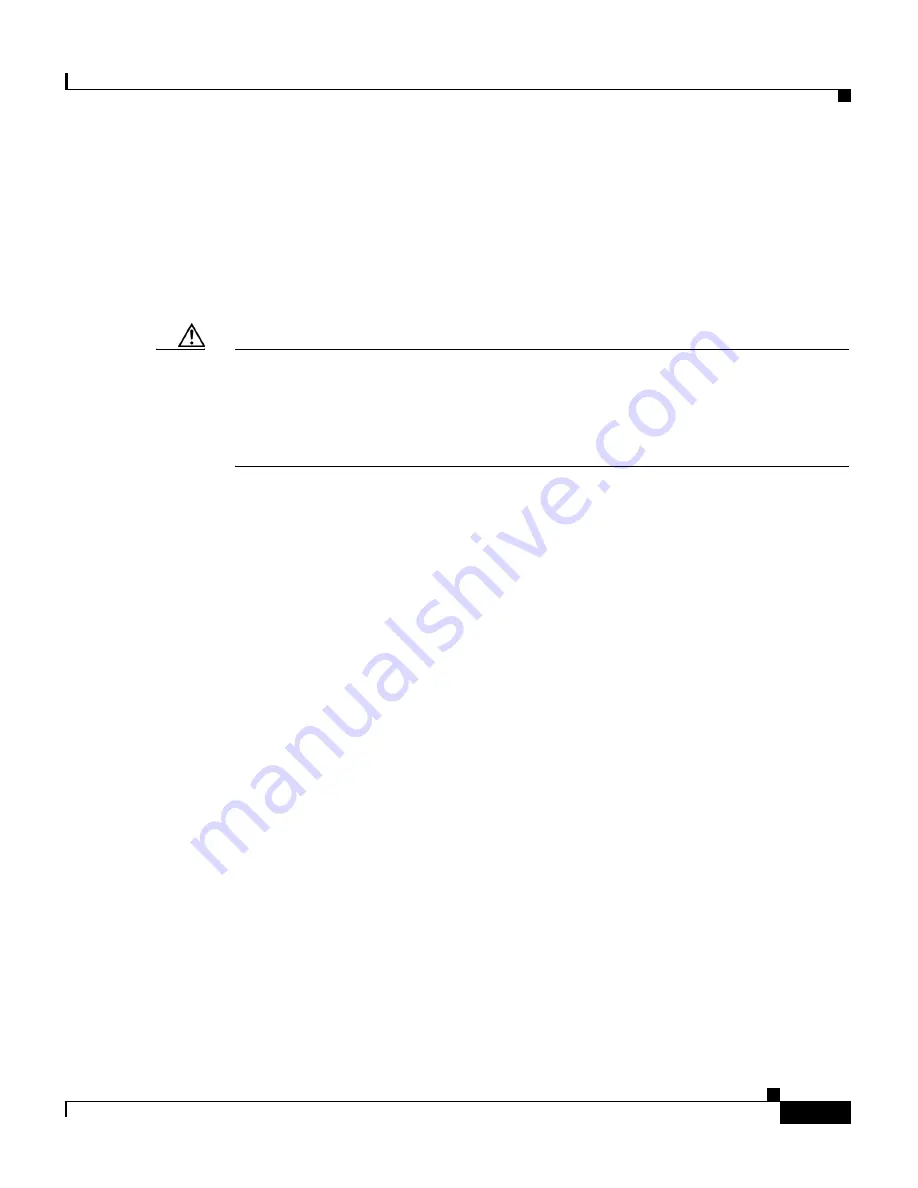
3-7
Cisco 4700 Series Application Control Engine Appliance Administration Guide
OL-11157-01
Chapter 3 Managing ACE Software Licenses
Installing a New or Upgrade License File
Installing a New or Upgrade License File
After you copy a demo or permanent license file to the ACE for a new or upgrade
installation, you can install it. For information on replacing a demo license with
a permanent one, see the
“Replacing a Demo License with a Permanent License”
section.
Caution
If you install a context demo license, make sure that you save the Admin running
configuration and all user context running configurations to a remote server. If
you allow a context license to expire, the ACE automatically removes all user
contexts from the Admin running configuration and all configurations for the user
contexts.
To install or upgrade a license on your ACE, use the
license install
disk0:
command in Exec mode from the Admin context. The syntax of this command is:
license install disk0:
[
path
/]
filename
[
target_filename
]
The arguments are:
•
[
path
/]
filename
—Installs the license stored on the disk0: file system. If you
do not specify the optional path, the ACE looks for the file in the root
directory.
•
target_filename
—(Optional) Target filename for the license file.
For example, to install the 2 Gbps appliance throughout performance license,
enter:
host1/Admin#
license install disk0:ACE-AP-02-LIC.lic
To install a license file for an SSL 5000 TPS license, enter:
host1/Admin#
license install disk0:ACE-AP-SSL-05K-K9.lic
To install a license file for a 20 context license, enter:
host1/Admin#
license install disk0:ACE-AP-VIRT-020.lic






























