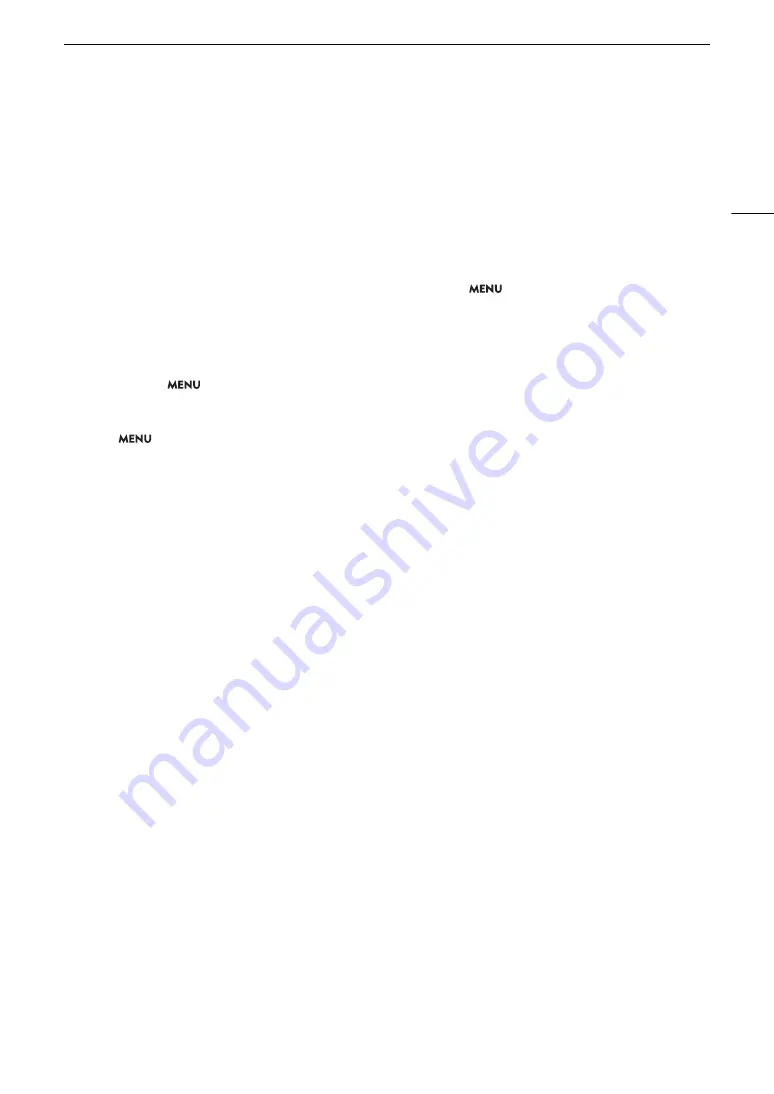
207
Trouble
s
hooting
Card
s
and
A
cce
ss
orie
s
Cannot in
s
ert the
S
D card.
- The card you are trying to in
s
ert i
s
not facing the correct direction. Turn it over and in
s
ert it.
Cannot record on the
S
D card.
- A compatible card mu
s
t be u
s
ed (
A
- Initialize the card (
A
35) when you u
s
e it with the camcorder for the fir
s
t time.
- The LOCK
s
witch on the
S
D card i
s
s
et to prevent accidental era
s
ure. Change the po
s
ition of the LOCK
s
witch.
- Photo
s
can be recorded only to
S
D card B. In
s
ert a card into
S
D card
s
lot B.
- The card i
s
full or it already contain
s
the maximum number of clip
s
(999 clip
s
). Delete
s
ome clip
s
(
A
s
ome
s
pace or replace the card.
- The folder and file number
s
have reached their maximum value.
S
et the
>
[
"
Recording/Media
S
etup]
>
[Photo Numbering]
s
etting to [Re
s
et] and in
s
ert a new card.
Recording to and playing back from an
S
D card i
s
s
low.
- Thi
s
may occur a
s
clip
s
and photo
s
are recorded/deleted over time.
S
ave your recording
s
(
A
151) and initialize the
card (
A
The optional RC-V100 Remote Controller or commercially available remote control doe
s
not work.
- Ma
k
e
s
ure that
>
[
$
S
y
s
tem
S
etup]
>
[REMOTE Term.] i
s
s
et to [RC-V100 (REMOTE B)] or [RC-V100
(REMOTE A)] when u
s
ing the optional RC-V100 Remote Controller or [
S
tandard] when u
s
ing a commercially available
remote control.
- Turn off the camcorder, reconnect the remote controller and then turn the camcorder bac
k
on again.
- When
>
[
!
Cu
s
tom Picture]
>
[Activate Other
S
etting
s
] i
s
s
et to [Off] or the currently
s
elected cu
s
tom
picture file i
s
protected, detailed cu
s
tom picture
s
etting
s
cannot be adju
s
ted u
s
ing the RC-V100.
S
et [Activate Other
S
etting
s
] to [On] after
s
electing a cu
s
tom picture file that i
s
not protected (
A
Connection
s
with External Device
s
Video noi
s
e appear
s
on a nearby TV
s
creen.
- When u
s
ing the camcorder in a room where a TV i
s
located,
k
eep a di
s
tance between the compact power adapter and
the power or antenna cable
s
of the TV.
Playback look
s
fine on the camcorder but there i
s
no image on the external monitor.
- The camcorder i
s
not connected correctly to the external monitor. Ma
k
e
s
ure you are u
s
ing the correct connection
(
A
- The video input on the external monitor i
s
not
s
et to the video terminal to which you connected the camcorder.
S
elect
the correct video input.
The computer doe
s
not recognize the camcorder even though the camcorder i
s
connected correctly.
- Di
s
connect the U
S
B cable and turn off the camcorder. After a
s
hort while, turn it on again and re
s
tore the connection.
- Connect the camcorder to a different U
S
B port on the computer.
- E
s
tabli
s
h the U
S
B connection while the [Photo
s
] index
s
creen i
s
di
s
played (
A
Cannot tran
s
fer clip
s
or photo
s
to the computer.
- The
S
D card contain
s
too many clip
s
and photo
s
. Delete clip
s
or photo
s
until the card contain
s
a combined total of
2,500 (Window
s
)/1,000 (macO
S
) or fewer and then u
s
e a card reader to tran
s
fer the recording
s
from the card.
There i
s
no picture or
s
ound from an external monitor connected to the
S
DI terminal
- Ma
k
e
s
ure the connected external device i
s
compatible with 12
G
-
S
DI and the frame rate u
s
ed.
- Chec
k
that the external monitor’
s
s
etting
s
match the configuration of the output
s
ignal
s
elected on the camcorder
(
A
There i
s
no picture or
s
ound from an external monitor connected to the HDMI OUT terminal
- Di
s
connect the HDMI cable and then re
s
tore the connection or turn the camcorder off and then on again.
- Ma
k
e
s
ure the external monitor i
s
compatible with the output
s
ignal
s
elected on the camcorder (
A
Peaking/B&W image/magnification/zebra pattern
s
/waveform monitor do not appear on the viewfinder.
- Chec
k
that the di
s
play of de
s
ired a
ss
i
s
tance function i
s
enabled for the viewfinder ([B&W Image: VF] (
A
[Magn.: VF+LCD], [Pea
k
ing: VF], [Zebra: VF], [WFM: VF] (
A
Peaking/B&W image/magnification/zebra pattern
s
/waveform monitor do not appear in the video output from the
S
DI
terminal.
- Chec
k
that that di
s
play of the de
s
ired a
ss
i
s
tance function i
s
enabled for the
S
DI terminal ([B&W Image:
S
DI] (
A
[Magn.:
S
DI/HDMI], [Pea
k
ing:
S
DI], [Zebra:
S
DI], [WFM:
S
DI] (
A
Summary of Contents for XF705
Page 1: ...4K Camcorder Instruction Manual PUB DIE 0524 000A ...
Page 130: ...Saving and Loading Camcorder Settings 130 ...
Page 142: ...Clip Operations 142 ...
Page 152: ...Working with Clips on a Computer 152 ...
Page 178: ...FTP File Transfer 178 ...






























