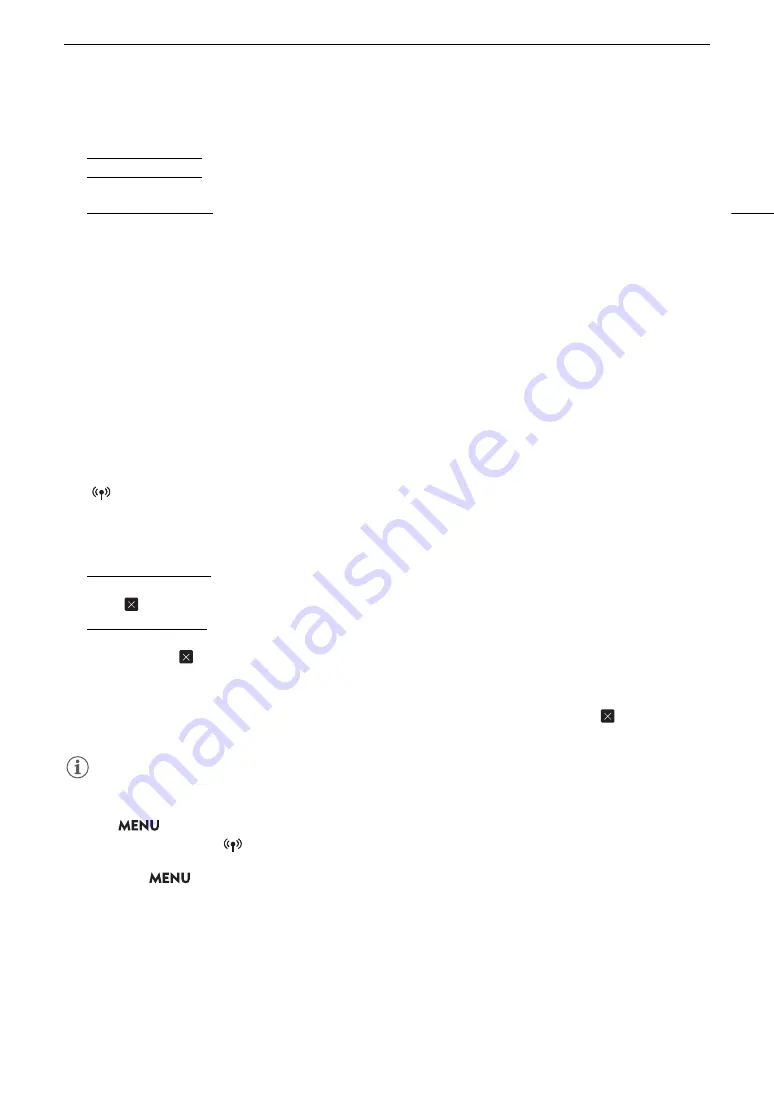
171
Brow
s
er Remote: Controlling the Camcorder from a Networ
k
Device
2
G
P
S
information
To enter the altitude: Touch inside the [Altitude] text box and enter the desired value.
To enter the latitude: Touch inside one of the text boxes under [Latitude] and enter (from left to right) the
degrees, minutes and seconds values. To select a southern latitude, touch [North] and select [South] instead.
To enter the longitude: Touch inside one of the text boxes under [Longitude] and enter (from left to right) the
degrees, minutes and seconds values. To select a western longitude, touch [East] and select [West] instead.
• Touch [Clear All] to delete all the GPS-related fields at once.
3
Live view
s
creen
Shows the camcorder’s live view image. When the live view image is not turned on, the camcorder ID will
appear here.
4
[LIVE VIEW] button
Touch the button to display the camcorder’s live view image on the Browser Remote screen.
5
Clip’
s
creator
6
Recording location
7
De
s
cription of the clip
Touch inside the corresponding text box and enter the desired text. To delete the text, touch [Clear All].
8
S
tatu
s
indicator
s
See the descriptions in the section about the [
v
] screen (
A
9
[
Activate] button
Touch the button to give priority to the metadata entered in this screen when recording clips. This overrides
the metadata read from a file saved on SD card B.
10 [Overwrite Previou
s
] button/[Overwrite] button
While recording a clip: Touch [Overwrite] to send the metadata entered in this screen to the camcorder,
replacing any metadata that the clip being recorded might have. When the confirmation message appears,
touch .
After recording a clip: Touch [Overwrite Previous] to send the metadata entered in this screen to the
camcorder, replacing any metadata embedded in the last clip recorded. When the confirmation message
appears, touch
.
11 [Apply from Next] button
Touch the button to send the metadata entered in this screen to the camcorder so it is embedded only with
clips that are recorded after the transfer. When the confimation message appears, touch
.
This option does not overwrite the metadata of clips already recorded or being recorded.
NOTES
• The metadata sent to the camcorder from Browser Remote will be lost in the following cases.
- The camcorder is turned off.
- The
>
[
3
"
Recording/Media Setup]
>
[Metadata]
>
[Setting] setting was changed.
• Using Browser Remote ([
Activate] button) you can give priority to metadata sent from the application.
However, you cannot return the priority back to the SD card. To use a user memo file saved on a card you will
need to set
>
[
3
"
Recording/Media Setup]
>
[Metadata]
>
[Setting] to [SD Card] on the
camcorder itself.
• If you use Browser Remote to transfer user memo information to a relay clip after the switch, the user memo
will not be saved to the clip recorded before the camcorder switched cards.
Summary of Contents for XF705
Page 1: ...4K Camcorder Instruction Manual PUB DIE 0524 000A ...
Page 130: ...Saving and Loading Camcorder Settings 130 ...
Page 142: ...Clip Operations 142 ...
Page 152: ...Working with Clips on a Computer 152 ...
Page 178: ...FTP File Transfer 178 ...






























