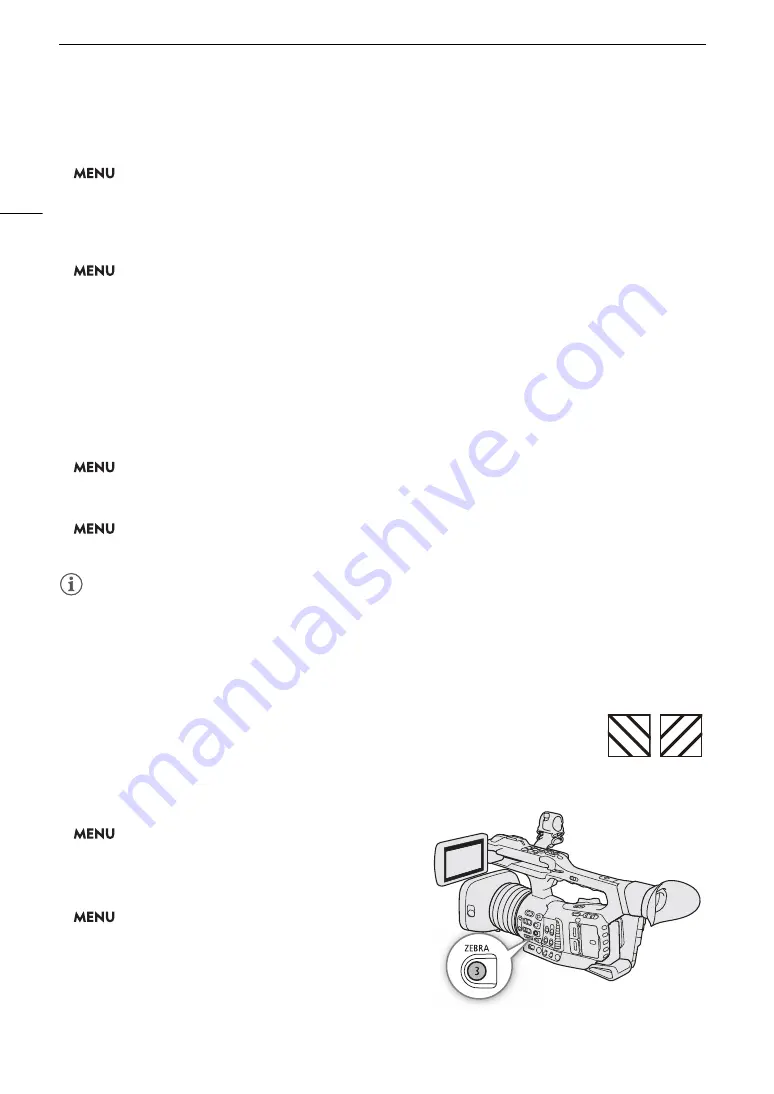
On
s
creen Mar
k
er
s
and Zebra Pattern
s
86
To
s
et the a
s
pect ratio
1 Select [Marker Aspect Ratio].
>
[
A
%
Assistance Functions]
>
[Marker Aspect Ratio]
2 Select the desired option and then press SET.
• If you selected one of the preset aspect ratios, the rest of the procedure is not necessary. If you selected
[Custom], continue the procedure to set the desired aspect ratio.
3 Select [Marker Custom Asp. Ratio].
>
[
A
%
Assistance Functions]
>
[Marker Custom Asp. Ratio]
4 Push the joystick up/down to select the first digit of the aspect ratio and then press SET to move to the next.
• Change the rest of the digits in the same way.
5 Select [Set] and then press SET.
To
s
et the
s
afe area
If an aspect marker is not selected, the safe area will be calculated as a percentage of the whole image ([Whole
Picture]) and you can only select the percentage (step 3). To calculate the safe area as a percentage of an aspect
ratio marker ([Selected Aspect Marker]), select an aspect ratio marker in advance and perform the procedure
from the beginning.
1 Select [Basis for Marker Safe Area].
>
[
A
&
Assistance Functions]
>
[Basis for Marker Safe Area]
2 Select [Whole Picture] or [Selected Aspect Marker] and then press SET.
3 Select [Marker Safe Area %].
>
[
A
&
Assistance Functions]
>
[Marker Safe Area %]
4 Select the desired option and then press SET.
NOTES
NOTES
• You can turn off all other onscreen displays, leaving only the markers (
A
• If you set an assignable button to [Markers] (
A
117), you can press the button to turn the markers on and off.
Di
s
playing Zebra Pattern
s
The camcorder has a zebra pattern function that shows black and white diagonal stripes over
areas that are overexposed. There are two types of zebra patterns and you can display both
simultaneously. Zebra 1 lets you identify areas within a certain range (±5% of a specified level
from 5% to 95%) while zebra 2 lets you identify areas that are over a specified level (from 0%
to 100%).
1
S
elect [Zebra].
>
[
A
#
Assistance Functions]
>
[Zebra]
2
S
elect a zebra pattern and then pre
ss
S
ET.
3
S
elect the menu
s
etting corre
s
ponding to the zebra
level you
s
elected.
>
[
A
#
Assistance Functions]
>
[Zebra 1 Level]
or [Zebra 2 Level]
4
S
elect the de
s
ired zebra level and then pre
ss
S
ET.
5 Pre
ss
the ZEBRA button to activate the
s
elected zebra
pattern.
Zebra 1
Zebra 2
Summary of Contents for XF705
Page 1: ...4K Camcorder Instruction Manual PUB DIE 0524 000A ...
Page 130: ...Saving and Loading Camcorder Settings 130 ...
Page 142: ...Clip Operations 142 ...
Page 152: ...Working with Clips on a Computer 152 ...
Page 178: ...FTP File Transfer 178 ...






























