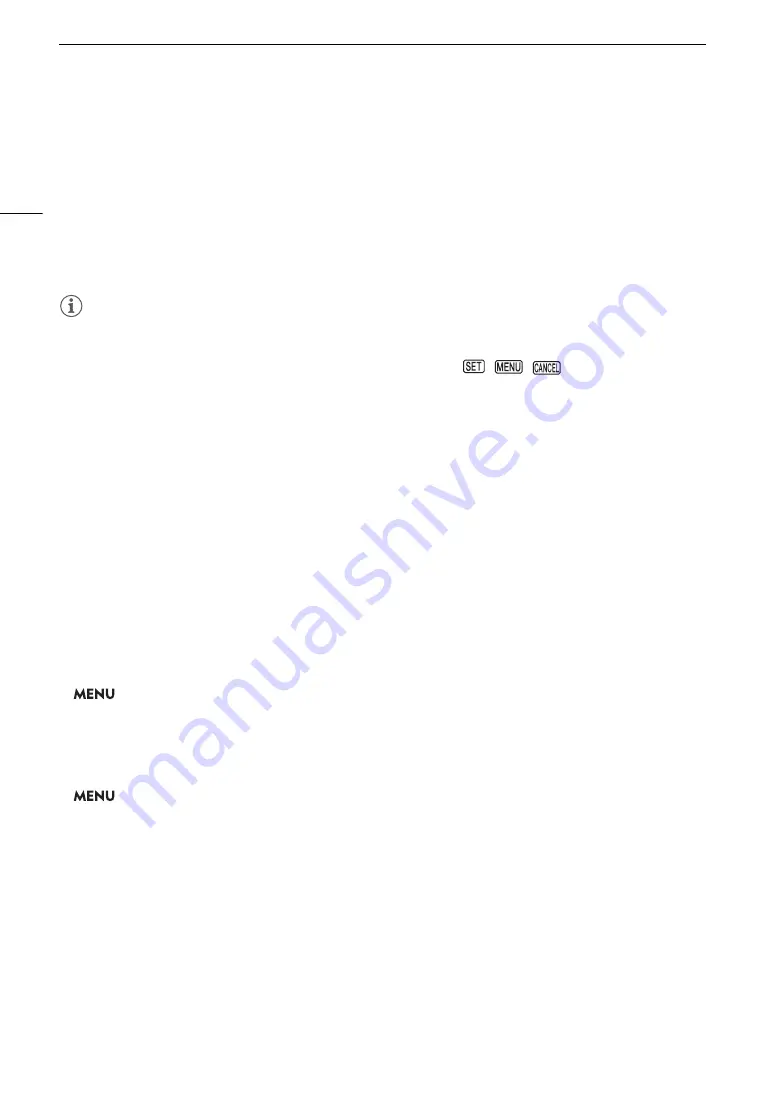
U
s
ing the Menu
s
26
3 Pu
s
h the joy
s
tic
k
up/down to
s
elect the de
s
ired menu item and then pre
ss
S
ET.
• Setting options will appear with a
Ð
mark next to the currently selected option.
• Some menu items may have an additional submenu level. Select the desired submenu and press SET to
display the setting options.
• When a setup menu icon is highlighted in orange, you can also press SET to select the first menu item in the
setup menu page.
4 Pu
s
h the joy
s
tic
k
up/down to
s
elect the de
s
ired
s
etting option and then pre
ss
S
ET.
5 Pre
ss
the MENU button to clo
s
e the menu.
NOTES
• Unavailable items may appear grayed out.
• Pressing the MENU button at any time closes the menu.
• On some screens, the following icons may be displayed as a guide:
,
,
. They refer, respectively,
to pressing the joystick (or SET button), the MENU button and the CANCEL button.
• When using the supplied wireless controller, use the
á
,
â
,
à
,
ß
and SET buttons in the same way as the
camcorder’s joystick. Similarly, when an optional RC-V100 Remote Controller is connected to the camcorder,
you can use the remote controller’s up/down/left/right/SET buttons. Pressing the SET button is equivalent to
pressing the joystick on the camcorder.
• You can check most of the current settings on the status screens (
A
U
s
ing the Cu
s
tomized
S
ubmenu (My Menu)
You can register up to 6 frequently used menu settings under a My Menu submenu for easy access. You can
save up to 5 separate sets of My Menu settings so you can customize different options for different shooting
situations. Furthermore, if you set an assignable button to [My Menu] (
A
117), you can press the button to
access your registered menu settings even faster and more easily.
Selecting a My Menu Set
1 Select the desired [My Menu] screen.
>
[
¥
My Menu]
2 Push the joystick left/right to select the page corresponding to the desired My Menu set and then press SET.
Adding Menu Settings
1 Select [Register].
>
[
¥
My Menu]*
>
[Edit]
>
[Register]
* Each My Menu set appears on a different page. Select the page that corresponds to the desired set.
• A screen will appear where you can select the menu setting you want to add.
• Press the CANCEL button to cancel the operation and return to the regular menu.
2 Navigate the menus to find the menu setting you want to add and then press SET.
3 Select [OK] and then press SET twice.
• The menu setting you registered will now appear under the currently selected My Menu set.
Summary of Contents for XF705
Page 1: ...4K Camcorder Instruction Manual PUB DIE 0524 000A ...
Page 130: ...Saving and Loading Camcorder Settings 130 ...
Page 142: ...Clip Operations 142 ...
Page 152: ...Working with Clips on a Computer 152 ...
Page 178: ...FTP File Transfer 178 ...






























