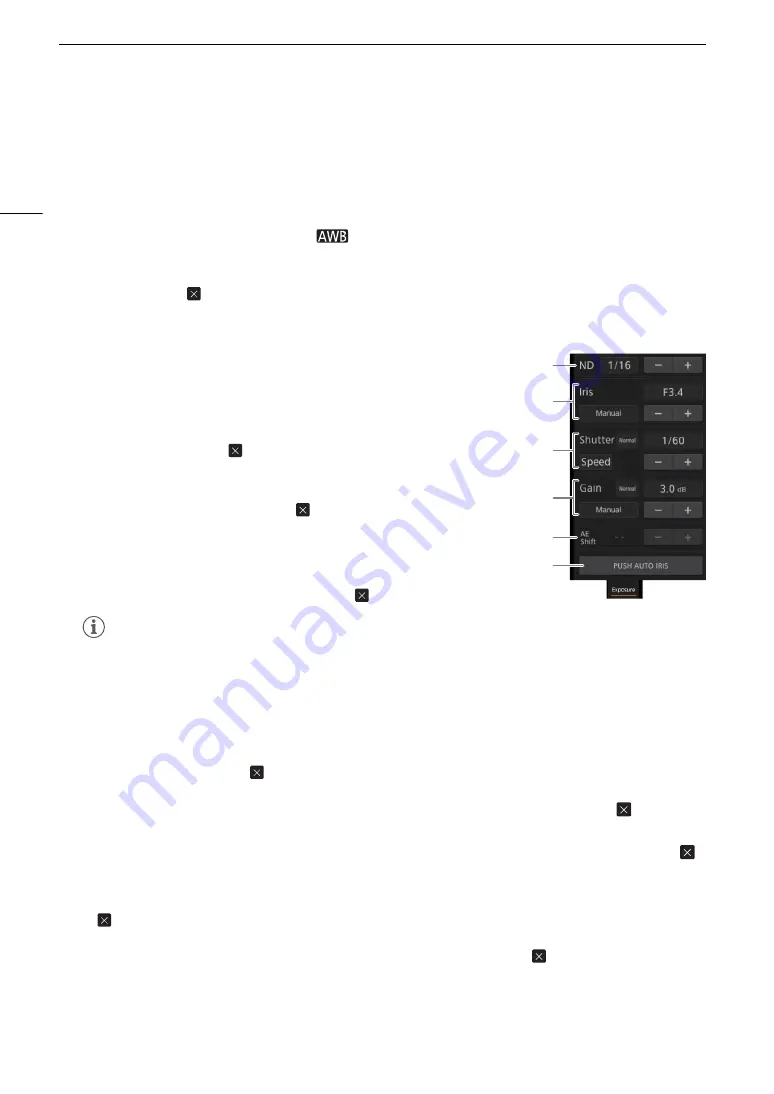
Brow
s
er Remote: Controlling the Camcorder from a Networ
k
Device
168
4
[AWB Loc
k
] button
When auto white balance is activated, touch the button to lock the current white balance settings and keep
them when you change the subject.
To adju
s
t the color temperature or color compen
s
ation (CC) value
1 Select a white balance setting other than [
], [
Å
A] or [
Å
B].
2 Touch the right part of the white balance button (current color temperature and CC value).
3 Touch the [K] tab (color temperature) or [CC] tab (color compensation value), select the desired value from the
list and then touch [
].
• If necessary, repeat this step to adjust the other setting.
To change expo
s
ure related
s
etting
s
Touch the [Exposure] tab in the detailed camcorder settings panel.
1
ND Filter button
s
• Touch [–] or [+] to change the density of the ND filter. You can also touch
the current ND filter setting, select the desired setting from the list (or touch
[–]/[+]) and then touch [
].
2
Aperture related button
s
• To let the camcorder adjust the aperture automatically, touch [Manual],
select [Automatic] and then touch [
]. No further settings are necessary.
To adjust the aperture manually, select [Manual] and use the aperture
controls as described below.
• Touch [–] or [+] to change the aperture value (displayed above the buttons).
You can also touch the current aperture value, select the desired value
from the list (or touch [–]/[+]) and then touch [
].
3
S
hutter
s
peed related button
s
• To change the shutter speed mode, touch [Speed] and select the desired shutter speed mode ([Speed]
(standard shutter speed), [Angle], [Clear Scan], [Slow] (slow shutter speeds), [Auto] or [Off]).
• To change the adjustment increment if you selected [Speed], touch [Normal], select the desired shutter
increment and then touch [
].
• Touch [–] or [+] to change the shutter speed (displayed above the buttons). You can also touch the current
shutter speed value, select the desired value from the list (or touch [–]/[+]) and then touch [
].
4
G
ain related button
s
• To let the camcorder adjust the gain automatically, touch [Manual], select [Automatic] and then touch [
].
No further settings are necessary. To adjust the gain manually, select [Manual] and use the gain controls as
described below.
• To change the adjustment increment, touch [Normal], select the desired gain increment and then touch
[
].
• Touch [–] or [+] to change the gain value (displayed above the buttons). You can also touch the current gain
value, select the desired value from the list (or touch [–]/[+]) and then touch [
].
5
AE
s
hift button
s
Touch [–] or [+] to change the AE shift level.
NOTES
• During manual aperture adjustment, you can also touch [PUSH AUTO IRIS] to have the camcorder adjust
the aperture automatically once. (The manual aperture buttons will not be available at this time.)
5
2
1
2
3
4
Summary of Contents for XF705
Page 1: ...4K Camcorder Instruction Manual PUB DIE 0524 000A ...
Page 130: ...Saving and Loading Camcorder Settings 130 ...
Page 142: ...Clip Operations 142 ...
Page 152: ...Working with Clips on a Computer 152 ...
Page 178: ...FTP File Transfer 178 ...






























