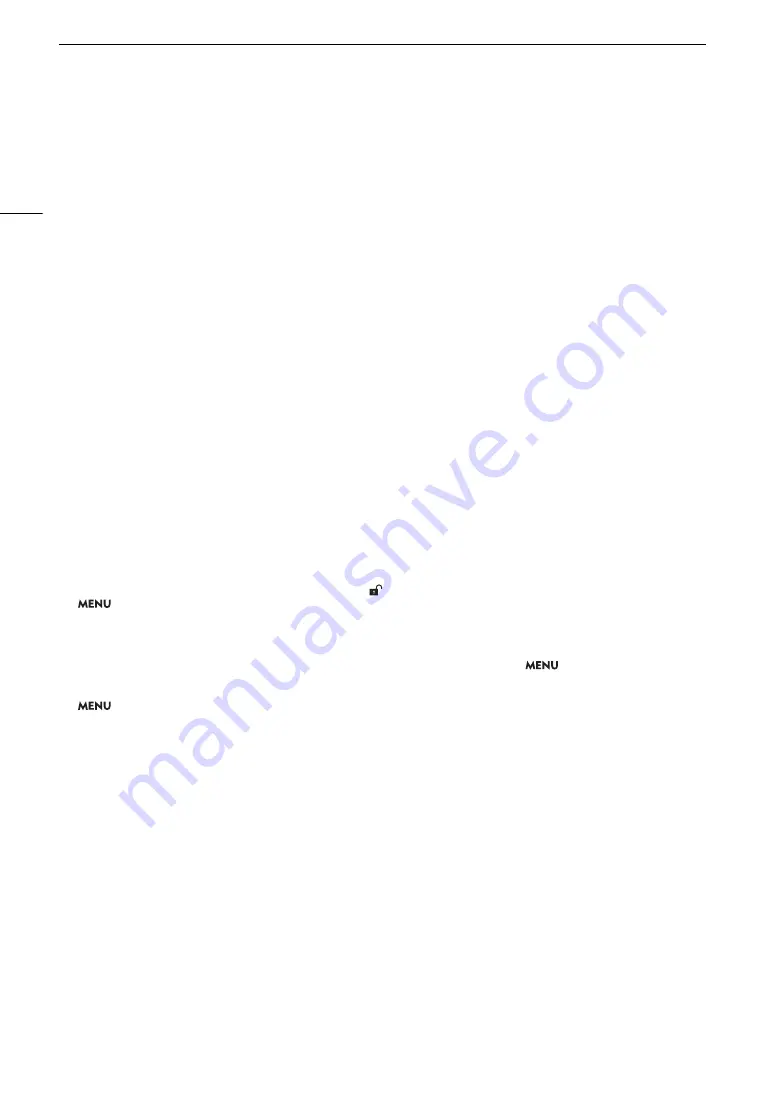
Trouble
s
hooting
204
Trouble
s
hooting
If you have a problem with your camcorder, refer to this section. Consult your dealer or a Canon Service Center
if the problem persists.
Power
s
ource
The camcorder will not turn on or it turn
s
off by it
s
elf.
- The battery pac
k
i
s
exhau
s
ted. Replace or charge the battery pac
k
.
- Remove the battery pac
k
and reattach it correctly.
S
hortly after turning it on, the camcorder turn
s
off on it
s
own.
- You are u
s
ing a battery pac
k
that i
s
not compatible for u
s
e with thi
s
camcorder. U
s
e a recommended battery pac
k
(
A
Cannot charge the battery pack.
- The temperature of the battery pac
k
i
s
out
s
ide the charging range. If the battery pac
k
’
s
temperature i
s
below 0 °C
(32 °F), warm it before charging it; if it i
s
above 40 °C (104 °F), let the battery pac
k
cool down before charging it.
- Charge the battery pac
k
in temperature
s
between 0 °C and 40 °C (32 °F and 104 °F).
- The battery pac
k
i
s
faulty. Replace the battery pac
k
.
The battery pack i
s
exhau
s
ted extremely quickly even at normal temperature
s
.
- Chec
k
the [Battery/Hour Meter]
s
tatu
s
s
creen (
A
k
if the battery pac
k
ha
s
reached the end of it
s
battery
life. If
s
o, buy a new battery pac
k
.
Recording
The camcorder’
s
control
s
are not re
s
pon
s
ive/di
s
abled.
- When the KEY LOCK
s
witch i
s
s
et to
C
, all button
s
(or all button
s
with the exception of
s
ome REC button
s
) are loc
k
ed
and cannot be operated.
S
et the KEY LOCK
s
witch to
. You can change which control
s
are loc
k
ed with the
>
[
$
S
y
s
tem
S
etup]
>
[Key Loc
k
]
s
etting (
A
Pre
ss
ing the REC button will not
s
tart recording.
- The
S
D card i
s
full or it already contain
s
the maximum number of clip
s
(999 clip
s
). Delete
s
ome clip
s
(
A
s
ave
your clip
s
(
A
151) and initialize the card (
A
35) to free
s
ome
s
pace. Alternatively, replace the card.
- The REC button that wa
s
u
s
ed may be di
s
abled. Change the current
s
etting
s
in the
>
[
$
S
y
s
tem
S
etup]
>
[Camera
G
rip REC Button]
s
etting to enable the u
s
e of the REC button on the grip.
- The camcorder may be
s
et to a
s
pecial recording mode. If the
s
pecial recording mode i
s
no longer nece
ss
ary, return
>
[
!
Recording/Media
S
etup]
>
[Recording Mode] to [Normal Recording] to end the
s
pecial recording
mode.
- You may not be able to
s
tart or
s
top recording while control
s
on the optional RC-V100 Remote Controller are being
operated.
S
top u
s
ing the remote controller and then pre
ss
the REC button.
The point where the REC button wa
s
pre
ss
ed doe
s
not match the beginning/end of the recording.
- There i
s
a
s
light interval between pre
ss
ing the REC button and the actual
s
tart/end of recording. Thi
s
i
s
not a
malfunction.
The camcorder will not focu
s
.
- The camcorder may not be able to focu
s
on certain
s
ubject
s
u
s
ing autofocu
s
. Focu
s
manually (
A
- When the AF mode i
s
s
et to AF-boo
s
ted MF,
s
tart focu
s
ing manually until the AF frame change
s
to white (automatic
adju
s
tment range).
- The viewfinder i
s
not adju
s
ted. U
s
e the dioptric adju
s
tment lever to ma
k
e the proper adju
s
tment (
A
- The len
s
i
s
dirty. Clean the len
s
with a
s
oft len
s
-cleaning cloth.
When a
s
ubject flit
s
acro
ss
in front of the len
s
, the image appear
s
s
lightly bent.
- Thi
s
i
s
a phenomenon typical of CMO
S
image
s
en
s
or
s
. When a
s
ubject cro
ss
e
s
very quic
k
ly in front of the camcorder,
the image may
s
eem
s
lightly warped. Thi
s
i
s
not a malfunction.
A
bnormal image
s
appear on the
s
creen and the camcorder cannot record properly.
- While recording u
s
ing an almo
s
t empty battery pac
k
together with the compact power adapter, the compact power
adapter wa
s
inadvertently di
s
connected or the power
s
upply wa
s
s
uddenly interrupted. Reconnect the compact
power adapter and turn the camcorder off and then on again or replace the battery pac
k
with a fully charged one.
Summary of Contents for XF705
Page 1: ...4K Camcorder Instruction Manual PUB DIE 0524 000A ...
Page 130: ...Saving and Loading Camcorder Settings 130 ...
Page 142: ...Clip Operations 142 ...
Page 152: ...Working with Clips on a Computer 152 ...
Page 178: ...FTP File Transfer 178 ...






























