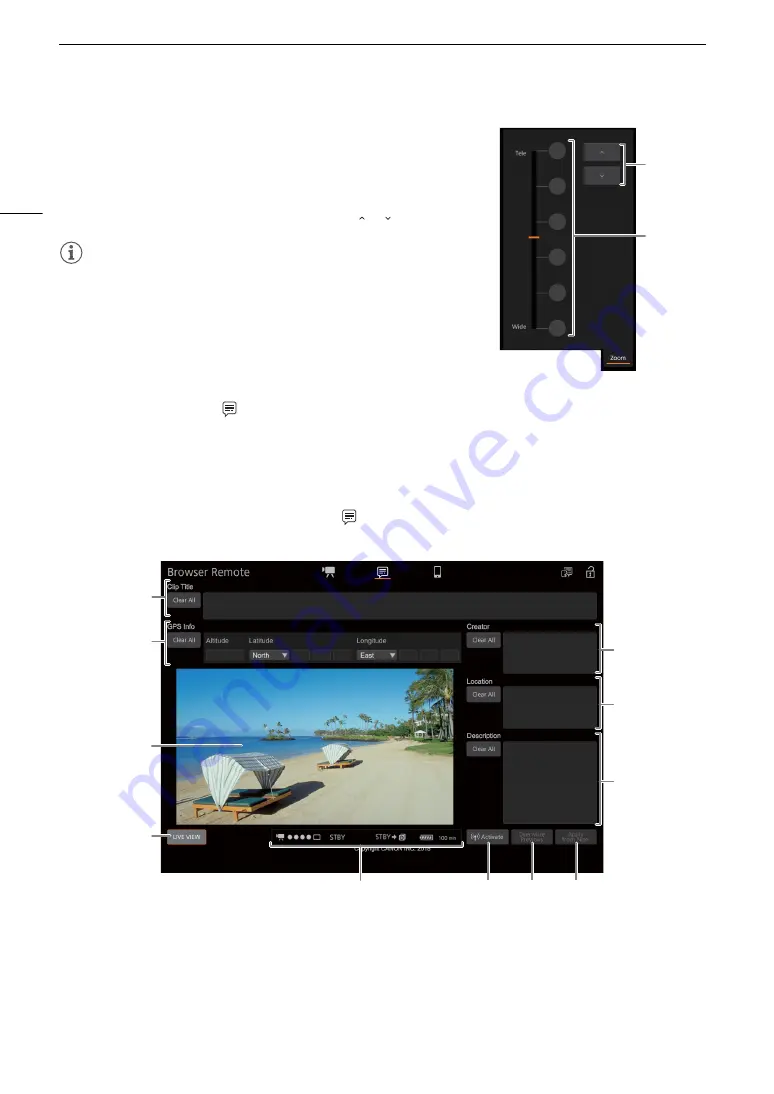
Brow
s
er Remote: Controlling the Camcorder from a Networ
k
Device
170
To adju
s
t the zoom
1 Touch the [Zoom] tab in the detailed camcorder settings panel.
2 Touch one of the fixed zoom position buttons on the [Tele] side to zoom
in or one of the buttons on the [Wide] side to zoom out.
• You can also touch the manual zoom buttons [
]/[
].
NOTES
• When using a slow zoom speed, it may take some time until the lens
starts moving.
The Metadata Screen
[
]
([Full]/[Meta] user only)
Using Browser Remote you can create, edit and transfer to the camcorder metadata information that can be
used to record clips. This includes the user memo information (clip title, creator, location and description), as well
as GPS information. For details, refer to
Using Metadata
(
A
To open the metadata input
s
creen, touch the [
] icon at the top of the Brow
s
er Remote
s
creen.
• This step is not necessary when logging in with the user name and password of the [Meta] user.
1
Clip title
Touch inside the text box and enter the desired text. To delete the text, touch [Clear All].
Manual
zoom
buttons
Fixed zoom
positions
5
6
7
8
11
9
10
1
4
3
2
Summary of Contents for XF705
Page 1: ...4K Camcorder Instruction Manual PUB DIE 0524 000A ...
Page 130: ...Saving and Loading Camcorder Settings 130 ...
Page 142: ...Clip Operations 142 ...
Page 152: ...Working with Clips on a Computer 152 ...
Page 178: ...FTP File Transfer 178 ...






























