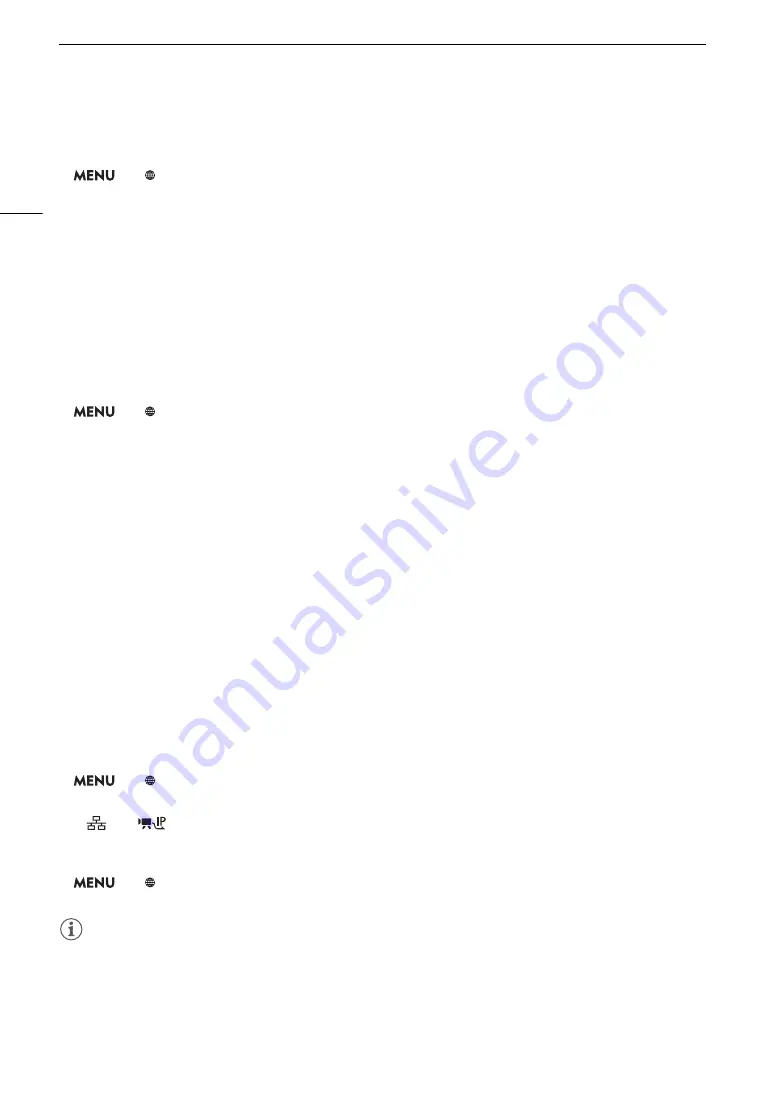
IP
S
treaming
174
Receiver Settings
1
S
elect [IP
S
treaming
S
etting
s
].
>
[
!
Network Settings]
>
[IP Streaming Settings]
2
S
elect [De
s
t. IP Addre
ss
] and enter the IP addre
ss
a
ss
igned to the decoder.
• Push the joystick up/down to select a value for the first field of the address and then press SET to move to
the next field. After completing the four fields of the address, select [Set] and then press SET.
3 To change the port number,
s
elect [De
s
t. Port No.].
• To enter the port number, push the joystick left/right to select the digit to change and then up/down to select
a value for the selected digit. After completing the five digits of the port number, select [Set] and then press
SET.
• Using the default port number is recommended.
FEC Error Correction Settings
1
S
elect [IP
S
treaming
S
etting
s
].
>
[
!
Network Settings]
>
[IP Streaming Settings]
2 To enter the port number u
s
ed for FEC pac
k
et
s
,
s
elect [FEC Port No.].
• To enter the port number, push the joystick left/right to select the digit to change and then up/down to select
a value for the selected digit. After completing the five digits of the port number, select [Set] and then press
SET.
• Using the default port number is recommended.
3 To change the interval for FEC pac
k
et
s
,
s
elect [FEC Interval].
• Select the desired option and then press SET.
S
treaming Video over IP
1 Connect the decoder to the networ
k
and complete any nece
ss
ary configuration
s
on the receiving
s
ide
s
o the decoder i
s
ready to receive video over IP.
• For details refer to the instruction manual of the decoder device or software you will use.
2
S
elect the de
s
ired networ
k
(
A
• Use an Ethernet connection (
A
159) and connect the camcorder to the desired network using an Ethernet
cable.
3 Activate IP
s
treaming on the camcorder.
>
[
!
Network Settings]
>
[Network Functions]
>
[IP Streaming]
4 When the confirmation me
ss
age appear
s
,
s
elect [OK] and then pre
ss
S
ET.
•
and
will appear at the top of the screen. When the icons turn white, the camcorder will start
streaming video over the selected network.
5 When you have fini
s
hed
s
treaming the de
s
ired video, turn off the networ
k
function
s
.
>
[
!
Network Settings]
>
[Network Functions]
>
[Off]
• The network icons will turn yellow and then disappear from the screen.
NOTES
• While IP streaming is activated, the camcorder will continue to broadcast video and audio data over the IP
network, regardless of the status of the receiver. The streamed data is not encoded. Be careful to set up the
correct IP address and test in advance that the receiving decoder can indeed receive the signals.
• Depending on the network used and the connection conditions, you may experience lost or delayed IP
packets.
Summary of Contents for XF705
Page 1: ...4K Camcorder Instruction Manual PUB DIE 0524 000A ...
Page 130: ...Saving and Loading Camcorder Settings 130 ...
Page 142: ...Clip Operations 142 ...
Page 152: ...Working with Clips on a Computer 152 ...
Page 178: ...FTP File Transfer 178 ...






























