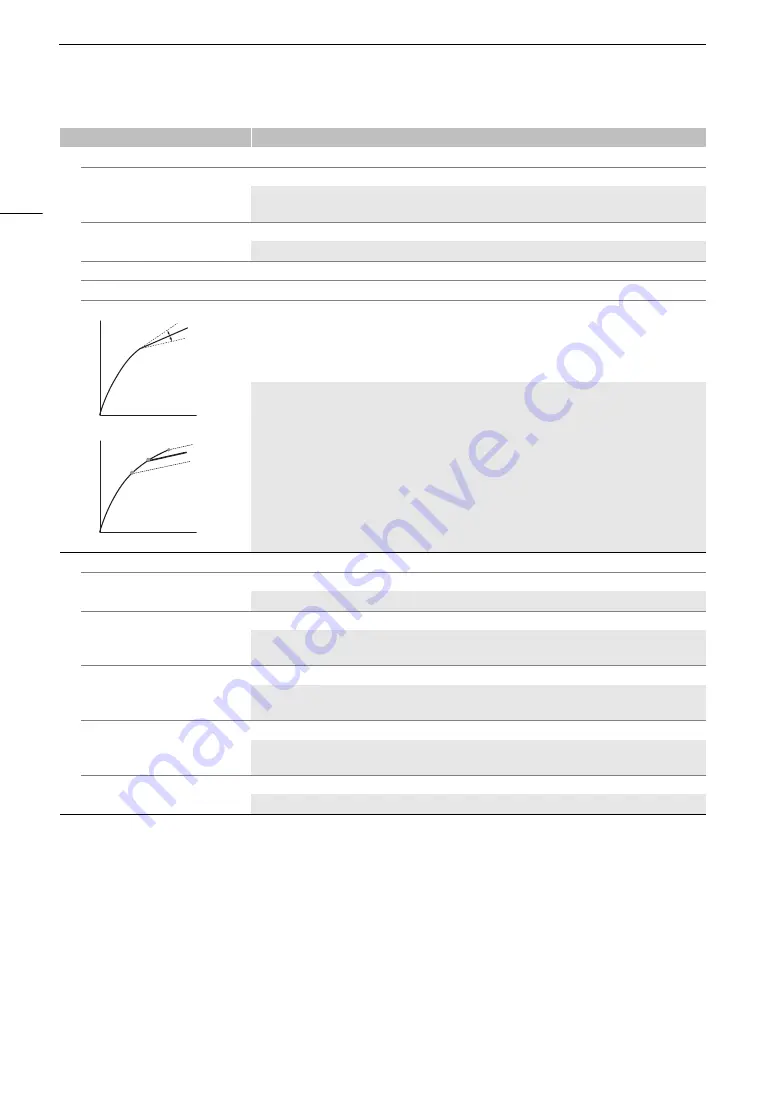
Cu
s
tom Picture
S
etting
s
126
[Knee]*
[Activate]
[On], [Off]
Set thi
s
s
etting to [On] to enable the adju
s
tment of the knee point with the following
s
etting
s
. When
[Gamma] i
s
s
et to [Wide DR], [PQ], [HLG] or [Canon Log 3], the [Knee]
s
etting
s
are not available.
[Automatic]
[On]
, [Off]
Set thi
s
s
etting to [On] to enable the automatic adju
s
tment of the [Knee]
s
etting
s
.
[Slope]
–35 to 50
(±0)
[Point]
50 to 10
9
(95)
[Saturation]
–10 to 10
(±0)
The
s
e
s
etting
s
control the upper part of the gamma curve (highlight
s
of the image). By compre
ss
ing
the highlight
s
, you can prevent part
s
of the image from being overexpo
s
ed.
[Slope]: Determine
s
the
s
lope of the gamma curve above the knee point.
[Point]: Set
s
the knee point of the gamma curve.
[Saturation]: Adju
s
t
s
the color
s
aturation in the highlight
s
.
[Sharpne
ss
]*
[Level]
–10 to 50
(±0)
Set
s
the
s
harpne
ss
level of the video output
s
ignal and the recorded
s
ignal.
[Detail Frequency]
–8 to 8
(±0)
Set
s
the center frequency of horizontal
s
harpne
ss
. Setting higher value
s
increa
s
e
s
the frequency,
which, in turn, increa
s
e
s
the
s
harpne
ss
.
[Coring Level]
–30 to 50
(±0)
Set
s
the level of correction of artifact
s
cau
s
ed by high
s
harpne
ss
level
s
(coring). Higher value
s
prevent
s
harpne
ss
from being applied to minute detail
s
, re
s
ulting in le
ss
noi
s
e.
[HV Detail Bal.]
–8 to 8
(±0)
Adju
s
t
s
the ratio between horizontal and vertical detail. Higher value
s
empha
s
ize vertical detail while
lower value
s
empha
s
ize horizontal detail.
[Limit]
–50 to 50
(±0)
Re
s
trict
s
how much
s
harpne
ss
i
s
applied.
Menu item
s
Setting option
s
and additional information
Input
Outp
u
t
Output
Input
[Slope]
[Point]
Summary of Contents for XF705
Page 1: ...4K Camcorder Instruction Manual PUB DIE 0524 000A ...
Page 130: ...Saving and Loading Camcorder Settings 130 ...
Page 142: ...Clip Operations 142 ...
Page 152: ...Working with Clips on a Computer 152 ...
Page 178: ...FTP File Transfer 178 ...






























