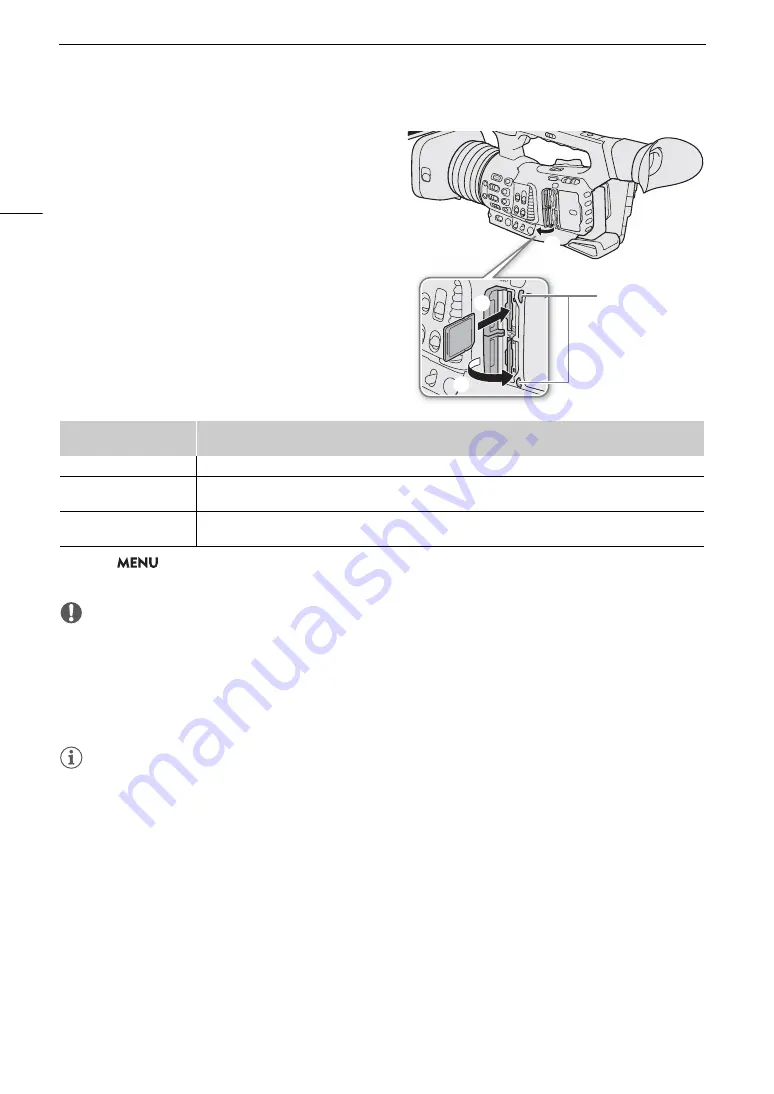
U
s
ing
S
D Card
s
34
In
s
erting and Removing an
S
D Card
1 Open the card
s
lot cover.
2 In
s
ert the
S
D card, with the label facing the
viewfinder, all the way into the card
s
lot until it
clic
ks
.
• To remove the SD card, make sure the access indicator
is off and then push the card once to release it. When
the card springs out, pull it all the way out.
3 Clo
s
e the card
s
lot cover.
• Do not force the cover closed if the card is not correctly
inserted.
Card acce
ss
indicator
s
If you set
>
[
B
$
System Setup]
>
[LED]
>
[SD Card Access LED] to [Off], the card access
indicators will not illuminate.
IMPORTANT
• Observe the following precautions while a card access indicator is illuminated in red. Failure to do so may
result in permanent data loss.
- Do not disconnect the power source or turn off the camcorder.
- Do not remove the card.
• SD cards have front and back sides that are not interchangeable. Inserting a card facing the wrong direction
can cause a malfunction of the camcorder. Be sure to insert the card as described in step 2.
NOTES
• SD cards have a physical switch to prevent writing on the card so as to avoid the accidental erasure of the
card’s content. To write-protect the SD card, set the switch to the LOCK position.
SD CARD
2
/ SD CARD
3
indicator
SD card
s
tatu
s
Red
Acce
ss
ing the SD card.
Green
The card
s
lot i
s
currently
s
elected and the camcorder i
s
ready to record/play back (clip
s
on either card, photo
s
on
SD card B only).
Off
An SD card i
s
not in
s
erted, the card i
s
not being acce
ss
ed, the card i
s
write-protected with the LOCK
s
witch, or
the card
s
lot i
s
not currently
s
elected.
햲
햳
햴
Card access
indicators
Summary of Contents for XF705
Page 1: ...4K Camcorder Instruction Manual PUB DIE 0524 000A ...
Page 130: ...Saving and Loading Camcorder Settings 130 ...
Page 142: ...Clip Operations 142 ...
Page 152: ...Working with Clips on a Computer 152 ...
Page 178: ...FTP File Transfer 178 ...
















































