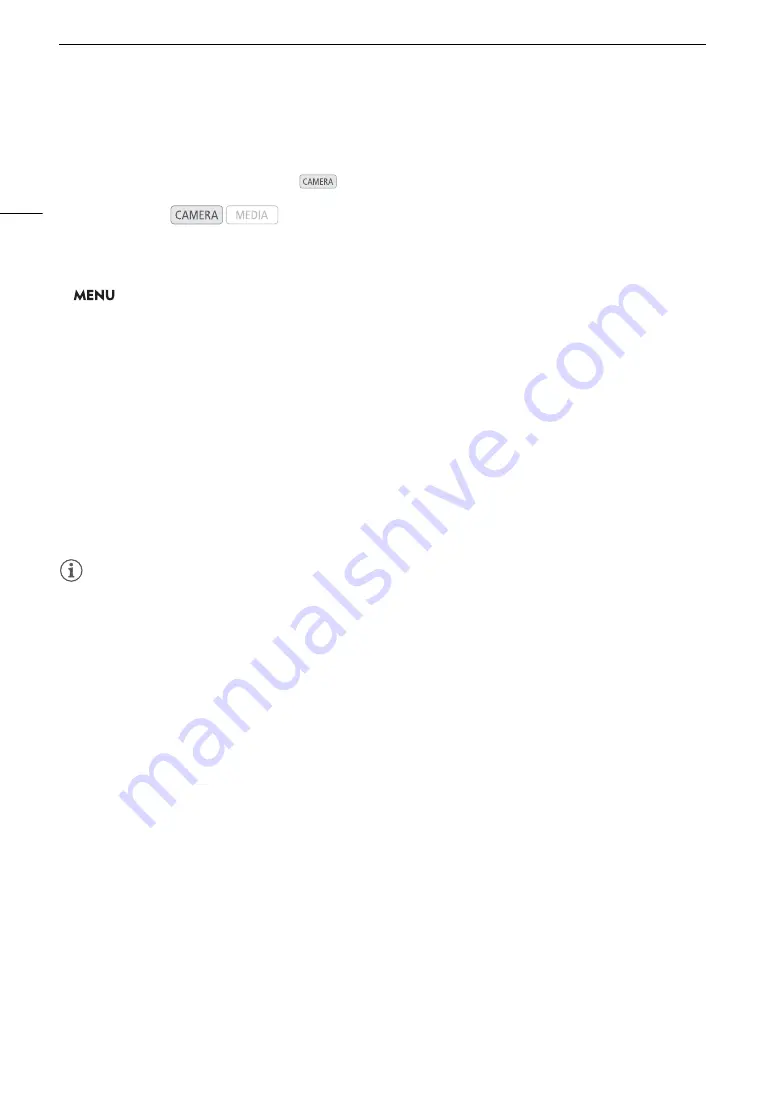
Reviewing a Recording
112
Reviewing a Recording
If you set an assignable button to [Review Recording] in advance, you can review all or part of the last clip
recorded even with the camcorder set to
mode.
1
S
et an a
ss
ignable button to [Review Recording] in advance (
A
2 To
s
et the review length,
s
elect [Review Recording].
>
[
B
%
System Setup]
>
[Review Recording]
3
S
elect the de
s
ired option and then pre
ss
S
ET.
4 After you fini
s
h recording a clip, pre
ss
the a
ss
ignable button.
• The last clip that was recorded is played back for the selected duration. [
Ð
REVIEW] appears at the top of
the screen.
• While the clip is reviewed, there will be no sound from the built-in speaker but the audio will be output from
the
×
(headphone) terminal, HDMI OUT terminal and SDI terminal.
• You can use the joystick to jump back/forward within the clip (
A
135).
• Press the CANCEL button to stop reviewing the clip and return the camcorder to record standby mode.
• After the clip finishes playing back, the camcorder returns to record standby mode.
Option
s
[Entire Clip]:
Allows you to review the entire clip.
[Last 4 sec]:
Allows you to review just the last 4 seconds of the clip.
NOTES
NOTES
• If the camcorder switched SD cards during a recording, the camcorder will play back the clip on the card most
recently recorded on.
Operating modes:
Summary of Contents for XF705
Page 1: ...4K Camcorder Instruction Manual PUB DIE 0524 000A ...
Page 130: ...Saving and Loading Camcorder Settings 130 ...
Page 142: ...Clip Operations 142 ...
Page 152: ...Working with Clips on a Computer 152 ...
Page 178: ...FTP File Transfer 178 ...






























