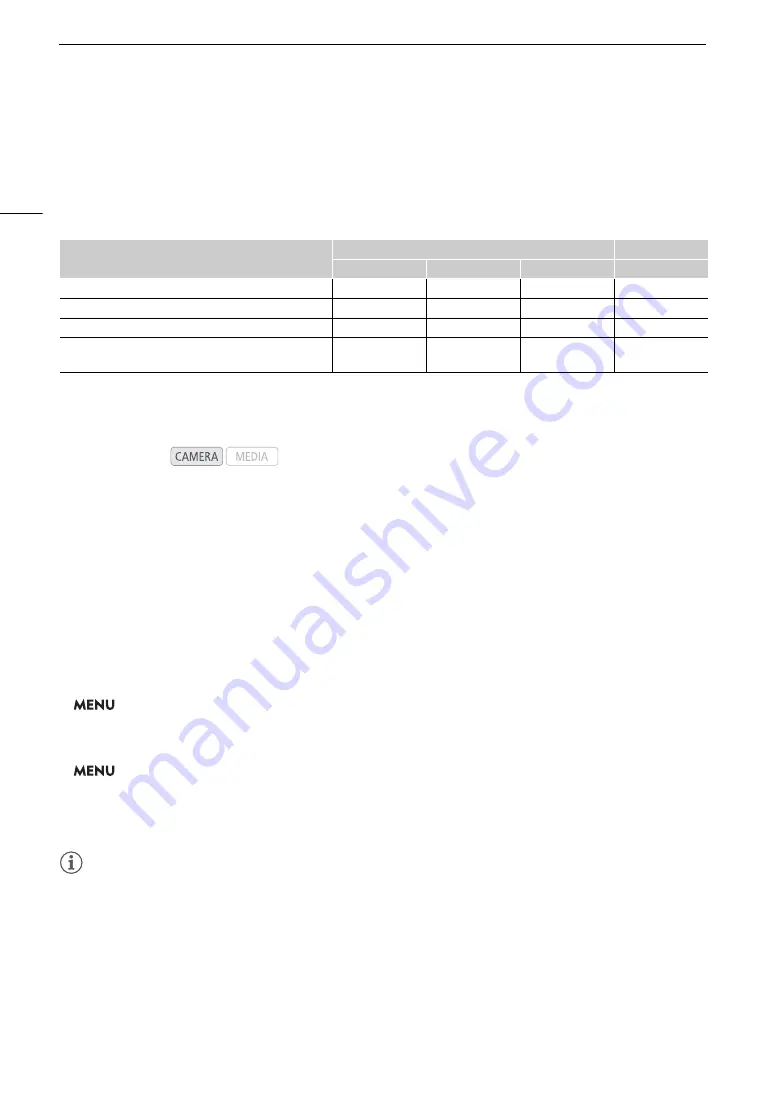
U
s
ing Metadata
108
U
s
ing Metadata
The camcorder automatically adds metadata to the recorded clips. You can use Canon XF Utility to check and
search for specific metadata. You can also create and transfer a user memo remotely using the Browser Remote
application (
A
Metadata component
s
1
Only when an optional GP-E2 GPS Receiver is connected to the camcorder. While recording, GPS information is recorded
automatically by the camcorder (
A
110).
2
GPS information can only be added to clips already recorded.
3
Recording data is logged automatically by the camcorder.
S
etting a U
s
er Memo Created with Canon XF Utility
Before you can add a user memo, you must first install Canon XF Utility (
A
151). Next, create the user memo
and save it to an SD card. Once you insert the card in the camcorder and select the user memo, it will be added
to clips you record after that.
1 U
s
e Canon XF Utility to
s
ave a u
s
er memo to an
S
D card.
• For details, refer to
Managing User Memo Profiles
in the Canon XF Utility Instruction Manual.
2 In
s
ert the card into the camcorder’
s
S
D card
s
lot
3
.
3
S
elect the u
s
er memo [
S
etting].
>
[
3
"
Recording/Media Setup]
>
[Metadata]
>
[Setting]
4
S
elect [
S
D Card] and then pre
ss
S
ET.
5
S
elect [U
s
er Memo].
>
[
3
"
Recording/Media Setup]
>
[Metadata]
>
[User Memo]
6
S
elect the file name of the de
s
ired u
s
er memo and then pre
ss
S
ET.
• The
Q
icon appears on the right of the screen.
• Select [Off] to record clips without a user memo.
NOTES
NOTES
• After you set a user memo, do not remove the SD card while you are recording. If the card is removed, the
user memo will not be added to clips.
• You must set the user memo before you start recording for it to be added to the clips. You cannot change the user
memo already added to a clip using the camcorder but you can do so with Canon XF Utility.
• When the optional GP-E2 GPS Receiver is connected to the camcorder, the user memo information will not be
recorded, even if you have selected a user memo file from the SD card.
Metadata
Entering content
Checking content
Camcorder
Canon XF Utility
Brow
s
er Remote
Canon XF Utility
U
s
er memo: clip title, creator, location and de
s
cription.
–
Ü
Ü
Ü
GPS information: altitude, latitude and longitude.
Ü
1
Ü
2
Ü
Ü
Recording data: Shutter
s
peed, gain value, etc.
–
3
–
–
Ü
Unique Material Identifier
s
(UMID): country, organization
and u
s
er code
s
ba
s
ed on the SMPTE
s
tandard.
Ü
–
–
–
Operating modes:
Summary of Contents for XF705
Page 1: ...4K Camcorder Instruction Manual PUB DIE 0524 000A ...
Page 130: ...Saving and Loading Camcorder Settings 130 ...
Page 142: ...Clip Operations 142 ...
Page 152: ...Working with Clips on a Computer 152 ...
Page 178: ...FTP File Transfer 178 ...






























