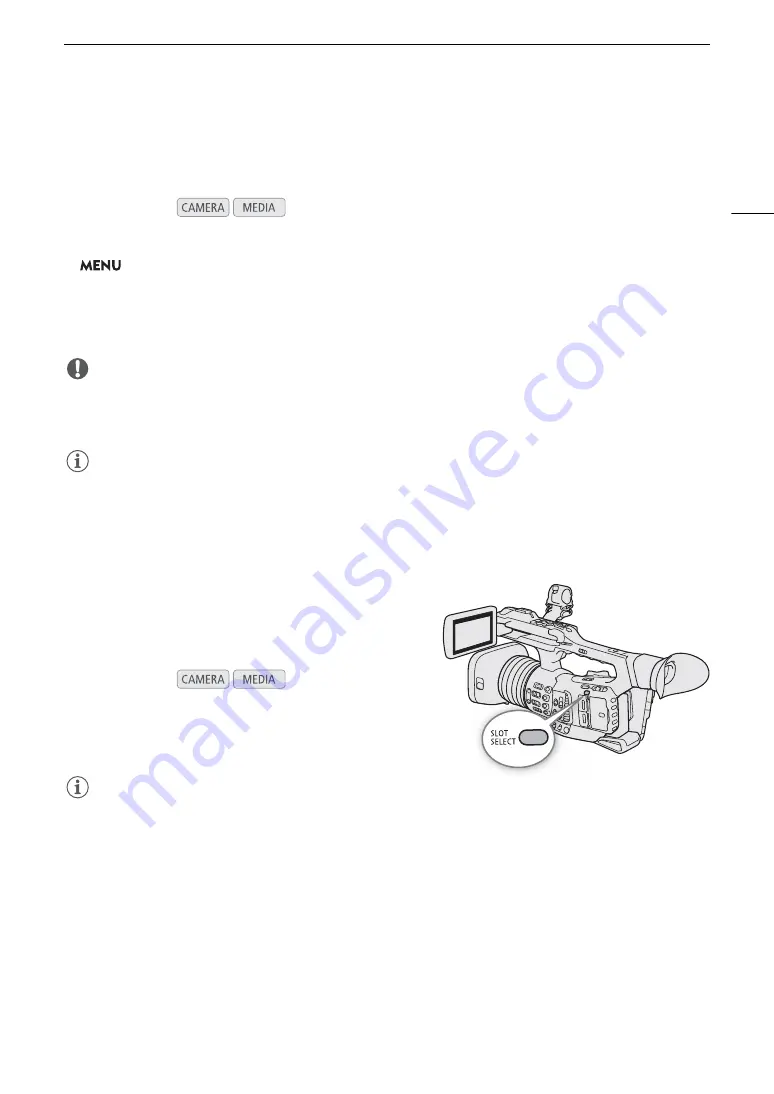
35
U
s
ing
S
D Card
s
Initializing an
S
D Card
Initialize SD cards when you use them with this camcorder for the first time. You can also initialize a card to
permanently delete all the recordings it contains.
1
S
elect [Initialize Media].
>
[
Æ
!
Recording/Media Setup]
>
[Initialize Media]
2
S
elect [
S
D Card A] or [
S
D Card B] and then pre
ss
S
ET.
3
S
elect [OK] and then pre
ss
S
ET.
4 When the confirmation me
ss
age appear
s
, pre
ss
S
ET.
IMPORTANT
• Initializing a card will permanently erase all data, including clips with an
$
mark, photos and protected custom
picture files. Lost data cannot be recovered. Make sure you save important recordings in advance.
• Depending on the SD card, the initialization may take up to a few minutes.
NOTES
• While recording on an SD card, you can initialize another SD card in the other SD card slot.
• If you set an assignable button to [Initialize Media] (
A
117), you can press the button to open the [Initialize
Media] submenu.
S
witching Between the
S
D Card
S
lot
s
The camcorder features two SD card slots, SD card slot A and
SD card slot B. If both slots contain a card, you can switch
between them as necessary.
Pre
ss
the
S
LOT
S
ELECT button.
• The access indicator of the selected SD card slot will
illuminate in green.
NOTES
• If both SD card slots contain a card and you open the cover of the selected slot, the camcorder will
automatically switch to the other slot.
• You cannot use the SLOT SELECT button to switch between SD card slots while recording.
• You can also perform this function remotely using Browser Remote on a connected network device (
A
167).
Operating modes:
Operating modes:
Summary of Contents for XF705
Page 1: ...4K Camcorder Instruction Manual PUB DIE 0524 000A ...
Page 130: ...Saving and Loading Camcorder Settings 130 ...
Page 142: ...Clip Operations 142 ...
Page 152: ...Working with Clips on a Computer 152 ...
Page 178: ...FTP File Transfer 178 ...






























