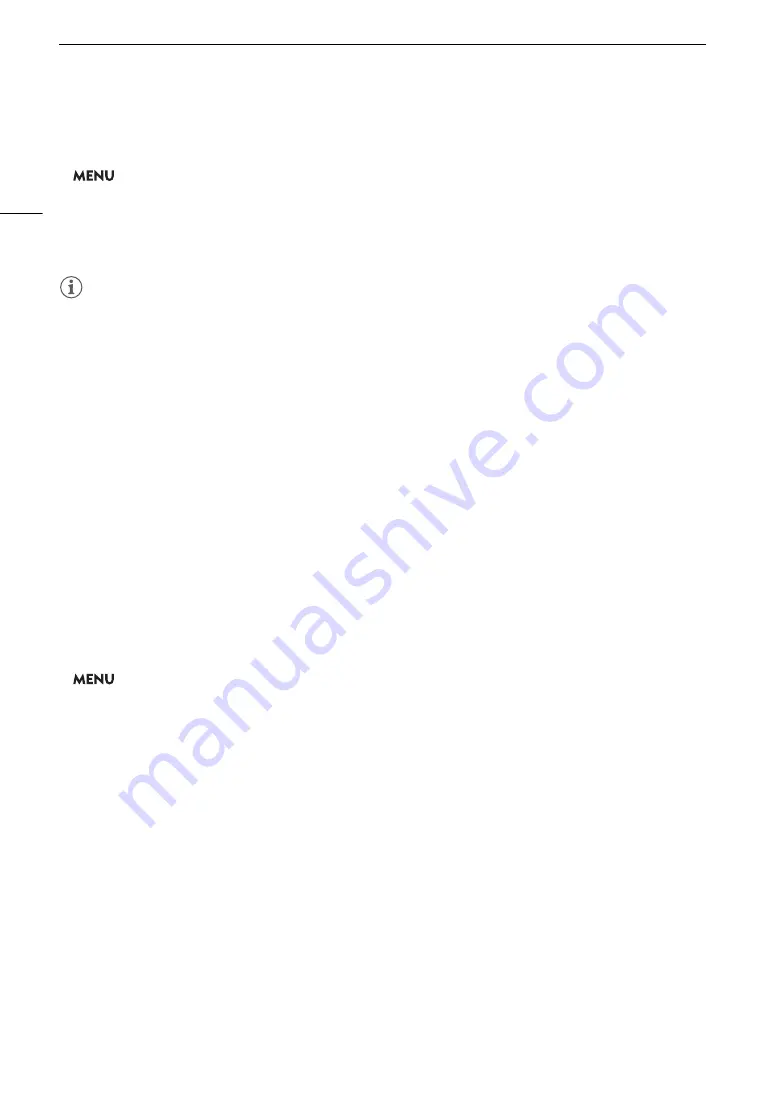
Clip Operation
s
140
Copying All the Clips
1 Select [Copy All Clips].
>
[
3
!
Recording/Media Setup]
>
[Clips]
>
[Copy All Clips]
2 Select [OK] and then press SET.
• The clips are copied to the other SD card. While clips are being copied, you can press SET to interrupt the
operation.
3 When the confirmation message appears, press SET.
NOTES
• Clips cannot be copied if either card slot cover is open.
• If the destination card already contains a clip with the same clip number, the clip being copied will be renamed
to the number following the largest clip number in the card.
Deleting Clip
s
You can delete clips as long as they don't have an
$
mark. To delete such clips, delete the
$
mark
beforehand.
Deleting a Single Clip
1 Select the desired clip and then press SET to open the clip menu.
2 Select [Delete Clip] and then press SET.
3 Select [OK] and then press SET.
• While the clip is being deleted, the operation cannot be canceled.
4 When the confirmation message appears, press SET.
Deleting All the Clips
1 Select [Delete All Clips].
>
[
3
!
Recording/Media Setup]
>
[Clips]
>
[Delete All Clips]
2 Select [OK] and then press SET.
• While clips are being deleted, you can press SET to interrupt the operation. Clips deleted before you press
SET will be deleted permanently.
3 When the confirmation message appears, press SET.
Deleting the U
s
er Memo and GP
S
Information
1
S
elect the de
s
ired clip and then pre
ss
S
ET to open the clip menu.
2
S
elect [Delete U
s
er Memo] and then pre
ss
S
ET.
3
S
elect [OK] and then pre
ss
S
ET.
• The user memo and GPS information are deleted from the clip.
Summary of Contents for XF705
Page 1: ...4K Camcorder Instruction Manual PUB DIE 0524 000A ...
Page 130: ...Saving and Loading Camcorder Settings 130 ...
Page 142: ...Clip Operations 142 ...
Page 152: ...Working with Clips on a Computer 152 ...
Page 178: ...FTP File Transfer 178 ...






























