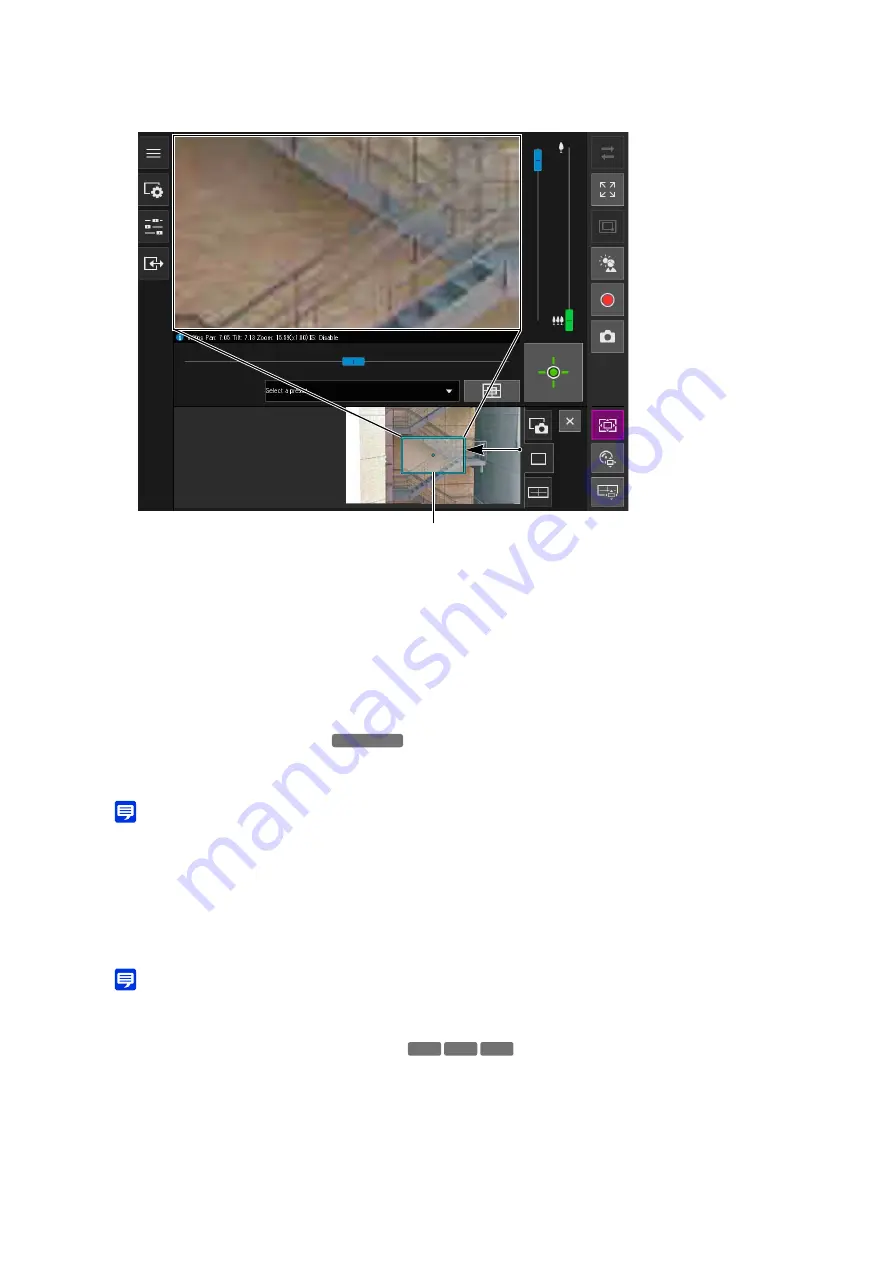
43
The video of the area inside the preview frame is magnified to fill the video display area.
Move or Resize by Dragging
The preview frame moves by pressing the mouse button inside the frame and dragging it.
If the mouse button is pressed and dragged outside the frame, a new preview frame will be drawn.
By dragging the frame to change the size of the preview frame, the image will be magnified or reduced.
Move by Clicking
If the outside the frame is clicked, the preview frame will move and center on that point.
Using the
S
liders to Move/Resize
Able to move the preview frame by operating the pan and tilt sliders in the video display area. Able to resize the
preview frame by operating the zoom slider.
Note
• The Viewer PTZ uses digital zoom, so the higher the digital zoom ratio, the lower the quality of the video.
Exiting Viewer PTZ
By the following operations, it is possible to exit the Viewer PTZ.
• Click the [Viewer PTZ] button to disable it.
• Click the [Digital PTZ] button to start the Digital PTZ.
Note
• Even performing the following operations, the magnified view on the video display area will be retained so long as the [Viewer
PTZ] button is active (purple) and the Viewer PTZ is not closed.
– Click the [Close] button on the control display area to close the Viewer PTZ panel.
– Click the snapshot tab or panorama display tab (
) to switch the panel in the control display area.
2
In the Viewer PTZ panel, drag the frame of the preview frame to make it smaller.
3
Move the frame to the area expected to magnify, and resize the frame as desired.
Preview Frame
S820D/S920F
HM4x
S32VE S32D
Summary of Contents for VB-H47
Page 194: ...194 Z Zoom 36 38 ...
















































