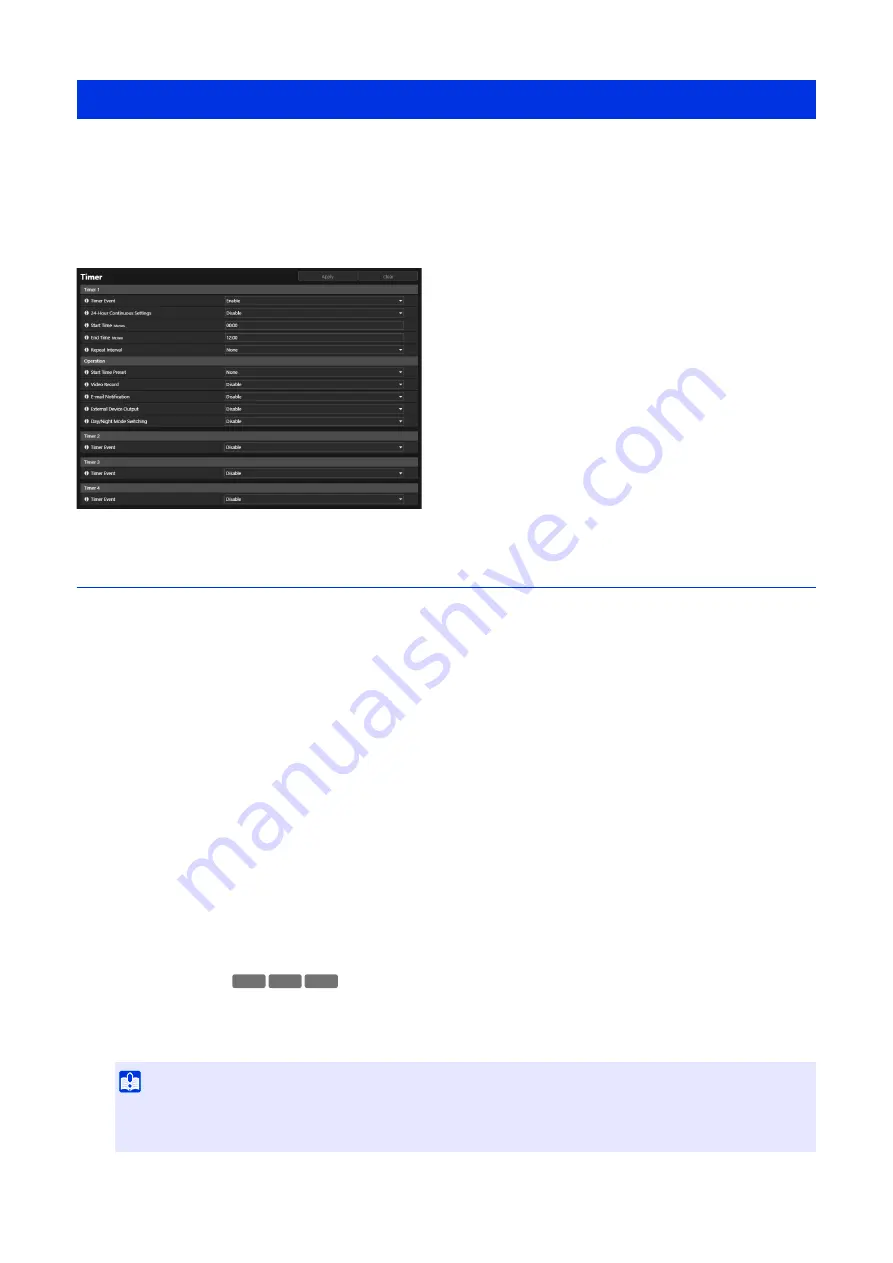
124
The timer function can generate events that can trigger operations, such as video recording and e-mail notifications, at
regular intervals.
Able to set the following two types of timers.
• 24 hours continuous from specified time
• Within specified time only
Either type can be set to trigger timer events at regular intervals.
Timer 1 to 4
Able to register up to four timer events.
[Timer Event]
Select whether to use a timer event.
[24-Hour Continuous
S
ettings]
If [Enable] is set and in the [Repeat Interval] is set to anything other than [None], the timer event repeats at every [Repeat
Interval] regardless of [Start Time]. If [Repeat Interval] is set to [None], the timer event occurs only for [Start Time].
Note that only [Video Record] can be performed when [Enable] is set.
[
S
tart Time]
Enter the start time of the timer event in 24-hour format. The timer event will be triggered at the start time.
[End Time]
When [24-Hour Continuous Settings] is set to [Disable], enter the end time of the timer event in the 24-hour format.
[Repeat Interval]
Select a repeat interval for timer events. The timer event will be triggered at the selected intervals.
Operation
Set the operations to be performed when timer events are triggered.
[
S
tart Time Preset]
When [24-Hour Continuous Settings] is set to [Disable] and a preset is specified, the camera angle will automatically
move to the preset location at the time set in [Start Time].
It is necessary to set presets beforehand with [Video] > [Preset] (P. 61).
[Event] > [Timer]
Important
• When the camera is moved to a preset position specified in the [Start Time Preset] settings, camera control privileges are
released, even if the user has obtained those camera control privileges using the Camera Viewer or other camera control
applications.
HM4x
S32VE S32D
Summary of Contents for VB-H47
Page 194: ...194 Z Zoom 36 38 ...
















































