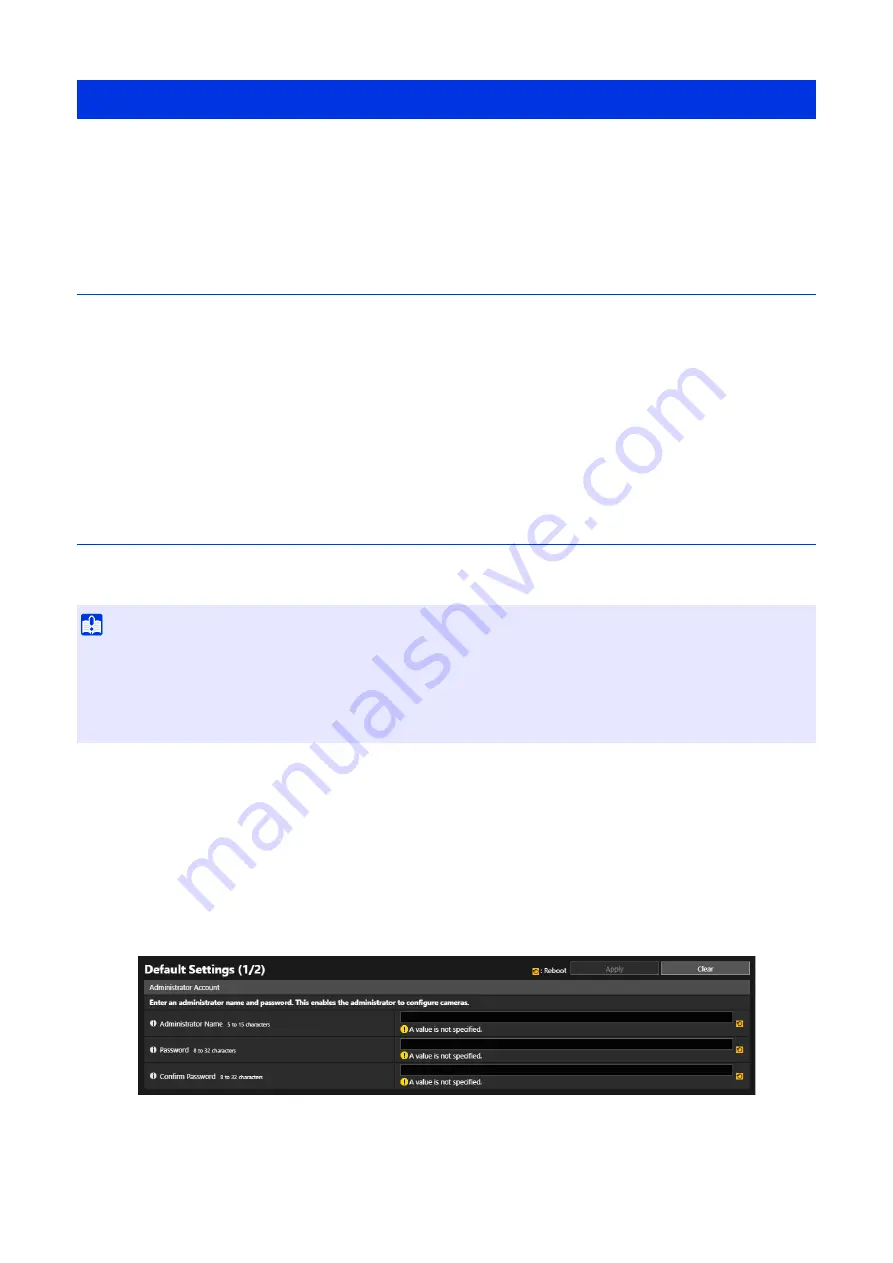
23
To use a camera, it is necessary to first set the administrator account for the camera, then configure the network settings,
and afterwards connect the camera and computer via the network. Use the Camera Management Tool to configure these
settings. The Camera Management Tool also enables multiple cameras to be configured at the same time.
For information on how to use the Camera Management Tool, refer to the “Camera Management Tool User Manual”.
Flow of Configuration Using the Camera Management Tool
Launching the Camera Management Tool
Searching for Cameras
Search for cameras connected to the same network as the computer in which the Camera Management Tool is installed.
Registering the Administrator Account (Administrator Name and Administrator Password)
Configuring Initial Camera Settings
Configure the basic settings of the camera, such as the network settings and camera name.
Camera’s Settings Page from the Web Browser
Able to access the camera by directly specifying the IP address from a web browser.
If there is an IP address assigned by the DHCP server, specify it, otherwise specify "192.168.100.1".
Set the IP address of the computer to the same network as 192.168.100.1 such as 192.168.100.xxx.
The [Default Settings (1/2)] screen of the camera is displayed.
After rebooting the camera, the [Default Settings (2/2)] screen is displayed.
Configuring Initial Camera Settings
Important
• Able to access with the IP address of 192.168.100.1 approximately 30 seconds after connecting the camera to the network
environment.
• If an IPv4 address is assigned by the DHCP server, it will switch to that address and access by 192.168.100.1 will not be possible.
• If there are devices with 192.168.100.1 on the same network, the same IP address will be assigned, and access to the camera with
192.168.100.1 will not be possible.
1
When accessing with 192.168.100.1, set the IP address of the computer.
2
S
tart the web browser.
3
Enter the camera’s IP address in the address column of the web browser and press [Enter].
4
Enter the administrator name and administrator password, and click [Apply].
Summary of Contents for VB-H47
Page 194: ...194 Z Zoom 36 38 ...






























