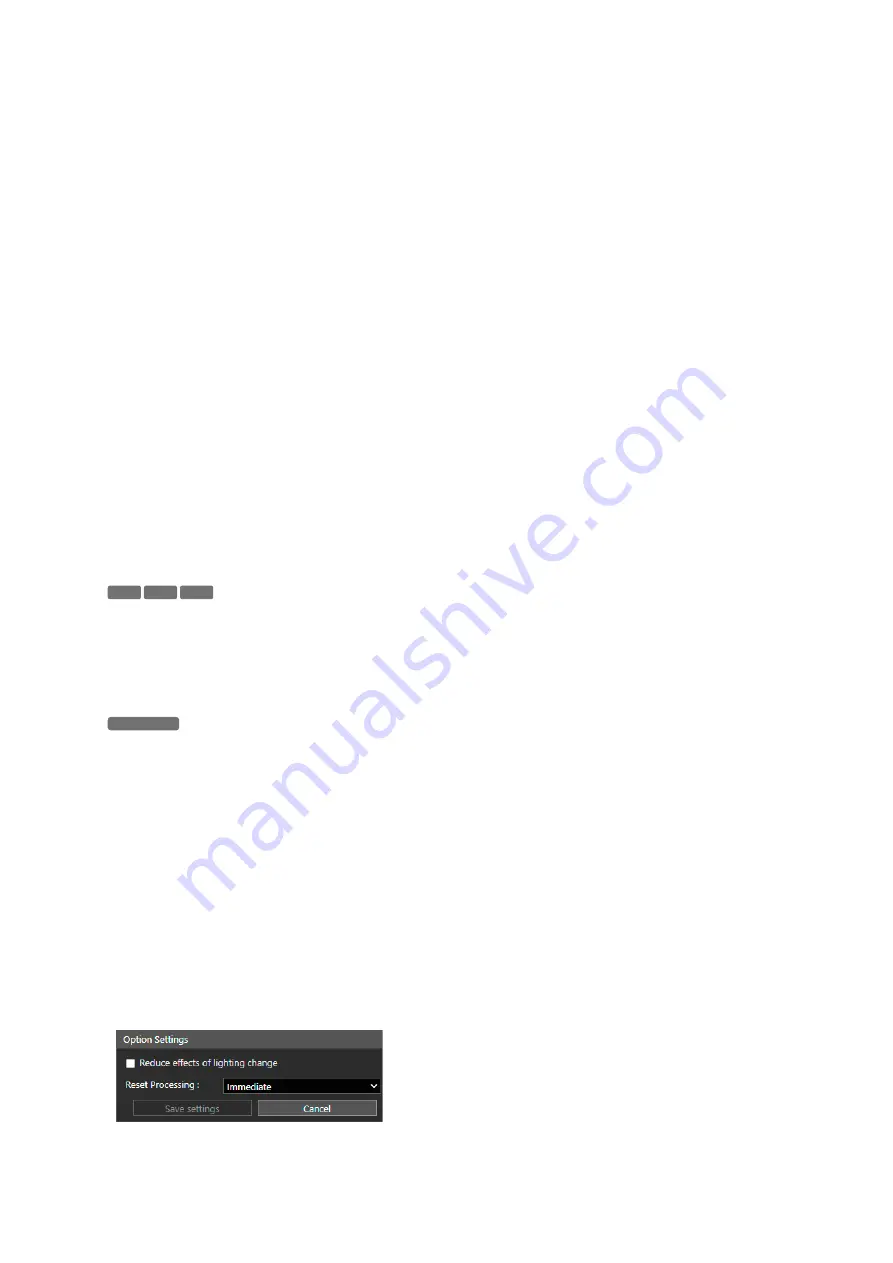
111
nine detection settings.
When the detection settings is at a detection applicable state, the event icon turns green. Able to check the detection
status on the [Event and Input/Output Menu] of the Camera Viewer (P. 50).
Select the detection settings in the list and click [Delete] to delete the detection settings.
(4)
[Non-Detection
S
ettings]
Able to set an area where changes are not detected, to prevent mis-detection and non-detection.
If [Add] is clicked, it is possible to click the video display area to set the non-detection area. For details, refer to
“Setting a Non-Detection Area” (P. 113).
When a non detection area is added, [Number], [Non-detection Area Name], and [Status] appear in a list. Up to four
non-detection settings can be registered.
Select a Non-Detection Area in the list and click [Delete] to delete the Non-Detection Area.
(5)
[Display Options]
Set the [Detection Area/Line], [Non-detection Area], and [Detection Results] displayed in the video display area. Able
to select the following setting values:.
–
[
S
elected Detection
S
ettings Only]:
Displays only settings selected in the detection settings list.
–
[Only selected non-detection areas]:
Displays only settings selected in the non-detection settings list.
–
[All Detection
S
ettings]:
Displays all settings in the selected detection settings list.
–
[All non-detection areas]:
Displays all settings in the non-detection settings list.
–
[Detection
S
ettings of the
S
ame Type]:
Displays the detection settings of the same type as the detection settings
selected in the detection settings list.
–
[Only enabled non-detection areas]:
Displays the settings of the non-detection settings with [Status] set to [Enable]
in the non-detection settings list.
–
[Disable]:
Displays none.
(6)
[Camera Position
S
ettings]
Select this check box to perform video detection when camera position is fixed.
Select the camera position for video detection from pre-registered presets.
If checked, video detection stops while the administrator changes the camera position from a preset position. When
the administrator releases control, it returns to the preset position and resumes video detection. Also, the guest user
will not be able to change the camera position.
If not checked, changing the camera position will cause intelligent function to restart and continue video detection.
If checked, video detection will be stopped while the administrator changes the zoom from the position set in [Video] >
[Camera Angle]. When the administrator releases control, it returns to the zoom position set in [Video] > [Camera
Angle] and resumes video detection.
If not checked, changing the zoom position will cause intelligent function to restart and continue video detection.
(7)
[Detection
S
ettings]
Able to check or set the contents of the detection settings selected in the detection settings list. For details, refer to
“[Detection] > [Intelligent Function] - Detection Settings -” (P. 115).
(8)
[Non-Detection
S
ettings]
Able to check and set the contents of the non-detected area selected in the non-detected settings list. For details, refer
to “Setting a Non-Detection Area” (P. 113).
[Option Settings]
Click [Option Settings] to display the following screen and adjust the Intelligent Function settings.
(1)
[Reduce effects of lighting change]
HM4x
S32VE S32D
S820D/S920F
Summary of Contents for VB-H47
Page 194: ...194 Z Zoom 36 38 ...
















































