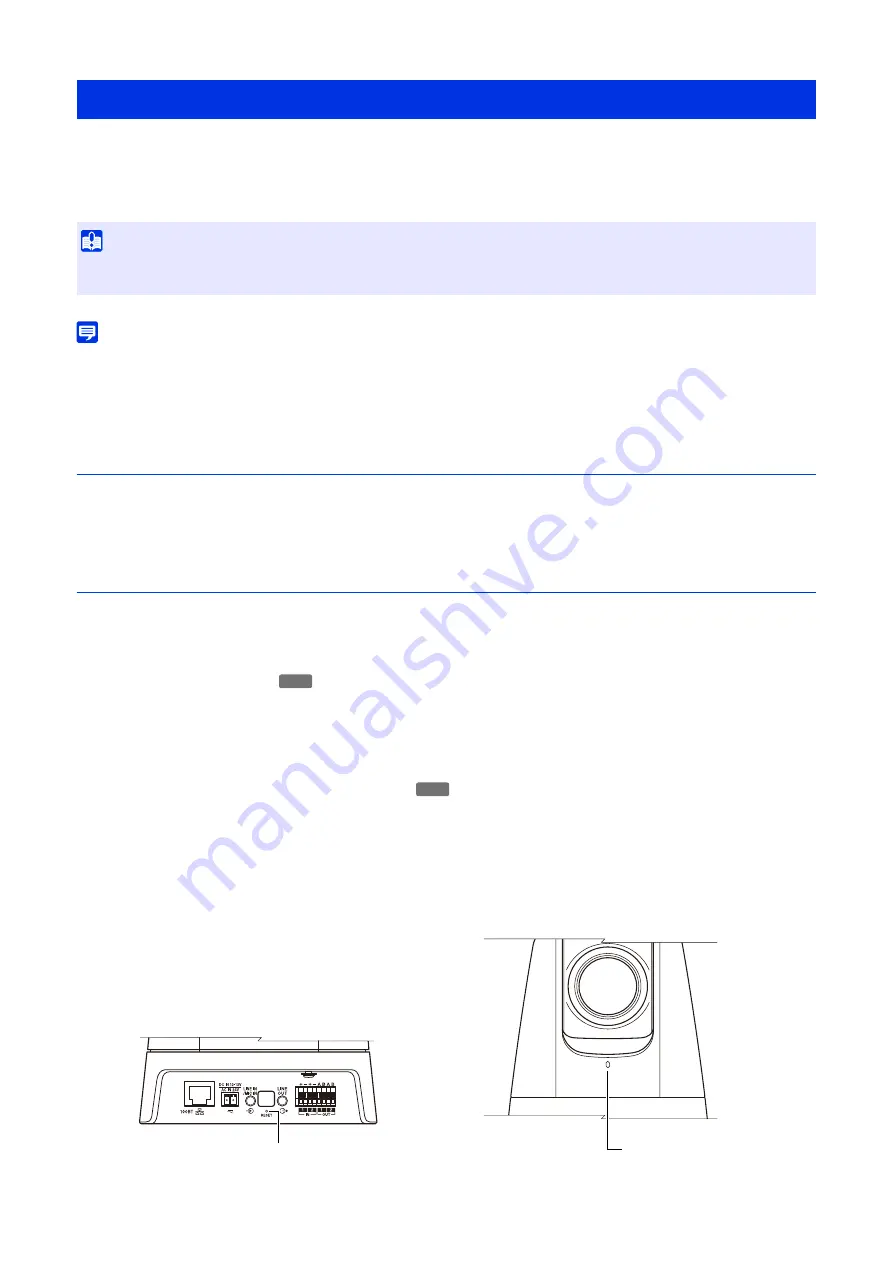
181
If settings have been forgotten and wanting to set the camera from the beginning, restore the factory default settings first.
It is recommended to create a backup file before restoring the factory default settings using [Maintenance] > [Backup /
Restore] on the Settings page (P. 155).
Note
• Settings can also be backed up using the Camera Management Tool. For details on using the Camera Management Tool, refer to
“Camera Management Tool User Manual”.
• For factory default settings, refer to P. 183.
Restoring the Initial Settings from a Web Browser
Use [Maintenance] > [General] > [Initialization] > [Network Settings and Management Information] > [Do not save] on the
Settings page to restore (P. 153).
Restoring Factory Default Settings with the Reset Switch on the Camera
If the IP address of the camera or the account information of the administrator is forgotten or unknown, users cannot operate
the camera via the network. In this case, press the reset switch of the camera to initialize.
Prepare the camera in advance to be reset.
For top cover removal, refer to the “Installation Guide”.
The camera does not have a power switch. Turn the camera on and off by plugging in or unplugging the LAN
cable (PoE power supply) or the power cable
.
The reset switch is located in the back of the hole. Push the switch using the tip of a slender object such as a clip.
When the LED stops flashing, the reset procedure is complete.
All settings of the camera, except for the date and time, are restored to the factory default settings.
Restoring Factory Default Settings
Important
• If restored to the factory default settings, it will become impossible to connect to the camera because the administrator account is also
initialized. Use the Camera Management Tool to configure the initial settings.
1
Remove the top cover.
S32VE
2
Turn off the camera.
3
Turn on the power while pushing the reset switch, confirm that the LED lights up, and then release the reset switch
after five seconds.
HM4x
Reset Switch
LED
VB-H47, VB-M46
Summary of Contents for VB-H47
Page 194: ...194 Z Zoom 36 38 ...





























