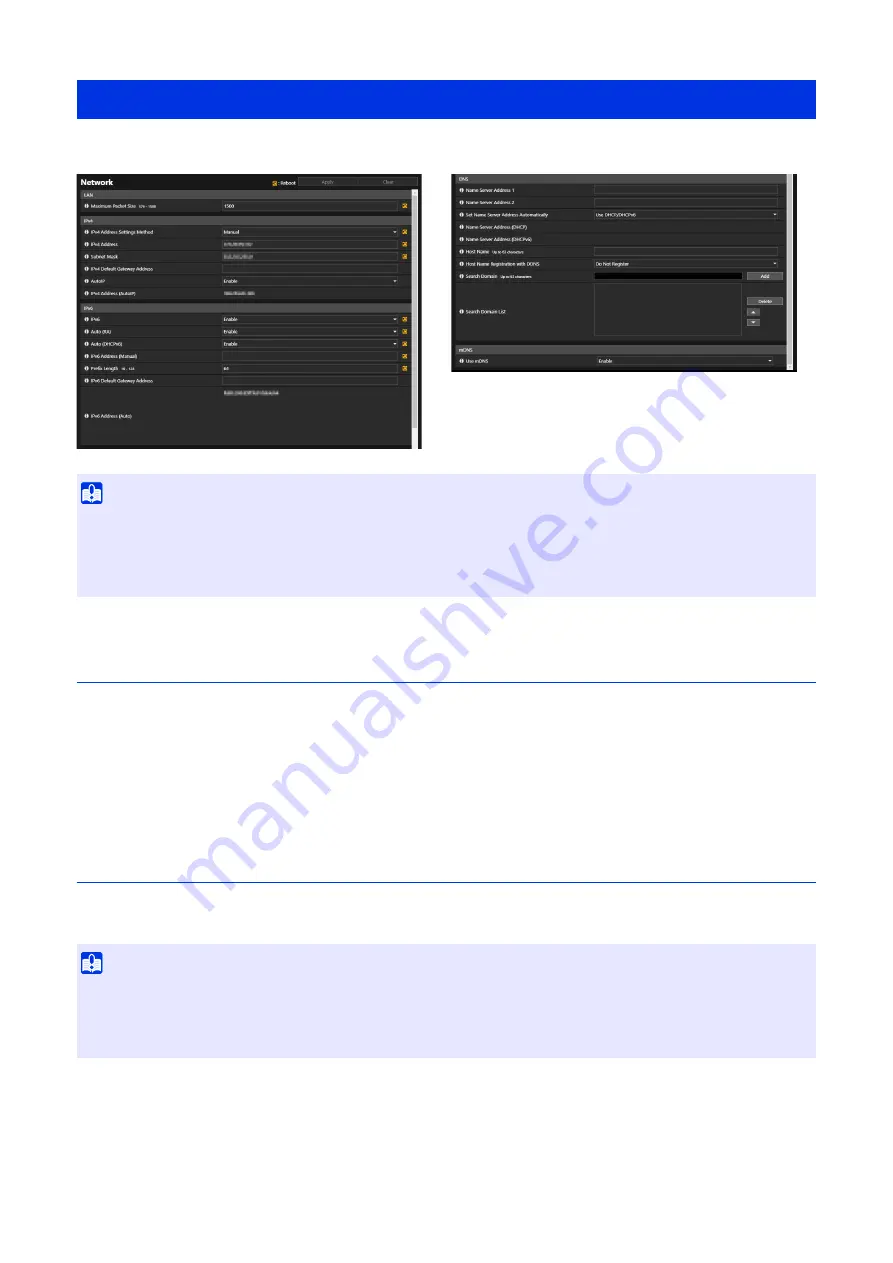
150
Network settings for connecting to the camera.
LAN
Settings for the transmission data size from the camera.
[Maximum Packet
S
ize]
Enter the maximum packet size to be transmitted by the camera. Normally there is no need to change the default setting of
1500.
A setting of 1280 or greater is necessary when using IPv6.
When using ADSL, setting a slightly lower value may increase transmission efficiency.
IPv4
Settings for using IPv4 to connect to the camera. The IPv4 address can be acquired from the DHCP server automatically or
set manually.
[IPv4 Address
S
ettings Method]
Select the method for setting the IPv4 address.
For [Manual], enter a fixed IPv4 address into [IPv4 Address].
For [Auto (DHCP)], the values acquired from the DHCP server will be automatically set in [IPv4 Address], [Subnet Mask]
and [IPv4 Default Gateway Address].
[System] > [Network]
Important
• If any network settings are changed, the camera may become inaccessible from the active web browser. In this case, a confirmation
dialog box will be displayed when clicking [Apply] or [Apply and reboot]. Click [OK] to apply the changed settings.
If, after rebooting following the settings changes, connection cannot be established to the camera from the web browser, any
candidate URI for connecting to the camera would be displayed in a message. If unable to connect to the camera through the
displayed URI, contact the system administrator.
Important
• Contact the System Administrator for the [IPv4 Address], [Subnet Mask] and [IPv4 Default Gateway Address] if setting the IPv4
address manually.
• If any of the [IPv4 Address], [Subnet Mask] or [IPv4 Default Gateway Address] settings are wrong, the camera may become
inaccessible via the network. If this occurs, use the Camera Management Tool to reset the address.
Summary of Contents for VB-H47
Page 194: ...194 Z Zoom 36 38 ...
















































