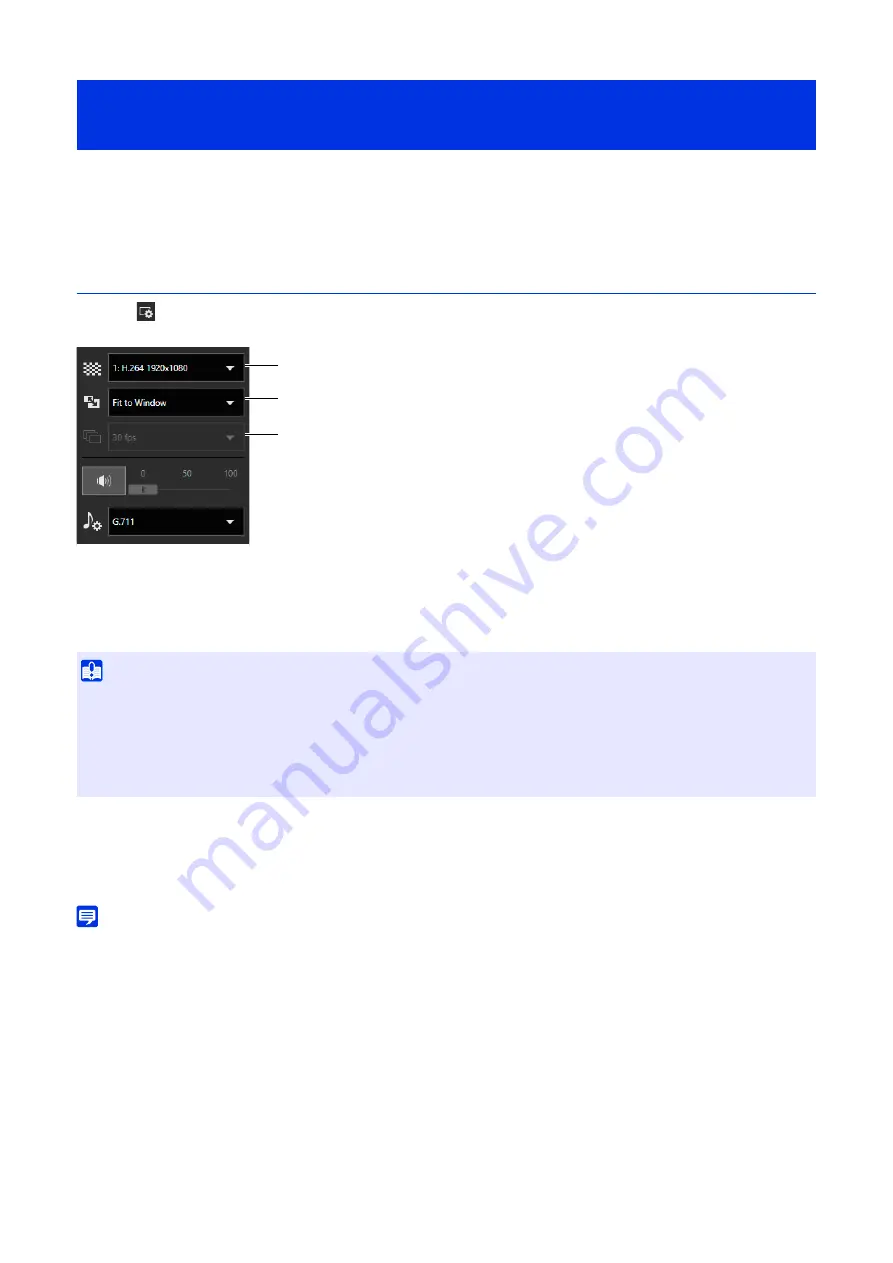
32
It is possible to set the size and format of the video received from the camera and the size of the display screen on the
computer.
Changing the Reception Video Size/Format and Display Screen Size
Open the
[Video and Audio Menu] and configure the video received from the camera. This requires video distribution or
higher privileges.
(1)
Video
S
ize
S
etting
Select the size and format of video received from the camera.
Select which stream to receive among video streams set in [Video] > [Video] (P. 58) on the Settings page.
1 to 4 corresponds to video stream 1 to 4, and 5 is displayed during digital PTZ operation.
(2)
Display
S
ize
S
etting
Select the video display size for the screen.
The size that users can set varies depending on the settings of each video stream in [Video] > [Video] on the Settings
page (P. 58).
Note
• [Actual Pixels] displays the video at the size at which it is being captured.
• [Fit to Window] displays the video at the maximum size possible in the web browser window.
(3)
Maximum Frame Rate (JPEG)
Able to select the maximum frame rate for JPEG video. It requires camera control or higher privileges.
This cannot be set when displaying H.264/H.265 video in the video display area.
Changing the Reception Video Size and Display Screen
Size
Important
• Additional user licenses are required to receive H.264/H.265 video on multiple computers (P. 16).
• Unable to display H.265 video when connected by HTTP.
• If a web browser that cannot display H. 264/H. 265 video is used, video cannot be displayed for video streams 1 and 2.
• When the video format is H.264, the video is displayed on the camera viewer with a delay compared with other formats. However,
setting a larger video size or a higher video quality may reduce the delay.
(1)
(2)
(3)
Summary of Contents for VB-H47
Page 194: ...194 Z Zoom 36 38 ...






























