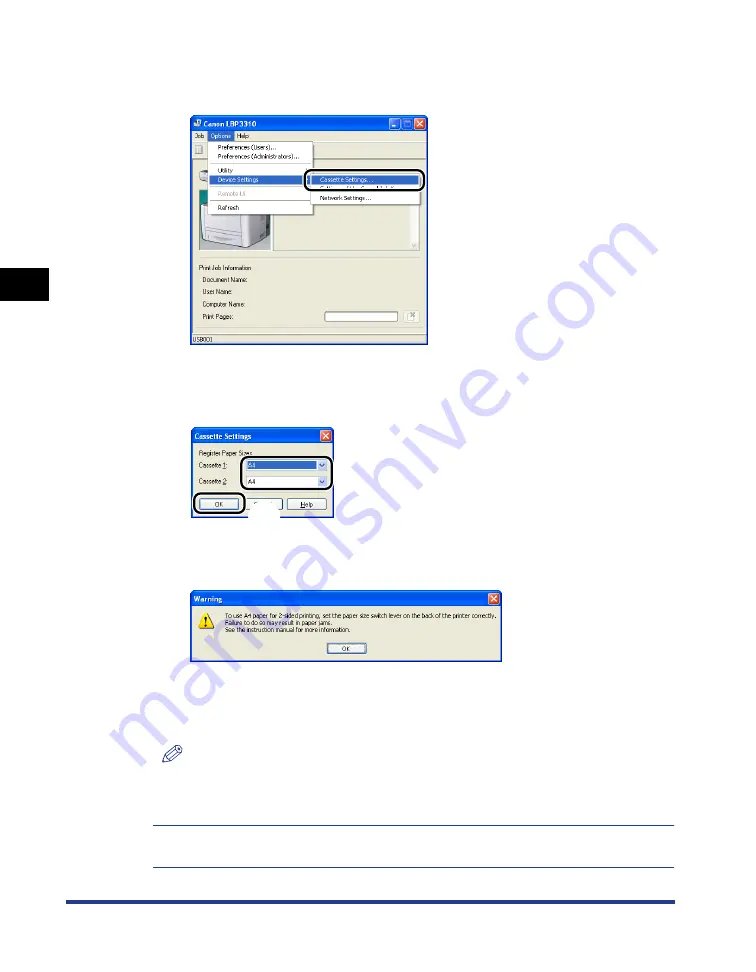
3-22
Loading Paper in the Paper Cassette
P
aper Loading and Output
T
ra
y
3
7
From the [Options] menu, select [Device Settings]
➞
[Cassette Settings].
8
Select the size of the paper loaded in the paper cassette
a
a
a
a
,
then click [OK]
b
b
b
b
.
When the paper size is changed to A4, Letter, or Legal, the following screen
appears.
If you want to perform 2-sided printing: Set the paper size switch lever on the rear
side of the printer to the appropriate position, then click [OK].
If you do not want to perform 2-sided printing: Simply click [OK].
NOTE
For details on the procedure for setting the paper size switch lever, see "Automatic
2-sided Printing," on p. 5-10.
Loading paper is now completed.
For details on the procedure for printing, see "Printing from an Application," on p. 5-2.
a
b
Summary of Contents for LBP3310
Page 2: ...LBP3310 Laser Printer User s Guide ...
Page 41: ...1 14 Before You Start 1 Optional Accessories ...
Page 77: ...Turning the Printer ON OFF 2 36 Installing the Printer 2 ...
Page 237: ...5 40 Basic Usage of the Printer 5 Printer Status Window ...
Page 299: ...6 62 Using the Various Printing Functions 6 Editing Jobs with PageComposer ...
Page 331: ...7 32 Routine Maintenance 7 Handling the Printer ...
Page 389: ...8 58 Troubleshooting 8 Confirming the Printer Features ...
Page 437: ...10 16 Location of the Serial Number 10 Appendix ...






























