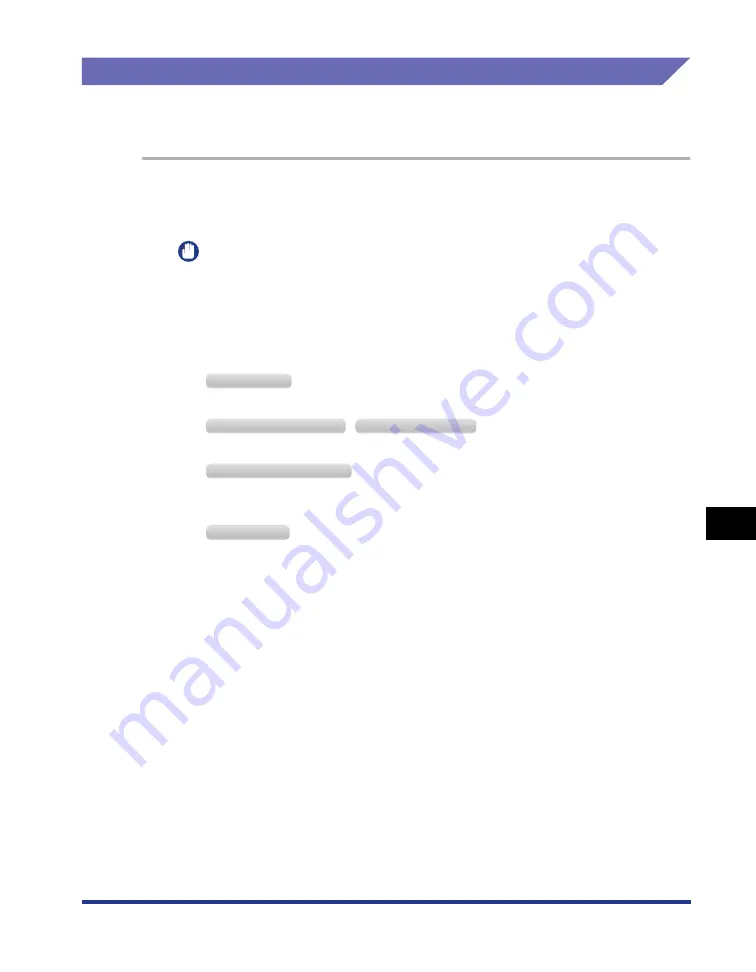
8-41
Tr
oub
leshooting
8
Installation Problems
Printing a Test Page
Print a test page using the following procedure to check the operations of the
printer driver.
1
Check if any error message is displayed in the Printer Status
Window.
IMPORTANT
If any error message appears, follow the directions in the message displayed in the
Printer Status Window. For details on the Printer Status Window, see "Printer
Status Window," on p. 5-34.
2
Display the [Printers and Faxes] folder or the [Printers] folder.
From the [Start] menu, select [Settings]
➞
[Printers].
From the [Start] menu, select [Printers and Faxes].
From the [Start] menu, select [Control Panel], and then click [Printers and Other Hardware]
➞
[Printers and Faxes].
From the [Start] menu, select [Control Panel], and then click [Printer].
3
Right-click the icon for this printer, then select [Properties]
from the pop-up menu.
4
Click [Print Test Page] in the [General] sheet.
●
When the test page is printed
Printing can be performed from the printer driver. Check the application to make
sure that all the printing preferences are specified properly.
●
When the test page cannot be printed
See "Installation Problems," on p. 8-37.
W
indows
2000
W
indows
XP P
rofessional
W
indows
S
erver
2003
W
indows
XP H
ome
E
dition
W
indows
V
ista
Summary of Contents for LBP3310
Page 2: ...LBP3310 Laser Printer User s Guide ...
Page 41: ...1 14 Before You Start 1 Optional Accessories ...
Page 77: ...Turning the Printer ON OFF 2 36 Installing the Printer 2 ...
Page 237: ...5 40 Basic Usage of the Printer 5 Printer Status Window ...
Page 299: ...6 62 Using the Various Printing Functions 6 Editing Jobs with PageComposer ...
Page 331: ...7 32 Routine Maintenance 7 Handling the Printer ...
Page 389: ...8 58 Troubleshooting 8 Confirming the Printer Features ...
Page 437: ...10 16 Location of the Serial Number 10 Appendix ...






























