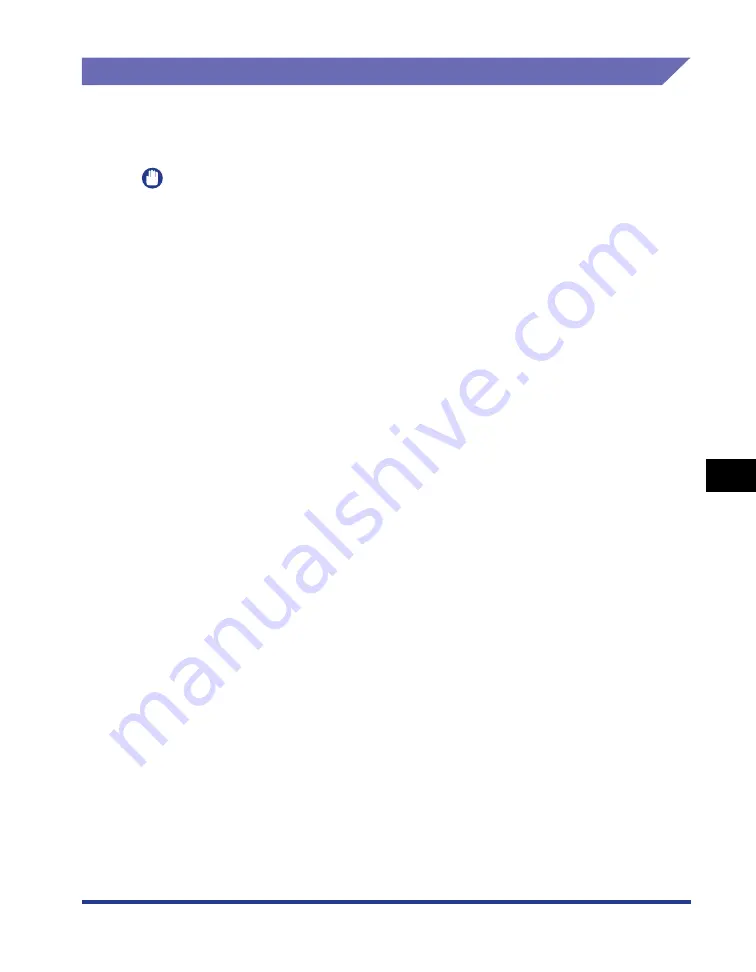
7-17
Routine Maintenance
7
Replacing the Toner Cartridge
Storing the Toner Cartridge
Be careful of the following points when storing a new toner cartridge or handling a
toner cartridge that has been taken out of the printer for maintenance or moving the
printer.
IMPORTANT
•
Do not take a new toner cartridge out of the protective bag until it is ready to be used.
•
When you take the toner cartridge out of the printer for printer maintenance or other
reasons, immediately place the toner cartridge into the original protective bag or wrap it
with a thick cloth.
•
Do not place it vertically or upside-down. Store the toner cartridge in the same
orientation as when installed in the printer.
•
Do not store the toner cartridge in a place exposed to direct sunlight.
•
Do not store the cartridge in a hot or humid place, or a place where the temperature and
humidity can change significantly.
Storage temperature range: 0 to 35 °C (32 to 95 °F)
Storage humidity range: 35 to 85 % RH (no condensation)
•
Do not store the toner cartridge in a place where corrosive gases, such as ammonia, are
generated, or where a considerable amount of salt is contained in the air, or where there
is a lot of dust.
•
Keep the toner cartridge out of the reach of small children.
•
Keep the toner cartridge away from products that may be damaged by magnetism, such
as a floppy disk or disk drive.
■
Condensation
Even within the storable humidity range, water droplets may develop both inside and
outside of the toner cartridge due to the difference in temperature. The development of
water droplets is called condensation. Condensation will adversely affect the quality of the
toner cartridge.
Summary of Contents for LBP3310
Page 2: ...LBP3310 Laser Printer User s Guide ...
Page 41: ...1 14 Before You Start 1 Optional Accessories ...
Page 77: ...Turning the Printer ON OFF 2 36 Installing the Printer 2 ...
Page 237: ...5 40 Basic Usage of the Printer 5 Printer Status Window ...
Page 299: ...6 62 Using the Various Printing Functions 6 Editing Jobs with PageComposer ...
Page 331: ...7 32 Routine Maintenance 7 Handling the Printer ...
Page 389: ...8 58 Troubleshooting 8 Confirming the Printer Features ...
Page 437: ...10 16 Location of the Serial Number 10 Appendix ...
















































