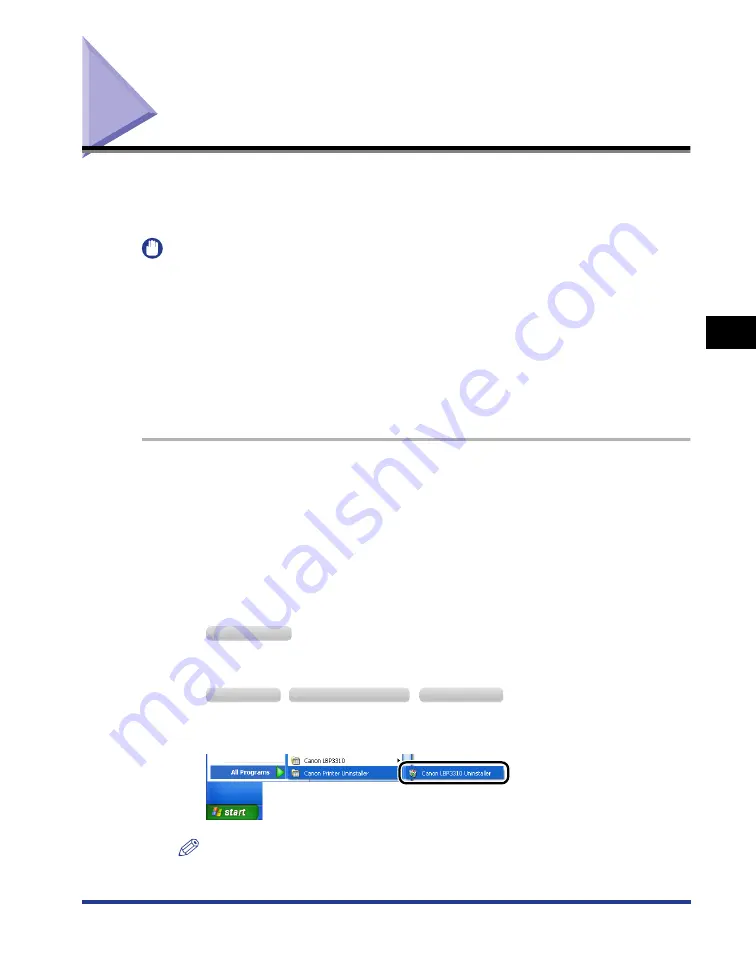
4-67
Uninstalling the Printer Driver
Setting Up the Pr
inting En
vironment
4
Uninstalling the Printer Driver
The process of removing the printer driver to restore the computer to the same
state as before the printer driver was installed is referred to as uninstallation. The
printer driver can be uninstalled using the following procedure.
IMPORTANT
•
A user without administrator rights cannot uninstall the printer driver. Be sure to log on as
a user with administrator rights before the uninstallation.
If you are not sure about the permissions, ask your computer administrator.
•
If you are using Windows 2000/XP/Server 2003/Vista (32-bit), uninstalling the printer
driver also uninstalls the installed manuals.
If you are using 64-bit Windows Vista, the installed manuals are not uninstalled by
uninstalling the printer driver. For details on uninstalling the manuals, see "Uninstalling
the Manuals," on p. 5-32.
* If you are not sure whether you are using 32-bit Windows Vista or 64-bit Windows Vista, see "Checking the
Processor Version of Windows Vista," on p. 10-8.
1
Close all of the files and programs listed below.
•
Help files
•
Printer Status Window
•
Control Panel
•
Other applications
2
Perform the following procedure.
From the [Start] menu, select [Programs]
➞
[Canon Printer Uninstaller]
➞
[Canon
LBP3310 Uninstaller].
From the [Start] menu, select [All Programs]
➞
[Canon Printer Uninstaller]
➞
[Canon
LBP3310 Uninstaller].
NOTE
If you are using Windows Vista and the [User Account Control] dialog box appears,
click [Allow].
W
indows
2000
W
indows
XP
W
indows
S
erver
2003
W
indows
V
ista
Summary of Contents for LBP3310
Page 2: ...LBP3310 Laser Printer User s Guide ...
Page 41: ...1 14 Before You Start 1 Optional Accessories ...
Page 77: ...Turning the Printer ON OFF 2 36 Installing the Printer 2 ...
Page 237: ...5 40 Basic Usage of the Printer 5 Printer Status Window ...
Page 299: ...6 62 Using the Various Printing Functions 6 Editing Jobs with PageComposer ...
Page 331: ...7 32 Routine Maintenance 7 Handling the Printer ...
Page 389: ...8 58 Troubleshooting 8 Confirming the Printer Features ...
Page 437: ...10 16 Location of the Serial Number 10 Appendix ...






























