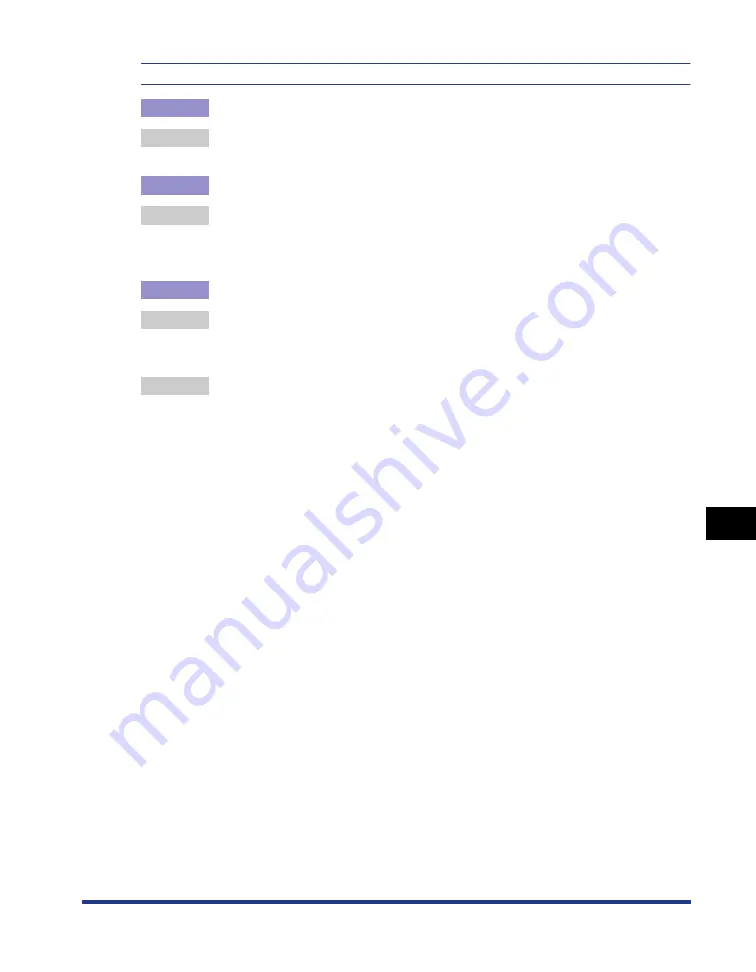
8-35
Tr
oub
leshooting
8
Print Quality Problems
Toner does not fix well.
Cause 1
Appropriate paper is not being used.
Remedy
Replace the paper with that which can be used with this printer. (See "Paper
Requirements," on p. 3-2)
Cause 2
The setting for [Paper Type] is not appropriate.
Remedy
Perform the following procedure in the printer driver.
1.
Display the [Paper Source] sheet.
2.
Set [Paper Type] to the appropriate value.
Cause 3
A problem has occurred inside the printer.
Remedy 1 If <Service Error> is displayed in the Printer Status Window, turn the printer
OFF, wait for 10 seconds or longer, and then turn it ON again. This may clear
the message.
Remedy 2 If the message does not disappear even after applying the Remedy 1, contact
your local authorized Canon dealer.
Summary of Contents for LBP3310
Page 2: ...LBP3310 Laser Printer User s Guide ...
Page 41: ...1 14 Before You Start 1 Optional Accessories ...
Page 77: ...Turning the Printer ON OFF 2 36 Installing the Printer 2 ...
Page 237: ...5 40 Basic Usage of the Printer 5 Printer Status Window ...
Page 299: ...6 62 Using the Various Printing Functions 6 Editing Jobs with PageComposer ...
Page 331: ...7 32 Routine Maintenance 7 Handling the Printer ...
Page 389: ...8 58 Troubleshooting 8 Confirming the Printer Features ...
Page 437: ...10 16 Location of the Serial Number 10 Appendix ...






























