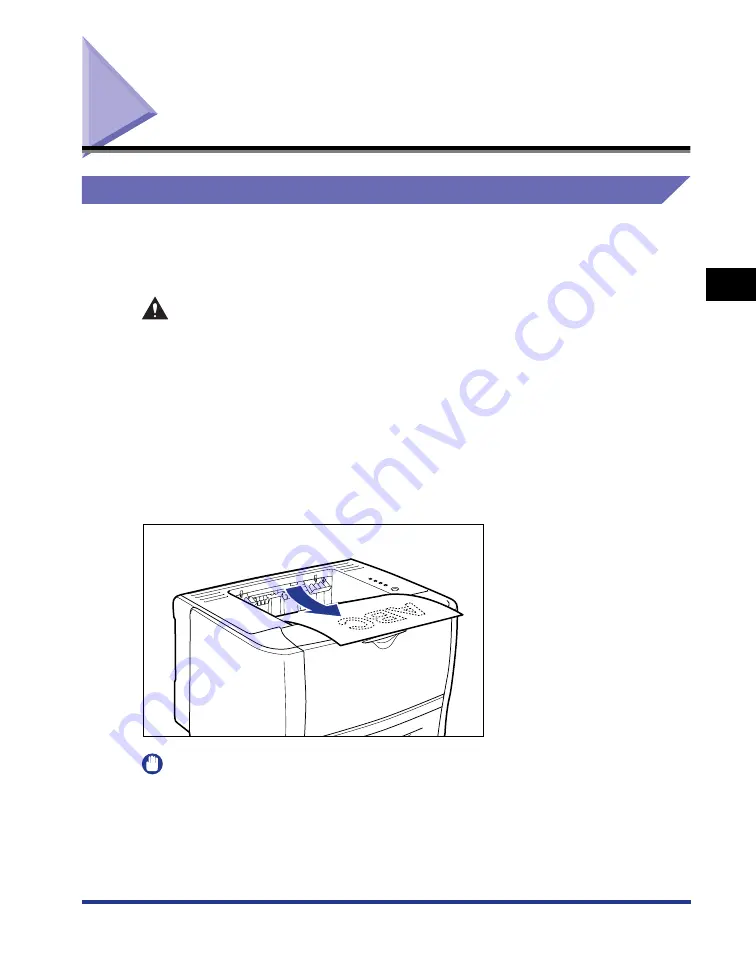
3-13
Output Tray
P
aper Loading and Output
T
ra
y
3
Output Tray
Output Tray Type
This printer has two output trays: "face-down output tray" and "face-up output slot".
Do not switch one output tray to another during printing. This may result in paper
jams.
CAUTION
•
Keep your hands or clothing away from the roller in the output area. Even if the
printer is not printing, sudden rotation of the roller may catch your hands or
clothing, resulting in personal injury.
•
The paper may be hot immediately after being output. Be careful when removing
the paper as well as when aligning the removed paper, especially after printing
continuously. Otherwise, this may result in burns.
Face-down Output Tray
Printed paper is output to the face-down output tray on the top of the printer with the
printed side facing down.
IMPORTANT
•
Printed paper can be output only to the face-down output tray when performing automatic
2-sided printing.
•
During 2-sided printing, do not touch the paper until it is output to the face-down output
tray completely. During 2-sided printing, the paper is first output partially after the front
side is printed, and then it is fed again to be printed on the reverse side.
Summary of Contents for LBP3310
Page 2: ...LBP3310 Laser Printer User s Guide ...
Page 41: ...1 14 Before You Start 1 Optional Accessories ...
Page 77: ...Turning the Printer ON OFF 2 36 Installing the Printer 2 ...
Page 237: ...5 40 Basic Usage of the Printer 5 Printer Status Window ...
Page 299: ...6 62 Using the Various Printing Functions 6 Editing Jobs with PageComposer ...
Page 331: ...7 32 Routine Maintenance 7 Handling the Printer ...
Page 389: ...8 58 Troubleshooting 8 Confirming the Printer Features ...
Page 437: ...10 16 Location of the Serial Number 10 Appendix ...
















































