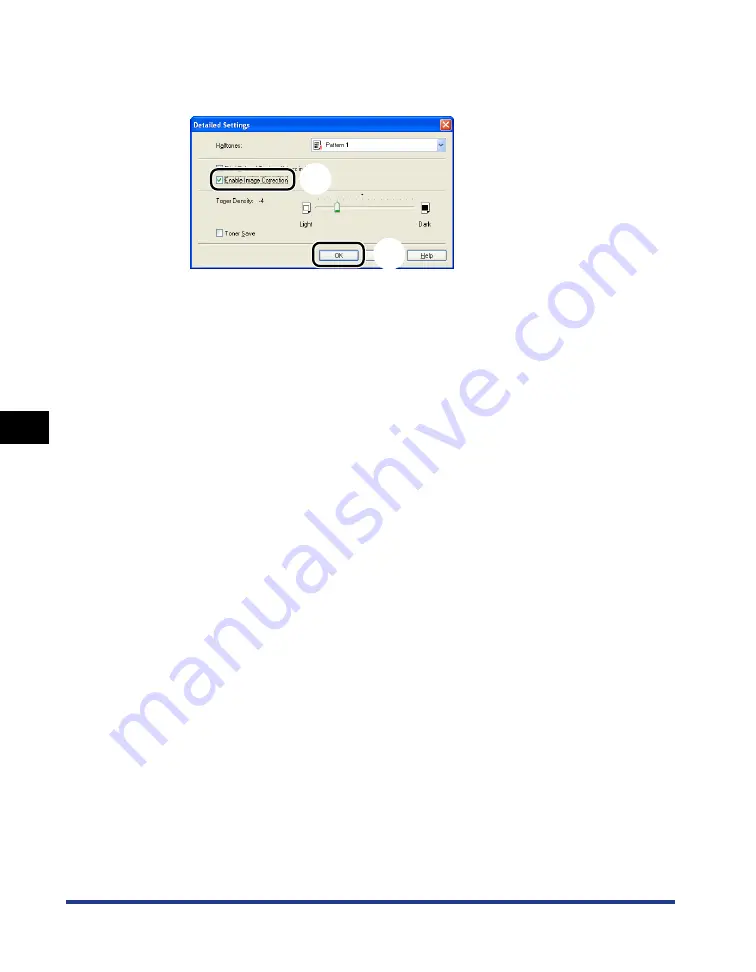
6-46
Using the
V
a
ri
ous Pr
inting Functions
6
Smoothing Out Rough-Textured Images
4
Select the [Enable Image Correction] check box
a
a
a
a
, then click
[OK]
b
b
b
b
.
The [Quality] sheet reappears.
5
Click [OK].
The [Print] dialog box reappears.
6
Click [OK] or [Print].
The printer starts printing.
a
b
Summary of Contents for LBP3310
Page 2: ...LBP3310 Laser Printer User s Guide ...
Page 41: ...1 14 Before You Start 1 Optional Accessories ...
Page 77: ...Turning the Printer ON OFF 2 36 Installing the Printer 2 ...
Page 237: ...5 40 Basic Usage of the Printer 5 Printer Status Window ...
Page 299: ...6 62 Using the Various Printing Functions 6 Editing Jobs with PageComposer ...
Page 331: ...7 32 Routine Maintenance 7 Handling the Printer ...
Page 389: ...8 58 Troubleshooting 8 Confirming the Printer Features ...
Page 437: ...10 16 Location of the Serial Number 10 Appendix ...
















































