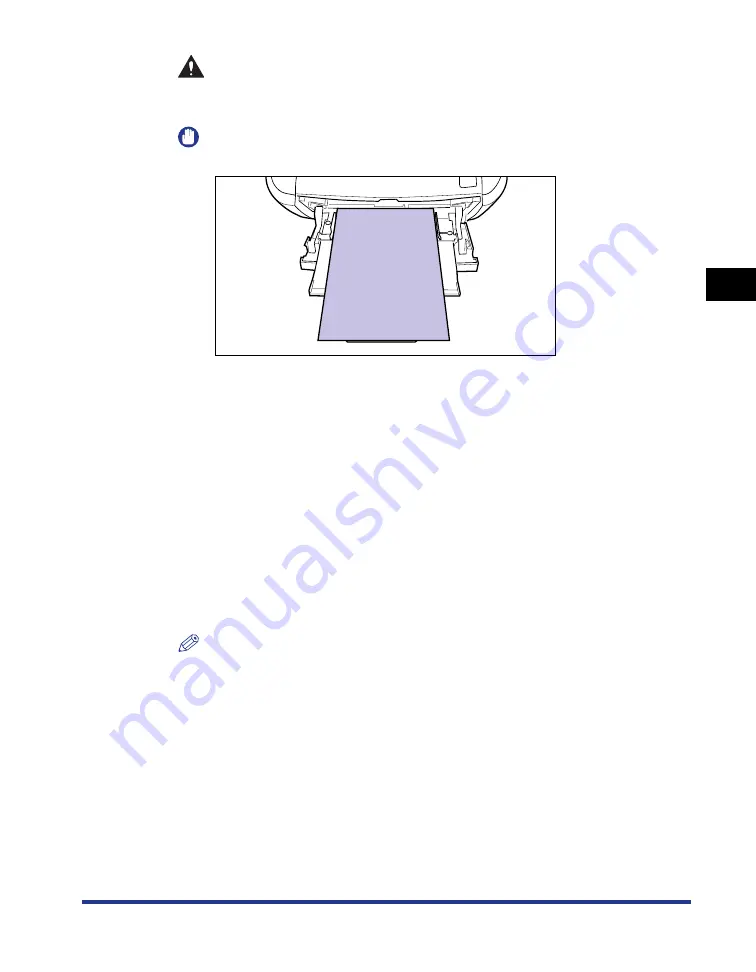
3-35
Loading Paper in the Multi-purpose Tray
P
aper Loading and Output
T
ra
y
3
CAUTION
When loading paper, take care not to cut your hands with the edges of the
paper.
IMPORTANT
•
Be sure to load paper in portrait orientation.
•
The following shows the paper capacity of the multi-purpose tray.
- Plain paper (Ex. 64 g/m
2
):
Approx. 50 sheets
- Heavy paper (Ex. 91 g/m
2
):
Approx. 40 sheets
- Heavy paper (Ex. 128 g/m
2
): Approx. 25 sheets
- Transparency:
Approx. 40 sheets
- Label:
Approx. 20 sheets
Make sure that the paper stack does not exceed the load limit guides.
•
Load the paper so that it is straight.
•
If the rear edge of the paper stack is not properly aligned, this may result in
misfeeds or paper jams.
•
If the paper is curled or folded at corners, flatten it before loading it in the printer.
•
If you use paper that has been poorly cut, multiple sheets of paper may be fed at
once. In this case, fan the paper thoroughly, and then align the edges of the stack
properly on a hard, flat surface.
NOTE
To print paper with letterheads or logos, see "Paper Loading Orientation" (p. 3-49)
and load the paper in the proper orientation.
Summary of Contents for LBP3310
Page 2: ...LBP3310 Laser Printer User s Guide ...
Page 41: ...1 14 Before You Start 1 Optional Accessories ...
Page 77: ...Turning the Printer ON OFF 2 36 Installing the Printer 2 ...
Page 237: ...5 40 Basic Usage of the Printer 5 Printer Status Window ...
Page 299: ...6 62 Using the Various Printing Functions 6 Editing Jobs with PageComposer ...
Page 331: ...7 32 Routine Maintenance 7 Handling the Printer ...
Page 389: ...8 58 Troubleshooting 8 Confirming the Printer Features ...
Page 437: ...10 16 Location of the Serial Number 10 Appendix ...
















































