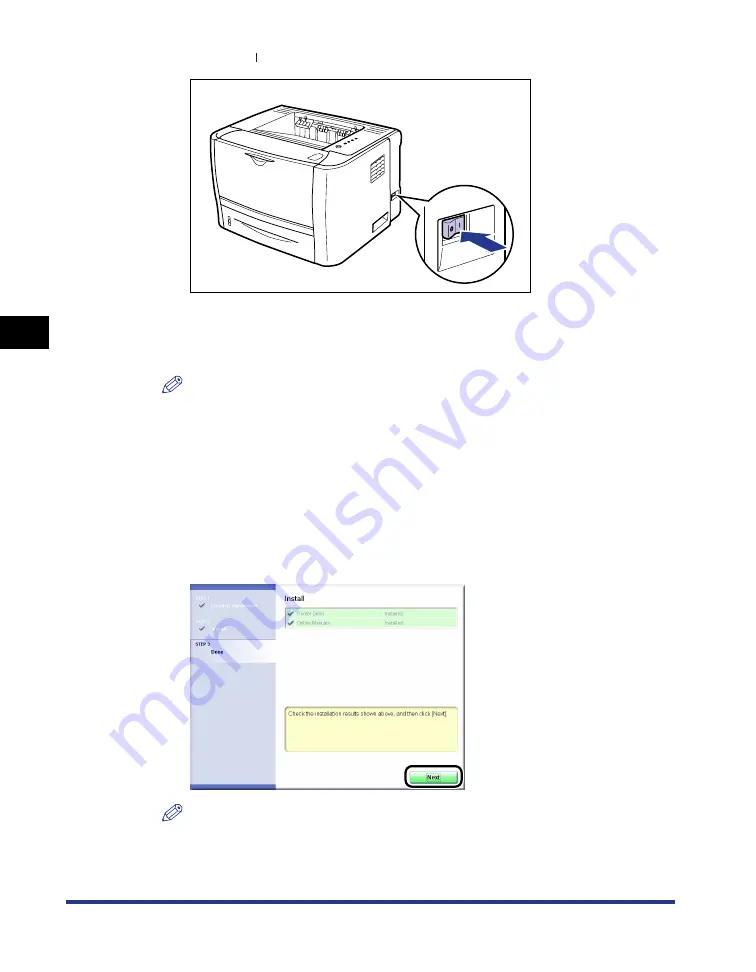
4-10
Setting Up the Pr
inting En
vironment
Installing the Printer Driver
4
Press the " " side of the power switch to turn the printer ON.
Installation of the printer driver starts automatically.
If [Easy Installation] was selected in Step 7, the manuals are also installed at a
time.
NOTE
•
Depending on the system environment, the installation may take a long time.
•
If the printer is not recognized automatically even after the USB cable is connected,
see "Installation Problems," on p. 8-37.
•
If you are using Windows XP/Server 2003 and the [Hardware Installation] dialog
box appears, click [Continue Anyway].
•
If you are using Windows Vista and the [Windows Security] dialog box appears,
click [Install this driver software anyway].
14
Confirm the installation results, then click [Next].
NOTE
If the printer driver is not installed properly, see "Installation Problems," on p. 8-37.
Summary of Contents for LBP3310
Page 2: ...LBP3310 Laser Printer User s Guide ...
Page 41: ...1 14 Before You Start 1 Optional Accessories ...
Page 77: ...Turning the Printer ON OFF 2 36 Installing the Printer 2 ...
Page 237: ...5 40 Basic Usage of the Printer 5 Printer Status Window ...
Page 299: ...6 62 Using the Various Printing Functions 6 Editing Jobs with PageComposer ...
Page 331: ...7 32 Routine Maintenance 7 Handling the Printer ...
Page 389: ...8 58 Troubleshooting 8 Confirming the Printer Features ...
Page 437: ...10 16 Location of the Serial Number 10 Appendix ...






























