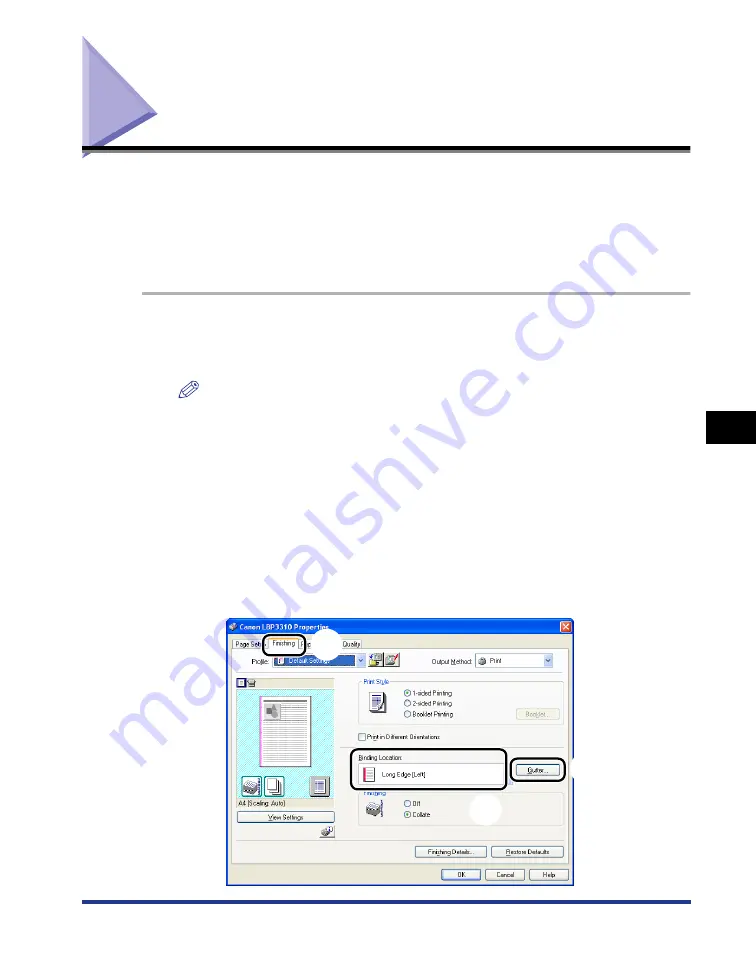
6-35
Printing with a Gutter
6
Using the
V
a
ri
ous Pr
inting Functions
Printing with a Gutter
You can specify a gutter for paper to be printed. Valid gutter values range from 0 to
30 mm.
When a gutter is specified, the position of the page image is adjusted to make room
for the gutter. At this point, you can select whether to reduce the image size to fit
the remaining space.
1
Select [Print] from the [File] menu in the application.
The [Print] dialog box is displayed.
NOTE
Printing procedures vary depending on the application you are using. For details on
the printing procedures, see the instruction manual supplied with the application.
2
Select the name of this printer, then click [Properties] or
[Preferences].
3
Perform the following procedure.
a
Display the [Finishing] sheet.
b
Select the edge on which the gutter is to be located in [Binding Location].
c
Click [Gutter].
a
c
b
Summary of Contents for LBP3310
Page 2: ...LBP3310 Laser Printer User s Guide ...
Page 41: ...1 14 Before You Start 1 Optional Accessories ...
Page 77: ...Turning the Printer ON OFF 2 36 Installing the Printer 2 ...
Page 237: ...5 40 Basic Usage of the Printer 5 Printer Status Window ...
Page 299: ...6 62 Using the Various Printing Functions 6 Editing Jobs with PageComposer ...
Page 331: ...7 32 Routine Maintenance 7 Handling the Printer ...
Page 389: ...8 58 Troubleshooting 8 Confirming the Printer Features ...
Page 437: ...10 16 Location of the Serial Number 10 Appendix ...






























