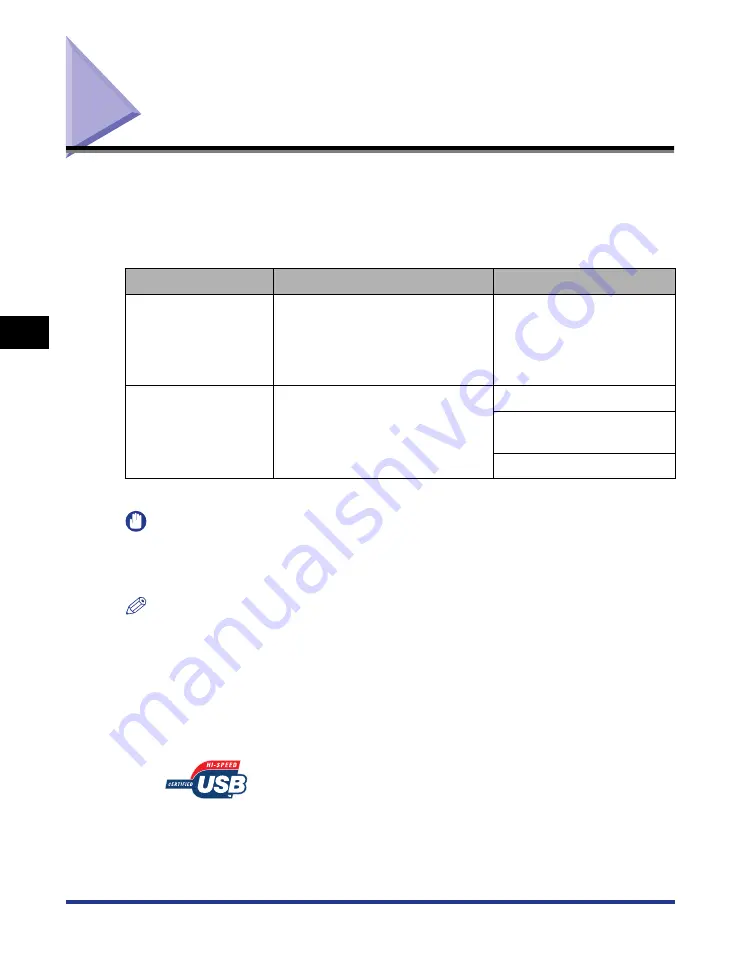
4-4
Installing the Printer Driver
Setting Up the Pr
inting En
vironment
4
Installing the Printer Driver
Install the printer driver on a computer. The printer driver is software required for
printing from an application. This section describes the procedure for installing the
printer driver on a computer connected to the printer by a USB cable.
There are the following methods for installing the printer driver.
* If you want to install the manuals only, see "Installing the Manuals," on p. 5-29.
IMPORTANT
When there is insufficient free hard disk space, a message will appear during the
installation. Stop the installation and increase the free space of the disk, and then install
the printer driver again.
NOTE
•
If the print server is running 64-bit Windows Vista, and if you want to update the
additional driver (alternate driver), perform the following procedure.
1.
Uninstall the printer driver used in the print server. (See p. 4-67)
2.
Install the new printer driver on the print server. (See p. 4-4)
3.
See "Print Server Settings" (p. 4-36) and install the additional driver again.
•
This printer does not come with a USB cable. Have an appropriate one available for the
computer you are using. Use a USB cable with the following symbol.
Installation method
Contents
Reference page
Installing from
CD-ROM
Installs the printer driver from the
CD-ROM supplied with the printer
(CD-ROM Setup). Also, you can
install the printer driver and the
instruction manuals at a time.*
Installing with Plug and
Play
Searches for the printer
automatically, selects the file
required for the installation from the
CD-ROM supplied with the printer,
and then installs the printer driver.
Windows Vista: p. 4-12
Windows XP/Server 2003: p.
4-19
Windows 2000: p. 4-24
Summary of Contents for LBP3310
Page 2: ...LBP3310 Laser Printer User s Guide ...
Page 41: ...1 14 Before You Start 1 Optional Accessories ...
Page 77: ...Turning the Printer ON OFF 2 36 Installing the Printer 2 ...
Page 237: ...5 40 Basic Usage of the Printer 5 Printer Status Window ...
Page 299: ...6 62 Using the Various Printing Functions 6 Editing Jobs with PageComposer ...
Page 331: ...7 32 Routine Maintenance 7 Handling the Printer ...
Page 389: ...8 58 Troubleshooting 8 Confirming the Printer Features ...
Page 437: ...10 16 Location of the Serial Number 10 Appendix ...






























