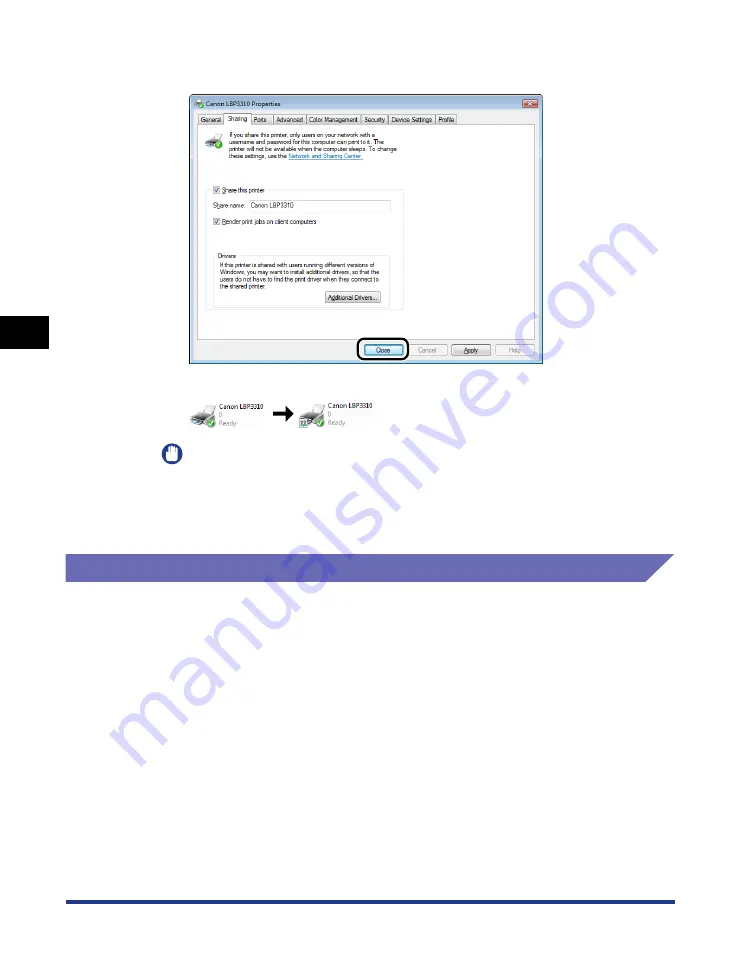
4-46
Setting Up the Pr
inting En
vironment
Printing from a Network Computer by Sharing the Printer on a Network
4
10
Click [Close] or [OK].
The printer icon changes to the shared printer icon.
IMPORTANT
To clear the printer sharing settings, clear the [Share this printer] check box in the
[Sharing] sheet. (If [Change sharing options] appears, click [Change sharing
options] to display the [User Account Control] dialog box, and then click
[Continue].)
Installation on Clients
There are two ways to install the printer driver on client computers: local installation
and download installation.
■
Local Installation (See p. 4-47)
You install the printer driver using the supplied CD-ROM.
■
Download Installation
You install the printer driver without using the supplied CD-ROM, but by downloading the
printer driver from the print server. There are the following two ways to download and
install the printer driver.
•
Installing from the [Printers and Faxes] Folder or the [Printers] Folder (See p. 4-53)
•
Summary of Contents for LBP3310
Page 2: ...LBP3310 Laser Printer User s Guide ...
Page 41: ...1 14 Before You Start 1 Optional Accessories ...
Page 77: ...Turning the Printer ON OFF 2 36 Installing the Printer 2 ...
Page 237: ...5 40 Basic Usage of the Printer 5 Printer Status Window ...
Page 299: ...6 62 Using the Various Printing Functions 6 Editing Jobs with PageComposer ...
Page 331: ...7 32 Routine Maintenance 7 Handling the Printer ...
Page 389: ...8 58 Troubleshooting 8 Confirming the Printer Features ...
Page 437: ...10 16 Location of the Serial Number 10 Appendix ...






























